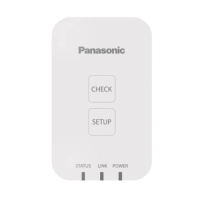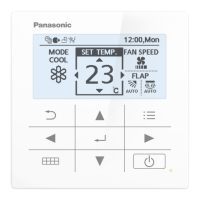ー 112 ー
Operating Instructions Intelligent Controller
132
SettingBacking up/restoring data
Restoring data
You can restore data that has been backed up in the unit (saved) or to a USB memory device.
4
Select the restore location and restore
setting.
z The restore location can be either “InCo” or “USBmemory”.
z The restore setting can be either “Application settings” or
“Sys. Settngs”.
Restore location Restore setting
5
Touch [Restore].
z Restoring starts. When restoring is complete, the message
“Restart” is displayed.
z Restart the unit. The data you restore becomes effective
after restart.
5
Continued on next page
1
Open the storage door and connect
a USB memory device to the USB
terminal.
2
Touch [Backup/CSV Output] in
“Settings”.
z The “Backup/CSV Output” screen is displayed.
2
3
Touch [Restore].
z The “Restore” screen is displayed.
3
133
SettingBacking up/restoring data
6
Touch when you want to
disconnect the USB memory device.
z Remove your USB memory device after the message
“USB memory can now be safely removed” is displayed.
z Close the storage door after removing the USB memory
device.
Note
y The items you can restore are as follows:
Restore main unit Set. Restore schedule settings and group settings.
y The time required for restoring depends on the volume of data.
y The data restored is that which was backed up.
y “InitCom...” may be displayed for a long time (up to 1 hour and 30 minutes) when restarting immediately after restoring backed up data. Under
no circumstances turn the unit off at this stage. You may corrupt les in the unit and render it unable to start. If you are unable to start the unit,
the data in the unit will need to be repaired, so contact the place of purchase or your servicing agent to ask them to restore the data.
Restoring data
TGR-318_ENG.indb 112 2017/04/06 10:43:58
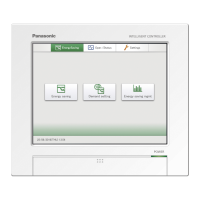
