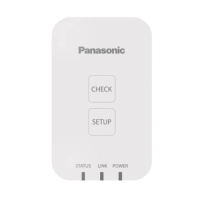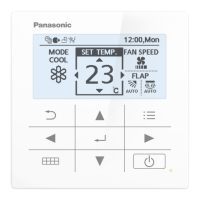ー 114 ー
Operating Instructions Intelligent Controller
136
SettingBacking up/restoring data
Inputting settings as a CSV le
Import (input) the settings for this unit in CSV format.
The settings that are imported are as follows:
y Indoor unit settings y Outdoor unit settings y Distribution group settings
y Schedule group settings y Pulse meter settings y Communication adaptor settings
y Area settings
4
Touch [Trgt].
z The “InputTgt” dialogue is displayed.
4
5
Touch setting name to be imported.
z The settings are registered and the “InputTgt” dialogue
closes.
5
Continued on next page
1
Open the storage door and connect
a USB memory device to the USB
terminal.
z This step is not necessary if you are importing over a
network.
2
Touch [Backup/CSV Output] in
“Settings”.
z The “Backup/CSV Output” screen is displayed.
2
3
Touch [CSV Input].
z The “CSV Input” screen is displayed.
3
137
SettingBacking up/restoring data
6
Touch [File selectn].
z The le selection screen is displayed.
z If you are selecting across a network, the le selection
dialogue is displayed.
6
7
Select the le to import and touch [Slct].
z The le selection screen is closed.
z To cancel le selection, touch [Cancel].
z If you are selecting across a network, select the le in the
le selection dialogue and click [Slct].
7
8
Touch [Import].
z Importing starts.
z To cancel the import, touch [Cancel].
8
9
Touch when you want to
disconnect the USB memory device.
z Remove your USB memory device after the message
“USB memory can now be safely removed” is displayed.
z Close the storage door after removing the USB memory
device.
Note
y The time required for import depends on the volume of data.
Inputting settings as a CSV le
TGR-318_ENG.indb 114 2017/04/06 10:44:00
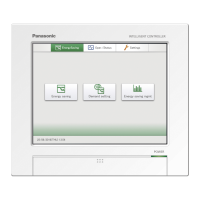
