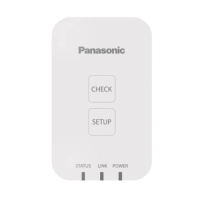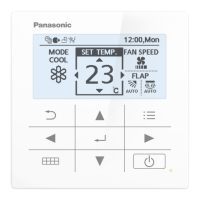ー 115 ー
Operating Instructions Intelligent Controller
138
SettingBacking up/restoring data
Saving automatically generated les
Save the CSV les (distributions, logs) automatically generated in this unit as ZIP format to a USB memory
device.
4
Select the CSV le type to save.
4
5
Select the “Year” to save.
5
6
Select the “Month” to save.
z You can select multiple “Month”.
z Touch to scroll the “Month” display up or down.
6
Continued on next page
1
Open the storage door and connect
a USB memory device to the USB
terminal.
z This step is not necessary if you are downloading over a
network.
2
Touch [Backup/CSV Output] in
“Settings”.
z The “Backup/CSV Output” screen is displayed.
2
3
Touch [Auto-save CSV le].
z The “Auto save CSV le” screen is displayed.
3
139
SettingBacking up/restoring data
7
Touch [Save].
z A conrmation message appears.
z Specify the location to save to when doing so over a
network.
z To cancel saving the le, touch [Cancel].
7
8
Touch [OK].
z Saving starts. When saving is complete, a completion
message is displayed.
9
Touch when you want to
disconnect the USB memory device.
z Remove your USB memory device after the message
“USB memory can now be safely removed” is displayed.
z Close the storage door after removing the USB memory
device.
Note
y Distribution data and log data is automatically saved in the unit as CSV les once per day. CSV les are automatically generated every month.
y This procedure saves the CSV les specied by year and month to a USB memory device. You can also download over a network.
Saving automatically generated les
TGR-318_ENG.indb 115 2017/04/06 10:44:02
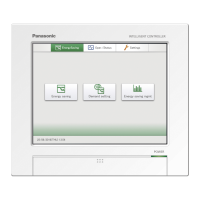
