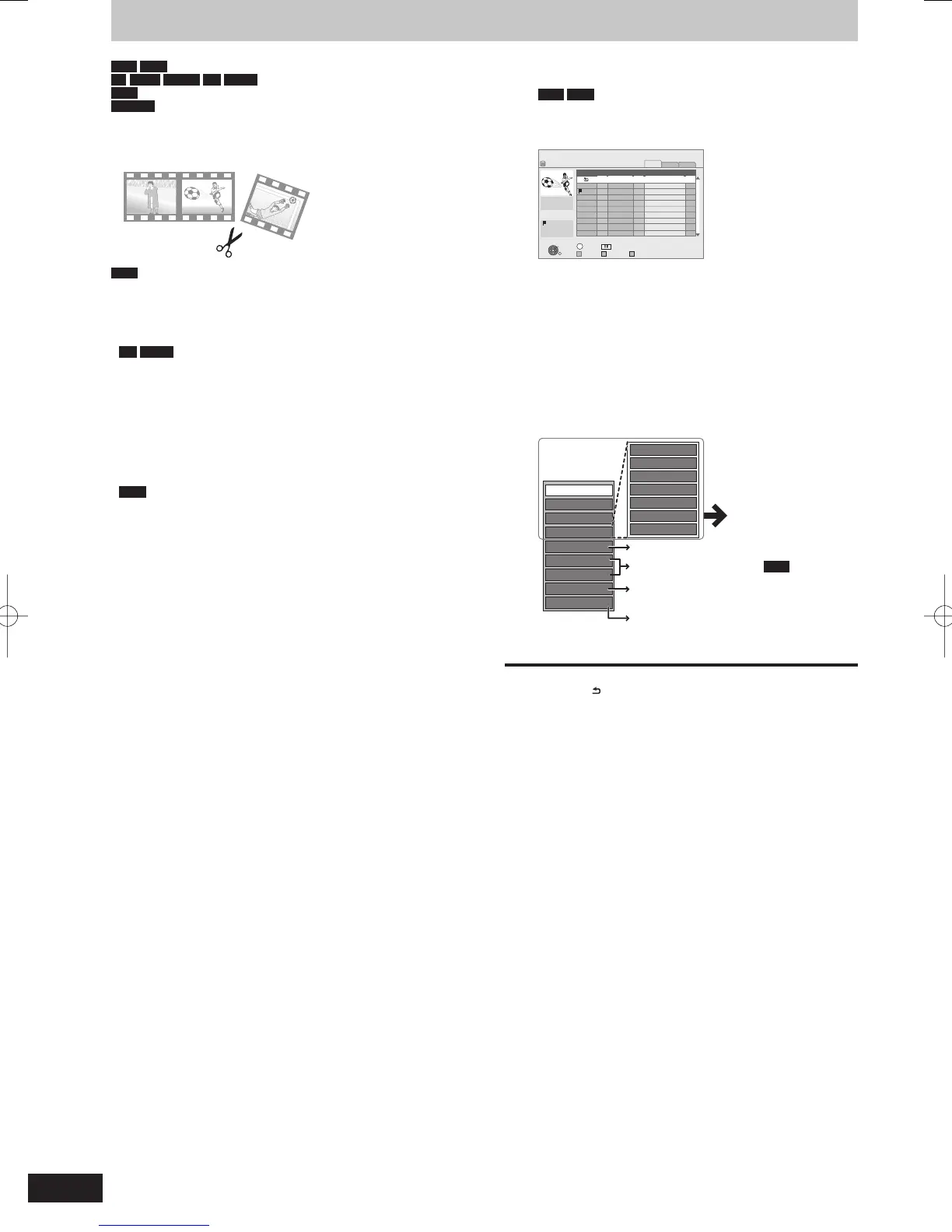Editing titles
HDD
RAM
-R
-R DL
-RW(V)
+R
+R DL
(You cannot edit fi nalised discs.)
+RW
-RW(VR)
Only “Properties” is possible.
Editing of the title can be performed with this unit.
For example, an unnecessary part of the title can be deleted. (➡ 45,
Partial Delete)
Note
Once deleted, divided or partially deleted, recorded content
cannot be restored to its original state. Make certain before
proceeding.
Restricted recording information remains even after editing (e.g.
dividing a title etc).
+R
+R DL
Each time you edit a title the information is saved to the
free space on the disc. If you do this numerous times, the amount
of free space decreases.
We recommend that you edit on the HDD and then copy to disc.
Preparation
Turn on the television and select the appropriate AV input to suit
the connection to this unit.
Turn the unit on.
Press [DRIVE SELECT] to select the drive containing the recorded
title to be edited.
RAM
Release protection (➡ 81, Setting the protection).
1 Press [DIRECT NAVIGATOR].
HDD
RAM
When “VIDEO” is not selected, press the “Red”
button to select “VIDEO”.
2 Press [
e
,
r
] to select the title.
To show other pages
Press [
u
,
i
].
Multiple editing
Select with [
e
,
r
] and press [
h
]. (Repeat.)
A check mark appears. Press [
h
] again to cancel.
3 Press [OPTION].
4 Press [
e
,
r
] to select the operation
and press [OK].
If you select “Edit”, press [
e
,
r
] to select the operation and
press [OK].
Refer to “Title
operations”
(➡ 45).
To edit the group of titles
HDD
(➡ 40)
Switching of the Navigator (➡ 40)
Playing still pictures (➡ 60)
Playing music recorded on HDD
(➡ 67)
Edit or playback the chapter (➡ 47)
To return to the previous screen
Press [RETURN
].
To exit the screen
Press [DIRECT NAVIGATOR].
