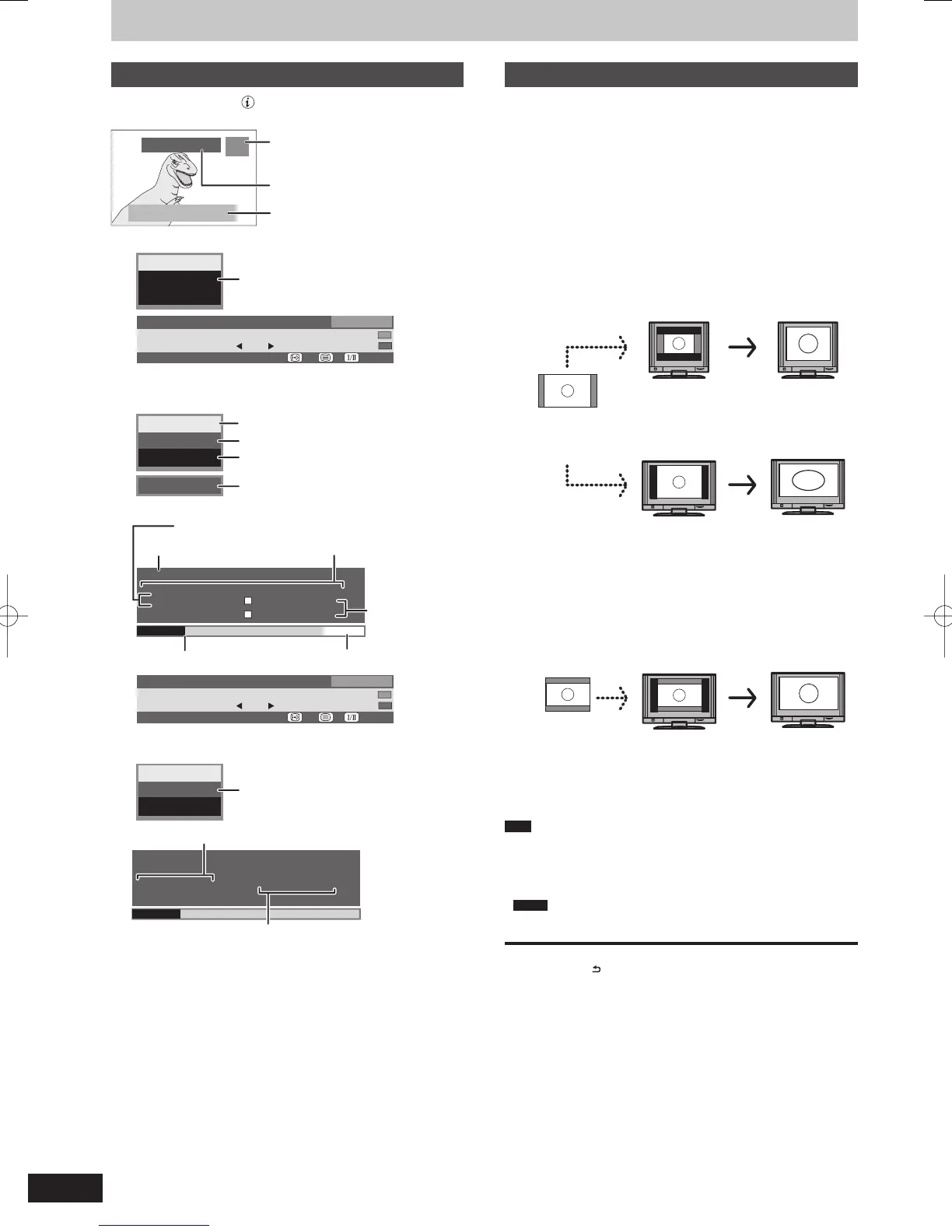Selected drive status/type of disc or USB
memory
Recording status
Channel/The name of the station
Recording in background/copy progress
indicator (When recording 2 programmes
simultaneously.)
A
The time when the picture currently displayed
on the television was broadcasted
Current time
B
Switch the aspect ratio of the screen
When black bars are shown at the top, bottom, left, and right sides
of the screen, you can enlarge the image to fi ll the screen.
1 Press [OPTION].
2 Press [
e
,
r
] to select “Aspect” and
press [OK].
3 Press [
w
,
q
] to select the item.
Normal:
Normal output
Side cut:
The black bars on the right and left sides of the 16:9 image
disappear and the image is enlarged. Please note that the
right and left sides of the image are cut off when the black
bar is not displayed.
16:9 image with
black bars on
the right and left
Display as frame
on the 4:3 aspect
ratio TV screen
Enlarged display
with black bar
erased with Side
cut
Displayed with black
bars on right and left
on the 16:9 aspect
ratio TV screen
Enlarged display
with black bar
erased with Side
cut
Only when “TV Aspect” (➡ 88) is set to “Letterbox”.
Zoom:
The black bars on the top and bottom sides of the 4:3 image
disappear and the image is enlarged. Please note that the
top and bottom sides of the image are cut off when the
black bar is not displayed.
Displayed as frame
on the 16:9 aspect
ratio TV screen
Enlarged display
with black bar
erased with Zoom
4:3 image with
black bars at the
top and bottom
4 Press [OK].
Note
The screen mode is switched to “Normal” in the following
situations:
– when you change channel
– when you start or end the playback of a title
– when the unit is turned off or on.
DVD-V
“Side cut” does not have any effect.
When “TV Aspect” (➡ 88) is set to “Pan & Scan” or “Letterbox”, the
“Zoom” effect is disabled.
To return to the previous screen
Press [RETURN
].
To exit the screen
Press [EXIT].
Convenient functions to playback and viewing
