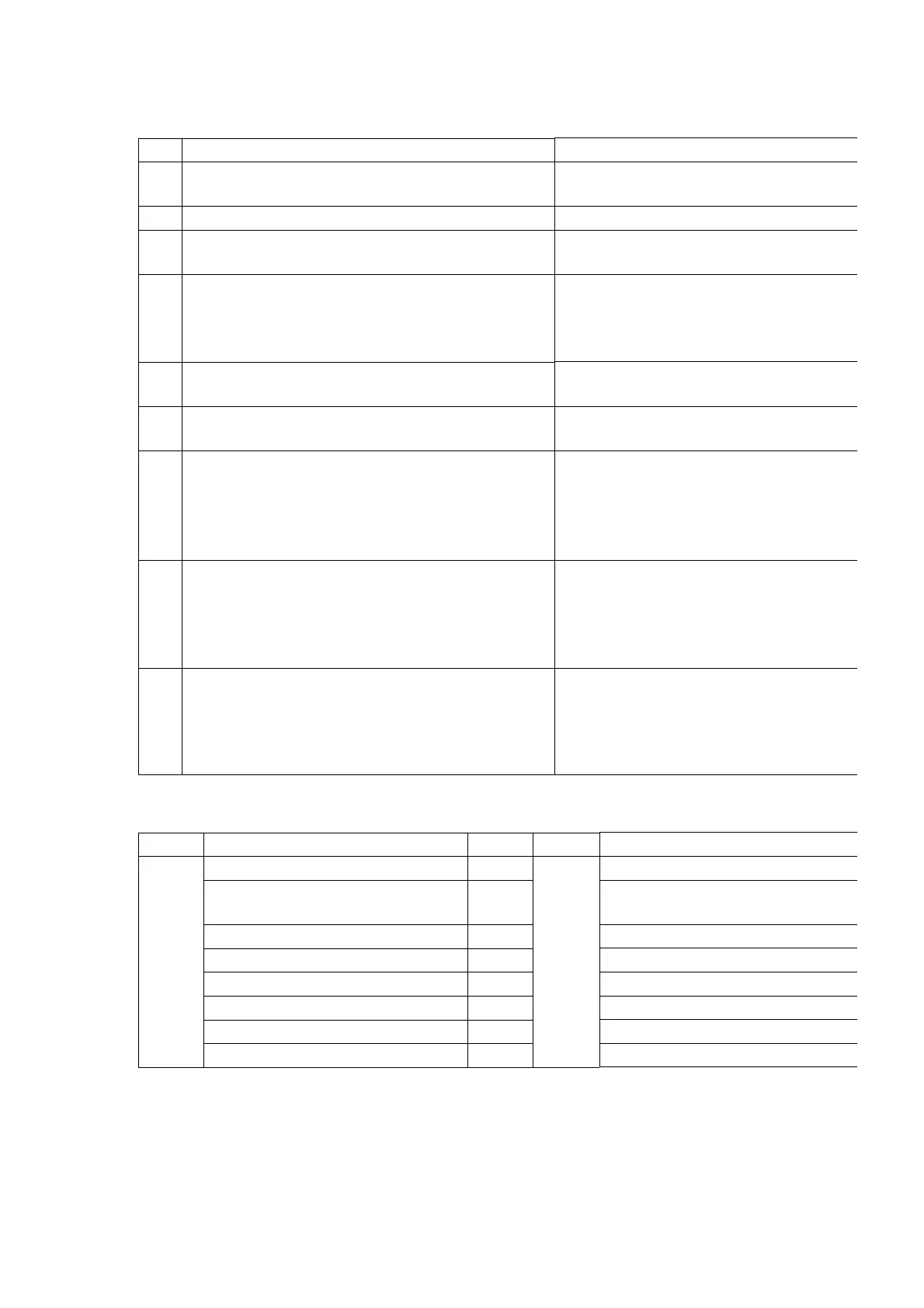No. Procedure Item to Check
1 Turn on the power, and confirm items pointed
out.
Items pointed out should reappear.
2 Insert RAM disc. The Panasonic RAM disc should be
3 Enter the EE (TU IN / AV IN - AV OUT) mode. No abnormality should be seen in the
sound or operation.
4 Perform auto recording and playback for one
minute using the RAM disc.
No abnormality should be seen in the
sound or operation.
*Panasonic DVD-RAM disc should be
recording and playback.
5 Model with the HDD: Perform auto recording and
playback for one minute using the HDD.
No abnormality should be seen in the
sound or operation.
6 If a problem is caused by a VCD, DVD-R, DVD-
Video, Audio-CD, or MP3, playback the test disc.
No abnormality should be seen in the
sound or operation.
7 Models with SD Card Slot or DV Input Jack: In
case of that the trouble is caused by SD card and/
or DV terminal.
Models with SD Card or DV Input Jack;
1) SD Card: Check to be able to display
the picture.
2) DV terminal: Check to be able to
DVC.
8 After checking and making repairs, upgrade the
firmware to the latest version.
Make sure that [FIRM_SUCCESS]
FL displays.
*[UNSUPPORT] display means the unit
updated to newest same version. Then
up is not necessary.
9 Transfer [9][9] in the service mode setting, and
initialize the service settings (return various
settings and error information to their default
values. The laser time is not included in this
initialization).
Make sure that [CLR] appears in the FL
After checking it, turn the power off.
Use the following checklist to establish the judgement criteria for the picture and sound.
Item Contents Check Item Contents
Picture
Block noise
Sound
Distorted sound
Crosscut noise Noise (static, background noise,
etc.)
Dot noise The sound level is too low.
Picture disruption The sound level is too high.
Not bright enough The sound level changes.
Too bright
Flickering color
Color fading
12. Block Diagram
12.1. Power Supply Block Diagram
49
