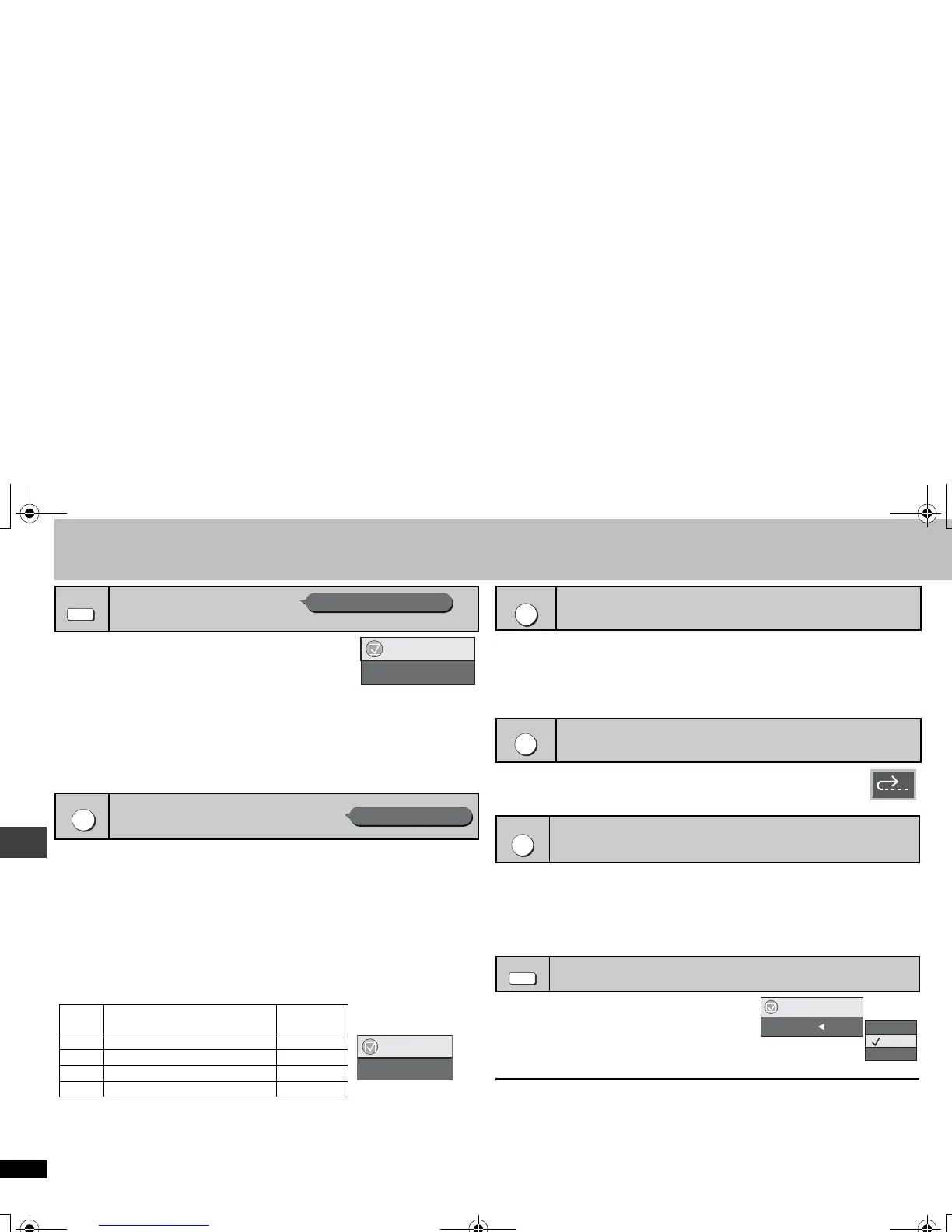12
RQT8512
Convenient functions
Press [ADVANCED SURROUND] to select “SP 1”,
“SP 2”, “HP 1” or “HP 2”.
SP (Speaker) 1 (Natural) SP 2 (Enhanced)
HP (Headphone) 1 (Natural) HP 2 (Enhanced) Off
≥ When using discs recorded with surround sound, sound seems to come from
speakers on either side of you.
≥ When using headphones from the connected equipment, select “HP 1” or “HP 2”.
≥ Optimum seating position is 3 to 4 times the distance between the front left and right
speakers or the width of the television if using the television’s speakers.
≥ Do not use in combination with surround effects on other equipment.
≥ This does not work when Night Sound Mode or H.Bass (➜ page 11) is on.
.
[DVD-VR]
[DVD-V] (Discs recorded with 48 kHz only)
[DVD-A] (Discs recorded with 44.1 kHz and 48 kHz only)
[VCD] [CD]
≥During multi-channel output of these discs, this feature reproduces the frequencies
lost during recording to give you a sound closer to the original.
≥
During 2 ch output of these discs, this feature gives you a more natural sound by adding
the higher frequency signals not recorded on the disc, for example, playing DVD-Video
recorded with 48 kHz at 96 kHz. (
➜
page 28, “Sampling frequency” in Glossary)
[WMA] [MP3] (Disc recording is other than 8 kHz, 16 kHz, 32 kHz)
This feature reproduces the higher frequencies lost during recording to give you a
sound closer to the original.
Press [MULTI RE-MASTER] to select “1”, “2” or “3”.
≥ When connecting with DIGITAL AUDIO OUT terminal, the actual output sampling
frequency depends on “PCM Digital Output” setting in “Audio” tab (➜ page 20).
≥ This may not work depending on the disc’s recording.
≥ This does not work when Night Sound Mode, H.Bass (➜ page 11) or Advanced
Surround (➜ above) is on.
≥ This does not work with [MP3] on DVD-RAM or DVD-R/RW.
1 Press [FUNCTIONS].
2 Press [34] to select
“Other Settings”and press [
1]
.
3 Press [34] to select
“Play Menu”
and press [1].
4
Press [34
]
to select
“Repeat” and press [
1
].
5
Press [34
]
to select
an item to be repeated and press [ENTER].
≥ Depending on the disc, the items that can be selected will differ.
Press [QUICK REPLAY] to skip back a few seconds.
≥ This may not work depending on the disc’s recording.
≥ This does not work with +R/+RW.
Convenient when you want to skip commercials etc.
During play, press [CM SKIP].
≥ This may not work depending on the play position.
≥ [DVD-VR] Does not work:
– with still picture part.
– when playing a playlist.
During play, press
[PLAY SPEED]
to select
“
Fast
”, “
Normal
” or “
Slow
”.
Fine adjustments
While the menu is displayed
Press [21] to increase or decrease the playing
speed from
k0.6 to k1.4 in 0.1 units.
≥ Press [1] (PLAY) to return to the normal play.
≥ After you change the speed
– Night Sound Mode, H.Bass
(
➜ page 11
)
, Advanced Surround
(
➜ left
)
,
Multi Re-master
(
➜ left
) and
Sound Enhancement
(
➜ page 18
) do not work.
– When using this function, digital audio output switches to PCM-2 ch.
– 96 kHz sampling frequency is converted to 48 kHz.
≥ This may not work depending on the disc’s recording.
Enjoying virtual surround
Motion pictures with 2 or more channels
Reproducing more natural audio
ADVANCED
SURROUN
Multi Re-master
Multi Re-master 1
Functions
Setting [DVD-A]
[DVD-V] [CD]
(LPCM/PPCM)
Type of music
Other discs
Effect level
1 High tempo (e.g., pop and rock) Light
2 Various tempos (e.g., jazz) Medium
3 Low tempo (e.g., classical) Strong
Off Off Off
Repeat play (Only when the elapsed play time can be displayed
[JPEG]:
you can use even if there is no elapsed time display.)
Quick replay (Only when the elapsed play time can be displayed)
[DVD-A] [DVD-VR]
[DVD-V]
[WMA]
[MP3]
[VCD] [CD]
Skipping a minute forward
[DVD-VR]
[DVD-V]
(Except
iR/iRW
)
Changing play speed [DVD-VR]
[DVD-V]
FUNCTIONS
QUICK REPLAY
CM SKIP
PLAY SPEED
Functions
Play Speed
Slow
x1.4
Normal
Fast
Convenient functions
RQT8512-P.fm Page 12 Saturday, January 21, 2006 10:17 AM
