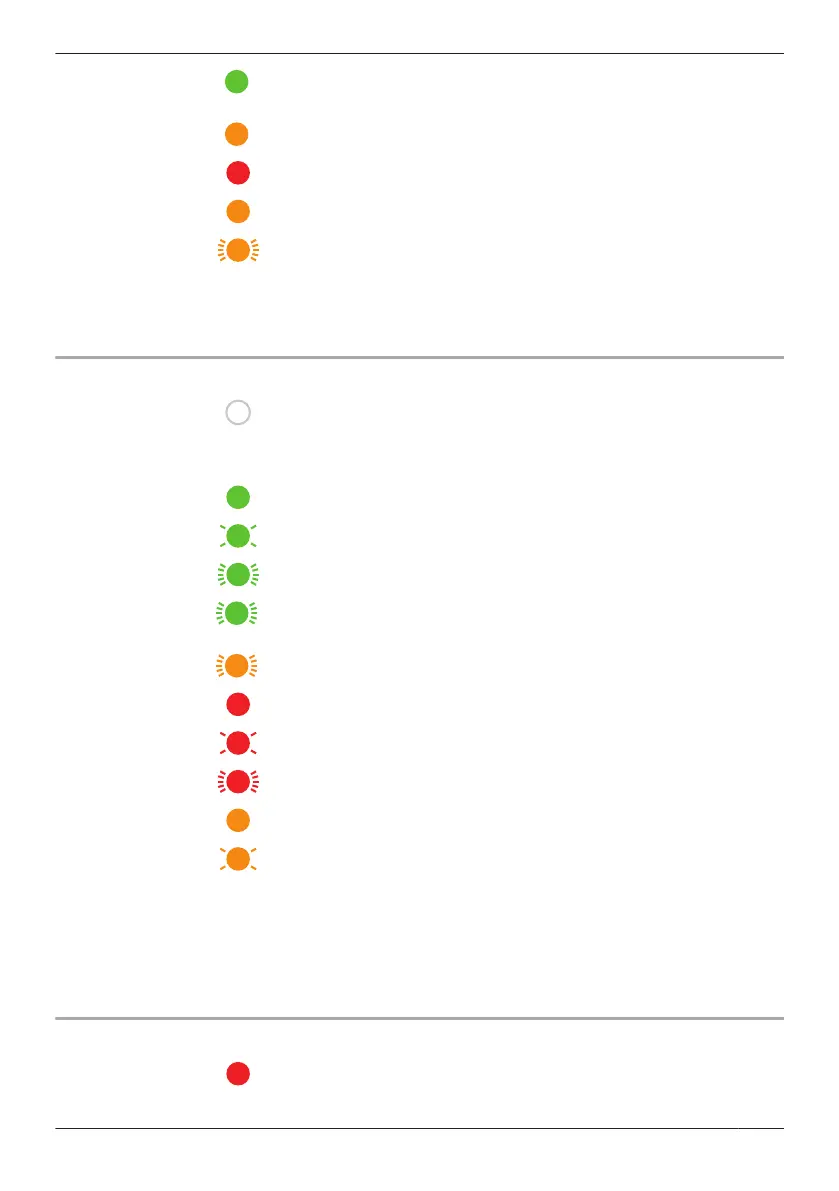Green or amber
(alternating)
or
Starting up
*2
Red Registration failed
Amber Power on until start up completed
IP address is not obtained, or Ethernet cable is not connected to the
router
*1 You can configure the access point so that its LED indicator does not light in most states. See
“Status LED settings”, Page 26.
*2 It may take some time for the access point to finish starting up.
Front door camera and outdoor camera LED indicator
Off R No power
R More than 5 seconds have passed since turning on the power when
the camera is not registered to the access point
R LED indicator is turned off
*1
Green
Registration successfully completed or signal level is strong
*3
Registration mode, updating
Camera is searching for an access point
*1
Green or amber
blinking quickly -
off for 1 second
or
Camera is on
*1
Red
Registration failed, signal level is weak
*3
, or detecting motion
*1,
*4
Camera is out of range of the access point
*1,
*3
Streaming data
*1
Amber
Not registered to the access point
*2
, or signal level is good
*3
Battery is running low
*1
*1 You can configure the camera so that its LED indicator does not light in most states. See “Status
LED”, Page 55.
*2 The LED indicator lights in amber for 5 seconds after the power is turned on for the camera.
*3 The signal level (strong, good, weak, out of range) is shown after pressing the SETUP button for 3
seconds. You can also check the signal level from “Camera signal strength”, Page 49.
*4 Motion detection can also be checked from “Detection test”, Page 54.
Front door camera and outdoor camera charging LED indicator
Red Charging is completed
23
Using the app
