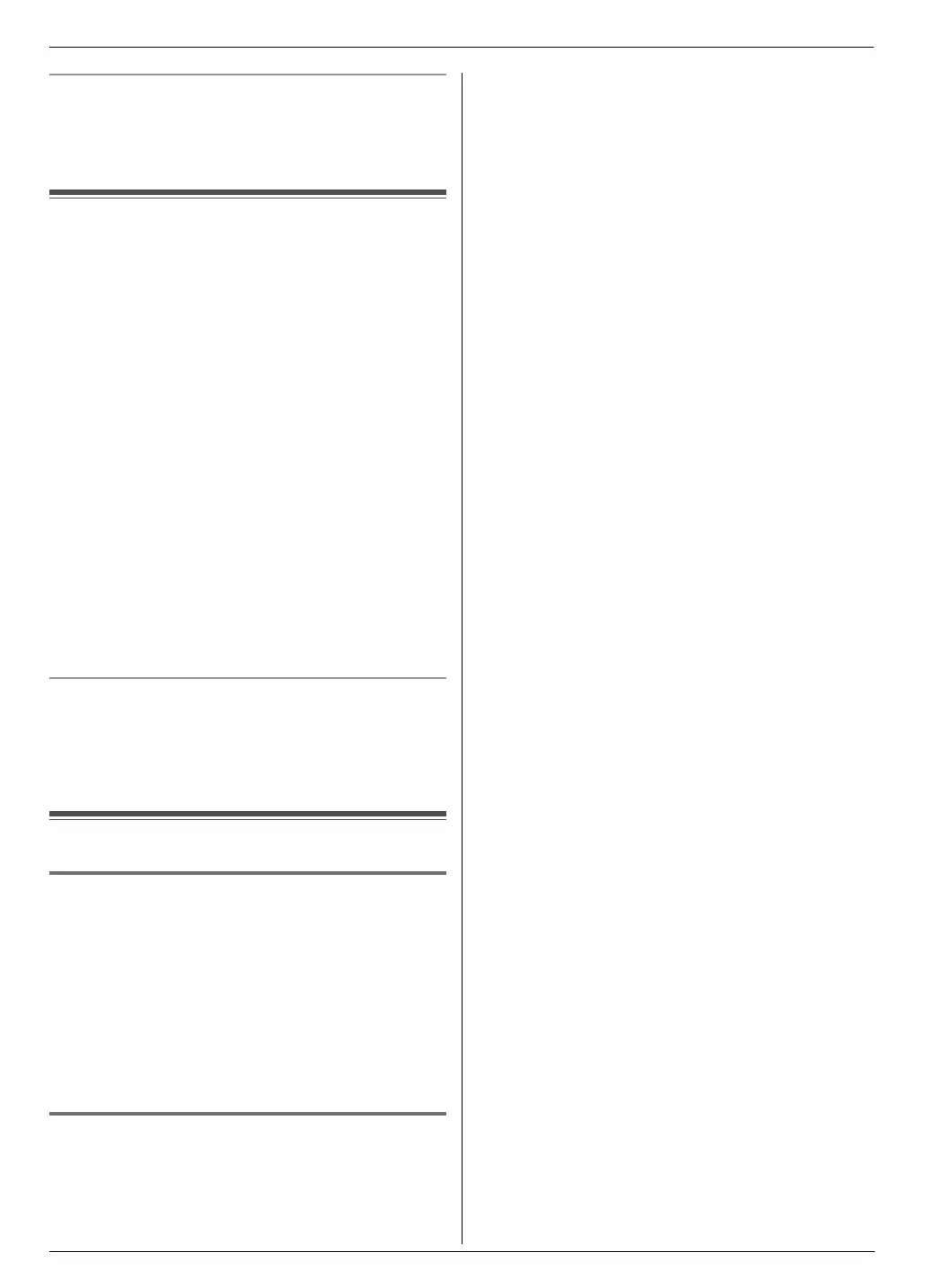3. Telephone
28
Display while viewing
L When the unit could not receive a name, the display
will show “NO NAME RCVD”.
L When no calls have been received, the display will
show “NO CALLER DATA”.
3.8 Editing a caller’s telephone
number before calling back
1 Press {Caller ID}.
2 Press {A} or {B} repeatedly to display the desired
item.
3 Press {Caller ID} repeatedly to display the
telephone number.
4 To insert a number in front of the telephone number,
press the desired dial key ({0} to {9}).
L You can also initiate the editing mode by
pressing {*}.
5 Lift the handset or press {Monitor} to call back the
edited number.
L The unit will start dialling automatically.
L To send a fax, insert the document FACE DOWN
and press {Start}.
Note:
L The edited telephone number will not be saved as
caller information. To store it into the phonebook, see
page 29.
To correct a mistake
1. Press {<} or {>} to move the cursor to the incorrect
number.
2. Press {Stop} to delete the number.
3. Enter the correct number.
3.9 Erasing caller information
3.9.1 Erasing all caller information
1
Press {Menu} repeatedly to display “CALLER
SETUP”.
2 Press {Set}.
L “CALL LIST ERASE” will be displayed.
3 Press {Set}.
L To cancel erasing, press {Stop}, then {Menu}.
4 Press {Set}.
5 Press {Stop} to exit.
3.9.2 Erasing specific caller information
1
Press {Caller ID}.
2 Press {A} or {B} repeatedly to display the desired
item.
3 Press {<}.
L To cancel erasing, press {Stop} 2 times.
4 Press {Set}.
L To erase other items, repeat steps 2 to 4.
5 Press {Stop} to exit.
FL323HK-PNQX2241ZA-OI-en.book Page 28 Thursday, August 6, 2009 10:12 AM
