What to do if I cannot use voice paging on Panasonic Cordless Telephone?
- VvvelezAug 31, 2025
You cannot use voice paging if other units are in use.

What to do if I cannot use voice paging on Panasonic Cordless Telephone?
You cannot use voice paging if other units are in use.
Why can't I copy phonebook entries from a cellular phone to my Panasonic Cordless Telephone?
Confirm that the cellular phone supports Bluetooth wireless technology, and the Phone Book Access Profile (PBAP) or Object Push Profile (OPP) specification. If the cellular phone is already connected to another Bluetooth device, turn it off or disconnect it from the cellular phone. Someone is using a cellular line or headset. Turn the cellular phone off, then turn it on and try again. If an entry is already stored in the unit’s phonebook, the entry cannot be copied even by selecting another group. iPhone does not support individual phonebook copy.
Why can't I connect a cellular phone to the Panasonic KX-TGF973 Cordless Telephone base unit?
If you cannot connect a cellular phone to the base unit, confirm that your cellular phone is turned on and within base unit range. Ensure your cellular phone’s Bluetooth feature is turned on. Pair the cellular phone to the base unit. If your cellular phone is already connected to another Bluetooth device, disconnect the device, then perform the connecting procedure to the base unit. If your cellular phone is already registered on another Panasonic DECT phone, remove the registration of this phone on both your cellular phone and on the other Panasonic DECT phone.
Why do I hear an error sound when I press some keys on base unit of Panasonic KX-TGF973?
Automated call block is being screened. Try again later.
Why can't I have a conversation using the headset or connect my headset to the base unit of my Panasonic Cordless Telephone?
Confirm that the Bluetooth wireless headset supports the HeadSet Profile (HSP) specification. Your Bluetooth headset is not paired, pair it. Turn your headset off, then turn it on and try again. If your headset is already connected to another Bluetooth device such as your cellular phone, disconnect the headset from your cellular phone, then perform the connecting procedure from the base unit. Only 1 Bluetooth device can be used with the unit at a time.
Why can't I operate the answering system remotely on my Panasonic Cordless Telephone?
If you cannot operate the answering system remotely, the remote access code is not set. Set the remote access code. You are entering the wrong remote access code. If you have forgotten your remote access code, enter the remote access code setting to check your current code. The answering system is turned off. You cannot operate the answering system when calling a cellular phone paired to the base unit.
What to do if liquid or other form of moisture has entered the handset/base unit of my Panasonic Cordless Telephone?
Disconnect the AC adaptor and telephone line cord from the base unit. Remove the batteries from the handset and leave to dry for at least 3 days. After the handset/base unit are completely dry, reconnect the AC adaptor and telephone line cord. Insert the batteries and charge fully before use. If the unit does not work properly, contact an authorized service center.
Why can't I pair a cellular phone to the Panasonic KX-TGF973 Cordless Telephone base unit?
You may not be able to pair your cellular phone to the base unit depending on its compatibility. Confirm that your cellular phone supports the hands-free profile (HFP) specification and that the Bluetooth feature is turned on. Turn off and on your cellular phone. If your cellular phone is already connected to another Bluetooth device, turn it off or disconnect it from your cellular phone. Some cellular phones may require you to enter the Bluetooth PIN to pairing, confirm that you entered the correct PIN.
Why is my Panasonic KX-TGF973 not ringing?
If your unit isn't ringing, check if the ringer volume for landline or cellular line is turned off and adjust it. Ensure silent mode is off. Also, verify the ringer volume hasn't been turned off by pressing and holding 0 on the handset. For cellular calls, confirm the correct unit is selected to ring.
What to do if I cannot hear a dial tone on my Panasonic KX-TGF973?
If you cannot hear a dial tone, check that the base unit’s AC adaptor or telephone line cord is properly connected. If the connections are correct, disconnect the base unit from the telephone line and connect the line to a known working telephone. If the working telephone operates properly, contact our service personnel to have the unit repaired. If the working telephone does not operate properly, contact your phone service provider.
| Brand | Panasonic |
|---|---|
| Model | KX-TGF973 |
| Category | Cordless Telephone |
| Language | English |
Details the components and part numbers for each model.
Lists and quantifies the accessories included with the phone.
Provides information on optional and replacement parts for the phone system.
Explains how to add extra handsets to the base unit.
Details the phone's compatibility with Bluetooth devices like phones and headsets.
Explains the meaning of various symbols used on the equipment.
Provides crucial safety precautions to prevent injury and property damage during use.
Lists essential safety precautions to follow when using the product.
Provides tips for optimal performance, including base unit placement and environment.
Lists technical specifications of the phone, including Bluetooth and power details.
Guides users through the initial connection and setup of the base unit and charger.
Identifies and explains the function of buttons and indicators on the handset.
Explains the meaning of various icons and indicators displayed on the handset and base unit.
Details how to change the display language and voice announcement language.
Guides users on setting the current date and time on the unit.
Explains how to record a personalized greeting message for the answering system.
Introduces connecting the phone system to a cellular phone via Bluetooth for calls.
Provides step-by-step instructions for pairing a cellular phone with the base unit.
Covers settings like selecting which unit receives cellular calls and ring as cell mode.
Explains how to set the unit to use only cellular lines, disabling landline features.
Explains how to change the default Bluetooth PIN for security.
Details how to make calls using a paired cellular phone via the handset.
Provides instructions for making calls using the traditional landline service.
Guides on how to answer incoming calls on the handset.
Covers features available while on an active call.
Instructions on how to record conversations made on landline calls.
How to transfer calls or set up conference calls.
How to make calls using a paired cellular phone via the base unit.
Instructions for making calls using the traditional landline service via the base unit.
Guides on how to answer incoming calls on the base unit.
Covers features available while on an active call on the base unit.
How to transfer calls or set up conference calls from the base unit.
How to make and receive landline calls during a power outage using handset backup.
How to answer calls during a power outage.
Explains how to answer calls automatically using voice commands.
Instructions for enabling or disabling the voice command answering feature.
How to initiate an intercom call between units or to page others.
How to answer incoming intercom calls or pages.
Overview of blocking unwanted calls and the pre-installed list.
How to block specific numbers or ranges of numbers.
Setting whether the first ring sounds for blocked calls.
Feature to screen calls automatically and prompt for an access code.
Feature to screen calls from telemarketers and ask for names.
Feature to identify and alert about potential scam calls based on ring patterns.
Step-by-step guide to adding new contacts to the phonebook.
How groups help organize and find phonebook entries easily.
Methods to search for and make calls from phonebook entries.
Explains how to navigate the phone's menu system to access features.
Settings related to greeting messages for the answering system.
Options for managing cell phone connections, including ringer volume and alert settings.
Settings for enabling silent mode and managing group bypass.
Feature to listen to a room remotely.
Adding new handsets or other devices to the base unit.
How to use the Caller ID service for identifying incoming calls.
Details on how caller information is displayed and handled.
Feature that announces caller information audibly.
Managing the list of received calls.
How to view call history and redial numbers.
Transferring contact information from a cell phone to the unit's phonebook.
Using a mobile app to integrate Android phones with the DECT phone.
Receiving alerts on the DECT phone for SMS messages from iPhones.
Using the handset or base unit to operate the paired phone's voice assistant.
Connecting and using a Bluetooth headset for hands-free calls.
Making landline calls using the Bluetooth headset.
Overview of the answering system's capabilities for landline calls.
How to activate or deactivate the answering system.
How to play back recorded messages.
Modifying a caller's number before initiating a callback.
Setting the base unit to beep for new messages.
Receiving a notification call when new messages arrive.
Setting and managing the code for remote access.
Listening to callers leave messages in real-time.
Setting how many rings occur before the answering system activates.
Information on using voicemail service from the phone provider.
Lists common error messages and their solutions.
General troubleshooting tips for common problems with the unit.
Troubleshooting issues with the call block feature.
Troubleshooting Caller ID and Talking Caller ID display or announcement issues.
Troubleshooting phonebook transfer failures from cellular phones.
Troubleshooting headset connection and conversation issues.
Troubleshooting why the answering system is not recording messages.
Troubleshooting remote operation of the answering system.
What to do if the Bluetooth PIN is forgotten.
Information regarding radio frequency exposure limits and safe usage.
Information on obtaining support and accessing customer service resources.
Details the terms and conditions of the product's limited warranty for US customers.












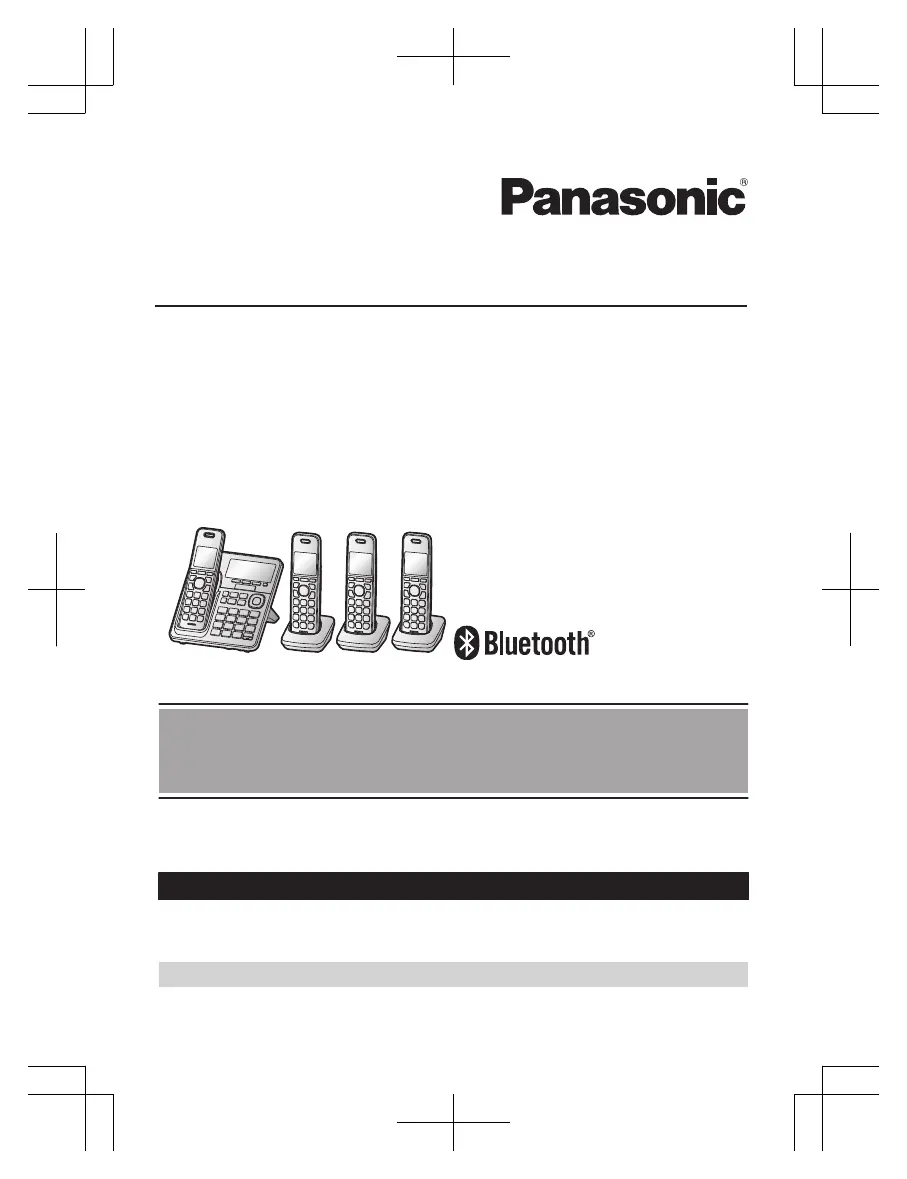