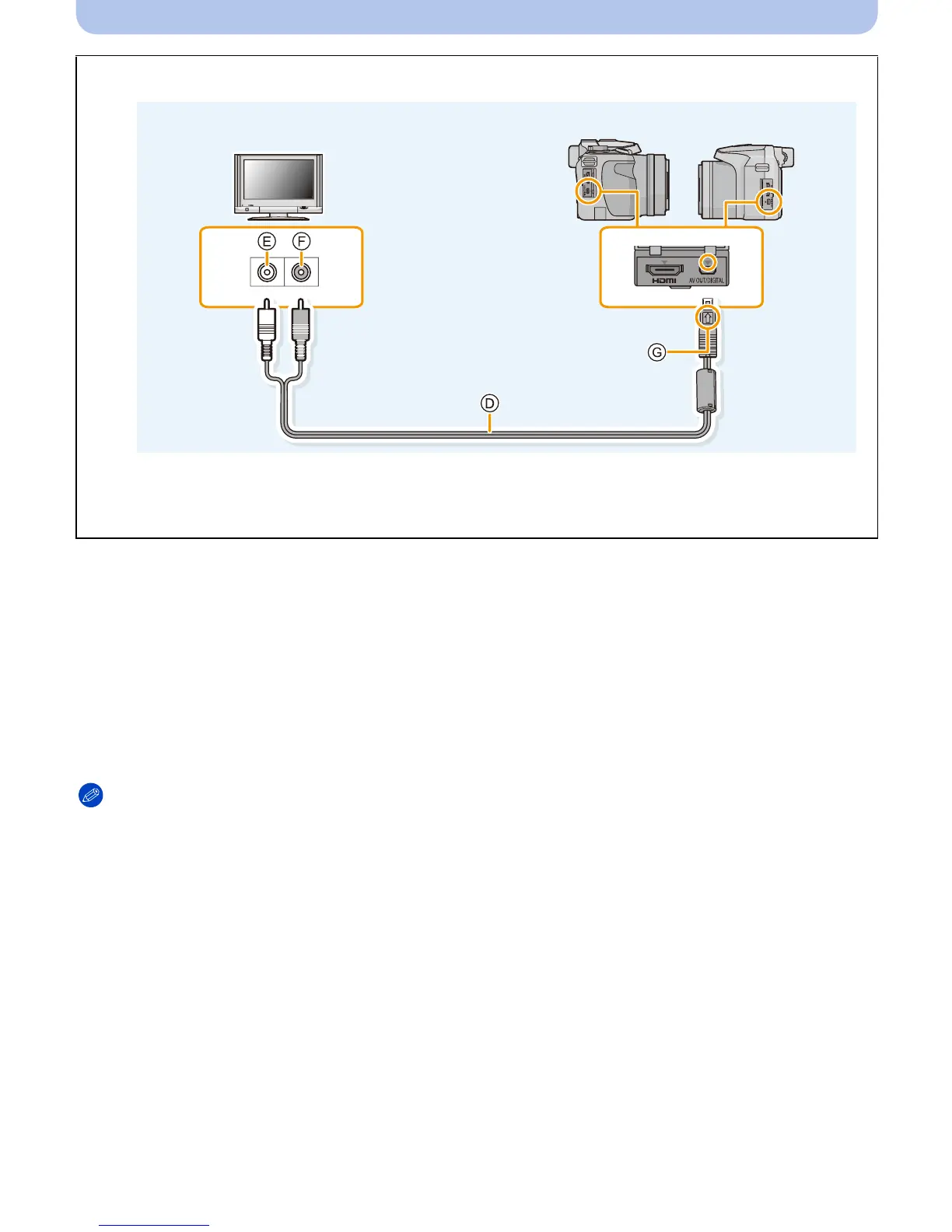- 177 -
Connecting to other equipment
2
Turn on the TV and select the input to match the terminal in use.
3
Turn the camera on and then press [(].
• Input of the TV will switch automatically and playback screen is displayed when connected to
a VIERA Link compatible TV using an HDMI mini cable with the [VIERA Link] (P66) set to
[ON]. (P178)
Note
•
Depending on the [Aspect Ratio], black bands may be displayed on the top and bottom or the left
and right of the pictures.
• Change the screen mode on your TV if the picture is displayed with the top or bottom cut off.
• Output from the HDMI mini cable has priority when both AV cable and HDMI mini cable are
connected.
• The connection with the USB connection cable will take priority when you connect the USB
connection cable simultaneously with the HDMI mini cable.
• When you play back a picture vertically, it may be blurry.
• When pictures are displayed, they may not be displayed properly depending on the type of TV.
• No sound is output from the camera speakers.
• Read the operating instructions for the TV.
To connect with an AV cable (optional)
•
Always use a genuine Panasonic AV cable (DMW-AVC1: optional).
• Check the [TV Aspect]. (P66)
• Audio will be played back in monaural.
D AV cable (optional)
E White: to the audio input socket
F Yellow: to the video input socket
G Align the marks, and insert.
