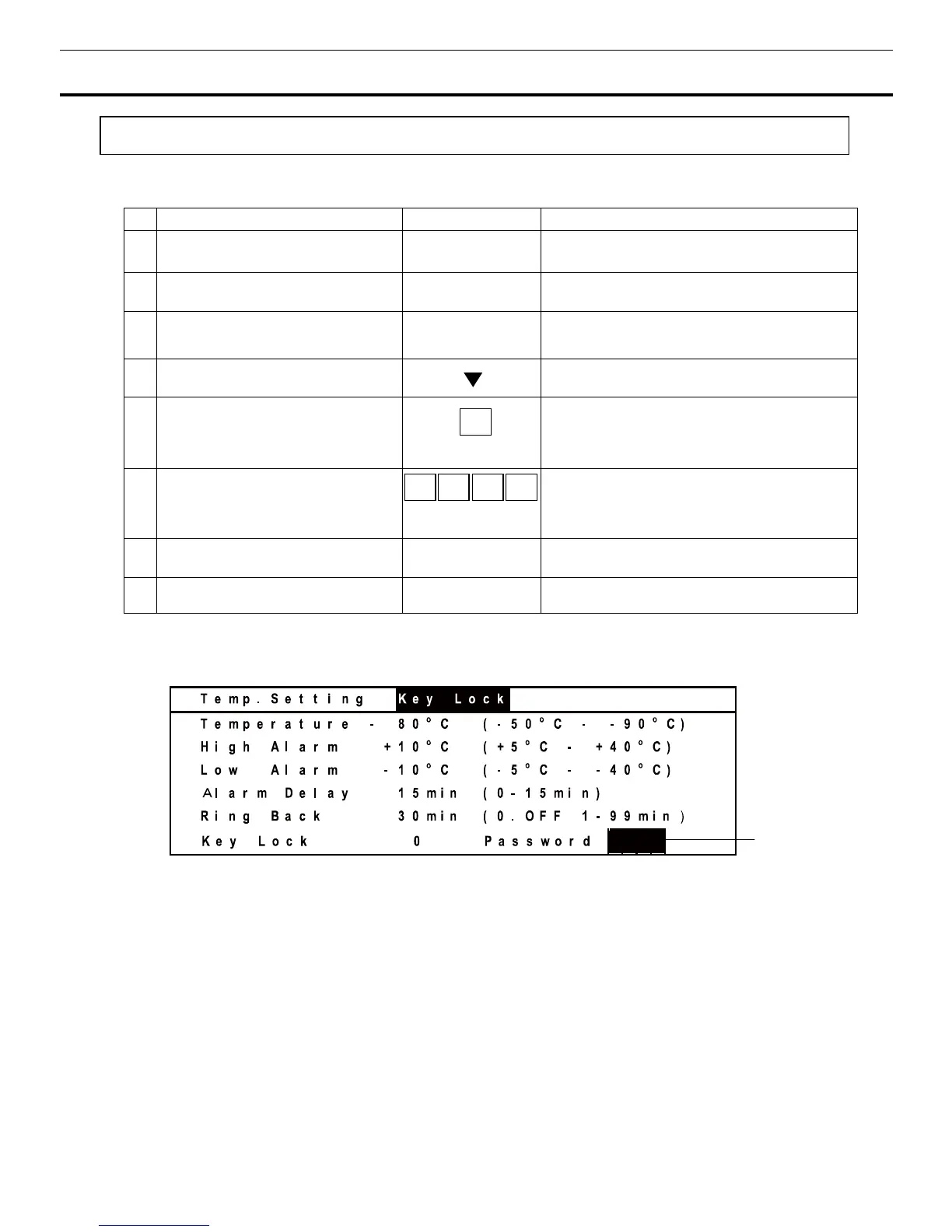23
RUNNING OPERATION (MENU/Set)
Key lock release function
Table 7. Procedure for key unlock setting (Change from Lock to Unlock)
(Factory setting of PW is
“0000”.)
Description of operation Key operated Indication after operation
1 -----
Top screen is displayed
2
Press the MENU button.
MENU
The menu window is indicated. And the
“set” is highlighted.
3
Press the ENTER key.
ENTER
Temp. setting window is indicated. And
set value of temperature is highlighted.
4
Select Key Lock by pressing Shift
keys.
The set value 1 of the key lock (Key Lock)
is highlighted.
5
Figure input key is press to 0.
And press the ENTER key.
Key lock (Key Lock) is changed from 1 to 0.
And Password is indicated on the right of
the numerical value. (Refer to the
following.)
6
Figure input key is pressed in order
to 0000. And press the ENTER
key.
"****" is indicated in the password input
column (Password). (An input password is
not indicated with a number.)
7
Press the MENU button.
MENU
The menu window is indicated. And the
“OK” is highlighted.
8
Press the ENTER key.
ENTER
Key lock is canceled, and a top screen is
indicated.
The following screen is indicated when input of a password (Password) during the key lock (Key Lock)
release operation requires it. (The process 5 of the table 7)
1. Password (Password) input column :
When 0 is input, this screen is indicated for a key lock (Key
Lock) release. Input the password set up in "the password (Password) input column" with a figure input
key.
Note :
The buzzer sounds if a password is wrong. Again, input a password. A user should manage a
password with all of the members. Factory setting is 0000. Refer to page 32.
Contact our sales representative or agent at the time when a password is forgotten.
1
0
0 0 0
ENTER
0
ENTER