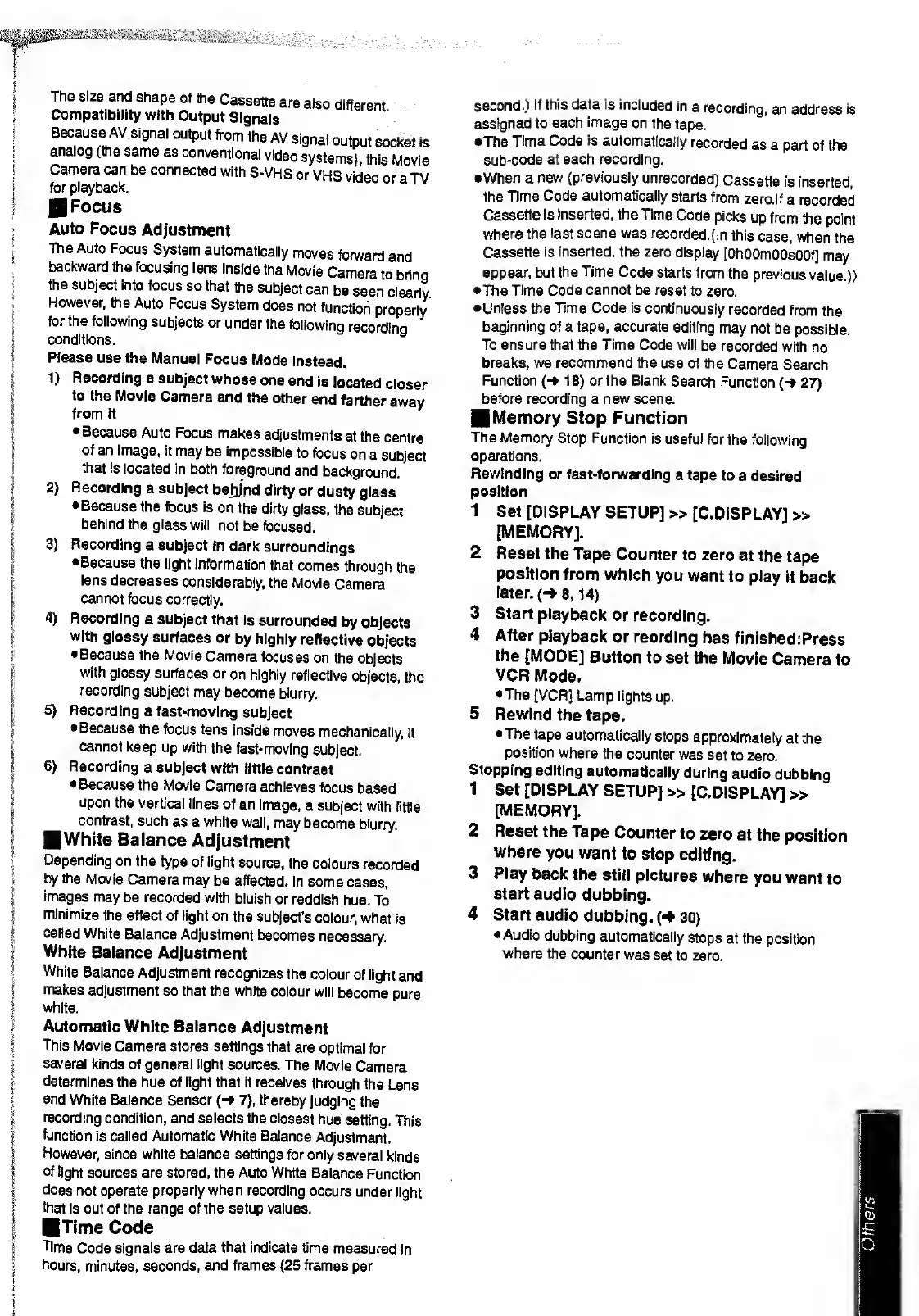ThG size and
shape
of
the
Cassette
are
also
different
Compatibility
with
Output
Signals
Because AV
signal
output
from
the
AV
signal
output
socket
is
analog (the
same
as
conventional
video
systems),
this
Movie
Camera can
be connected
with
S-VHS
or
VHS
video
or
a
TV
for playback.
|
Focus
Auto
Focus
Adjustment
The Auto
Focus
System
automatically
moves
forward
and
backward
the focusing
lens
inside
the
Movie
Camera
to
bring
the
subject into
focus
so that
the
subject
can
be
seen
clearly
However, the
Auto
Focus
System
does
not
function
properly
for the
following
subjects
or
under
the
following
recording
conditions.
Please
use the
Manual
Focus
Mode
Instead.
1)
Recording
a
subject
whose
one
end
is
located
closer
to
the Movie
Camera
and
the
other
end
farther
away
from
it
• Because
Auto
Focus
makes
adjustments
at the
centre
of
an image,
it may
be
impossible
to
focus
on
a
subject
that is
located
in both
foreground
and
background.
2)
Recording
a subject
bejjnd dirty
or
dusty
glass
• Because
the focus
is
on the
dirty
glass,
the
subject
behind
the glass
will
not
be
focused.
3)
Recording
a subject
in
dark
surroundings
•Because
the
light
information
that
comes
through
the
lens
decreases
considerably,
the Movie
Camera
cannot
focus
correctly.
4)
Recording
a subject
that
is
surrounded
by
objects
with
glossy
surfaces
or
by highly
reflective
objects
• Because
the
Movie
Camera
focuses
on the
objects
with
glossy
surfaces
or
on highly
reflective
objects,
the
recording
subject may
become
blurry.
5)
Recording
a fast-moving
subject
• Because
the focus lens
inside
moves
mechanically,
it
cannot
keep up
with the
fast-moving
subject.
6)
Recording
a subject
with
little
contrast
• Because
the Movie
Camera
achieves
focus
based
upon
the vertical
lines
of
an
Image,
a
subject with
little
contrast,
such
as a white
wall,
may
become
blurry.
White
Balance
Adjustment
Depending
on the
type of light
source,
the colours
recorded
by the
Movie
Camera
may be
affected.
In
some
cases,
images
may
be recorded
with
bluish
or
reddish
hue.
To
minimize
the
effect of light
on
the subject's
colour,
what is
called
White
Balance Adjustment
becomes
necessary.
White
Balance
Adjustment
White
Balance
Adjustment
recognizes
the
colour
of light
and
makes
adjustment
so that the white
colour
will
become
pure
white.
Automatic
White Balance
Adjustment
This
Movie Camera
stores settings
that
are
optimal
for
several
kinds of general light sources.
The
Movie
Camera
determines the
hue
of light that
it receives
through
the
Lens
and
White Balance Sensor (->
7),
thereby
judging
the
recording
condition, and
selects
the
closest hue
setting.
This
function
is called Automatic White Balance
Adjustment.
However, since white balance settings
for only
several
kinds
of
light
sources are stored, the Auto White
Balance
Function
does
not operate
properly when recording
occurs
under
light
that
is out
of
the range of the setup values.
Time
Code
Time
Code
signals are data
that indicate
time
measured
in
hours,
minutes, seconds,
and
frames
(25
frames
per
second.)
If
this data is
included
in
a
recording,
an address is
assigned
to
each
image
on
the
tape.
•The
Time Code
is
automatically
recorded
as a
part of the
sub-code
at each recording.
•When
a
new (previously
unrecorded)
Cassette
is
inserted,
the Time
Code automatically
starts
from
zero.
If
a recorded
Cassette
is inserted, the Time
Code
picks
up from
the
point
where the
last
scene
was
recorded.{ln
this
case,
when
the
Cassette
is
inserted,
the zero
display
[OhOOmOOsOOf]
may
appear,
but
the
Time
Code
starts from
the
previous
value.))
•The
Time Code
cannot
be reset
to
zero.
•Unless the
Time Code is
continuously
recorded
from
the
beginning of a tape, accurate
editing
may
not
be
possible.
To ensure that the
Time
Code will
be
recorded
with
no
breaks, we recommend the
use of the
Camera
Search
Function
(->
18)
or the Blank
Search
Function
(-»
27)
before
recording a new scene.
Memory
Stop Function
The Memory
Stop Function is
useful
for
the following
operations.
Rewinding
or fast-forwarding
a tape
to
a desired
position
1
Set
[DISPLAY
SETUP] »
[C.DISPLAY]
»
[MEMORY].
2 Reset the
Tape
Counter
to zero
at the
tape
position
from
which
you
want to
play
it
back
later.
(-
8,
14)
3
Start
playback
or recording.
4
After
playback
or reording
has
finished:
Press
the
[MODE]
Button
to
set the
Movie
Camera
to
VCR
Mode.
•The
[VCR]
Lamp
lights
up.
5 Rewind
the
tape.
•The
tape
automatically
stops
approximately
at the
position
where
the
counter was
set
to zero.
Stopping
editing
automatically
during
audio
dubbing
1
Set
[DISPLAY
SETUP]
»
[C.DISPLAY]
»
[MEMORY].
2
Reset
the
Tape
Counter
to zero
at
the
position
where
you want
to
stop
editing.
3
Play
back the
still
pictures
where
you
want
to
start
audio
dubbing.
4 Start
audio
dubbing.
(-»
30)
•Audio
dubbing
automatically
stops
at the
position
where
the
counter
was set
to zero.
