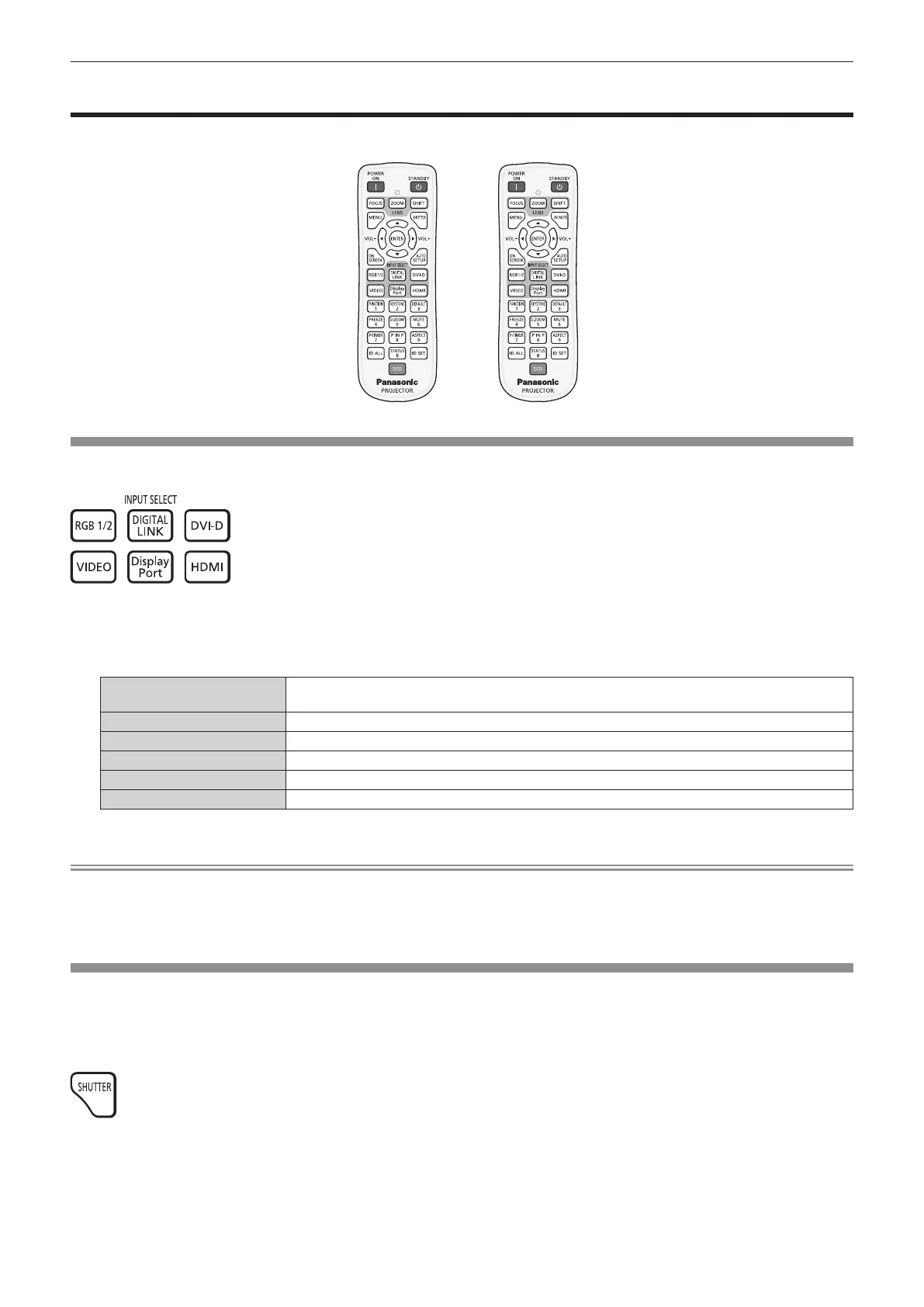Chapter 3 Basic Operations — Operating with the remote control
ENGLISH - 51
Operating with the remote control
For PT-EZ580, PT-EW640
and PT-EX610
For PT-EW540
and PT-EX510
Switching the input
The input for projection can be switched.
button
1) Press the input selection (<RGB1/2>, <DIGITAL LINK>, <DVI-D>, <VIDEO>, <DisplayPort>, <HDMI>)
buttons.
f This operation can be also performed using the <INPUT> button on the control panel.
<RGB1/2>
Switches the input to RGB1 or RGB2. Switches to another input when one input has already been
chosen.
<DIGITAL LINK>
*1
Switches the input to DIGITAL LINK.
<DVI-D>
Switches the input to DVI-D.
<VIDEO>
Switches the input to VIDEO.
<DisplayPort>
*1
Switches the input to DisplayPort.
<HDMI>
Switches the input to HDMI.
*1 Only for PT-EZ580, PT-EW640 and PT-EX610
Note
f When the optional Digital Interface Box (Model No.: ET-YFB100G) is connected to the <DIGITAL LINK/LAN> terminal, the ET-YFB100G
input changes with each press of the <DIGITAL LINK> button. The input can also be changed using the control command of RS-232C.
For twisted-pair-cable transmitters of other manufacturers, switch the input on the projector to DIGITAL LINK, and then switch the input on
the twisted-pair-cable transmitter.
Using the SHUTTER/AV MUTE button
If the projector is not used for a certain period of time during the meeting intermission, for example, it is possible to turn off the image and
audio temporarily.
*<SHUTTER> button
(Only for PT-EZ580, PT-EW640 and PT-EX610)
button
1) Press the <SHUTTER> button.
f The image and audio disappear.
f This operation can be also performed using the <SHUTTER> button on the control panel.
