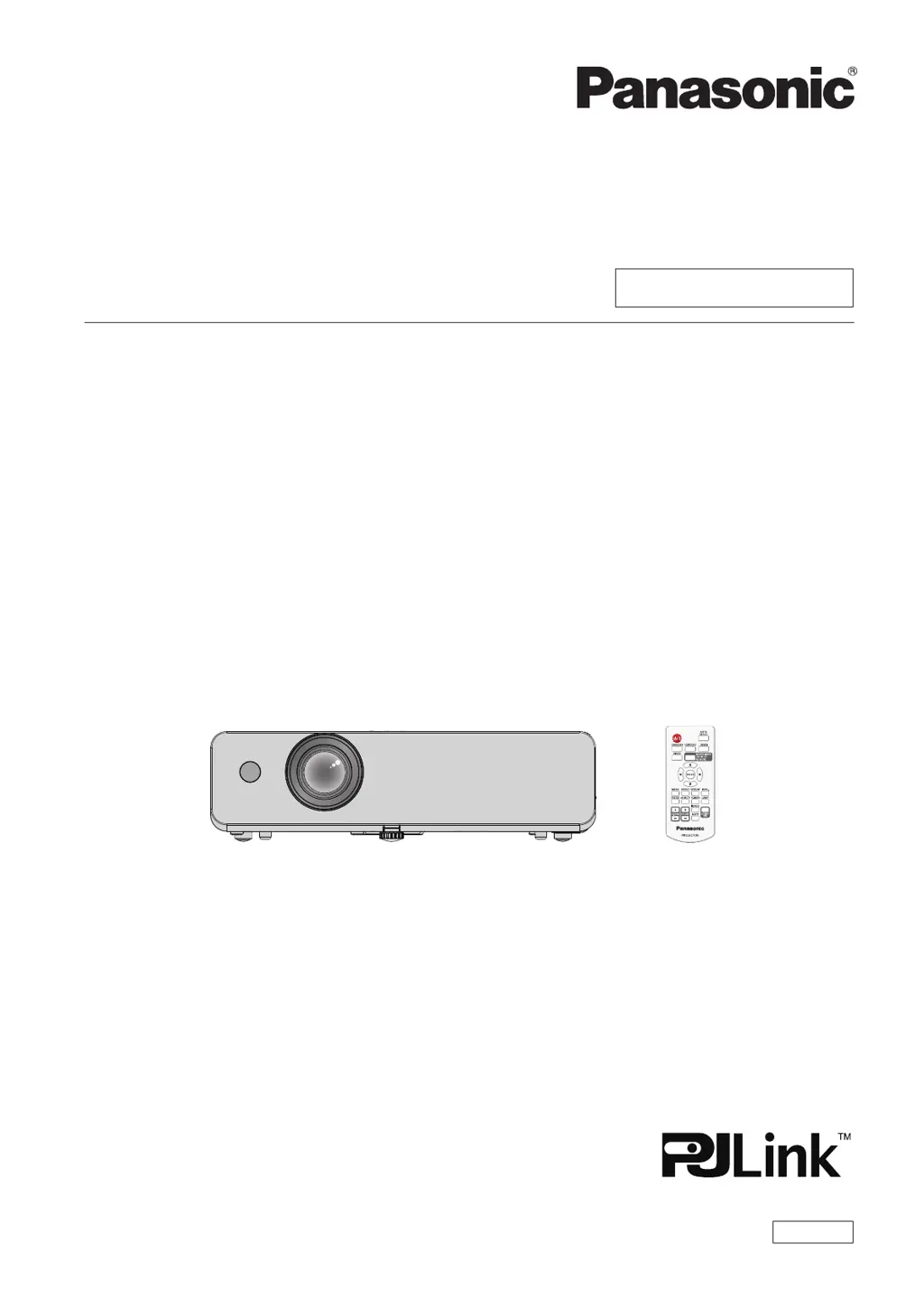How to fix a Panasonic Projector that won't turn on?
- LLisa PatelAug 14, 2025
If your Panasonic Projector isn't turning on, first, ensure the power cord is properly connected to both the projector and the wall outlet. Next, check if the wall outlet is providing electricity. Also, verify that the circuit breakers haven't tripped and that the lamp cover is securely installed. Finally, check the power and warning indicators to diagnose the issue further.