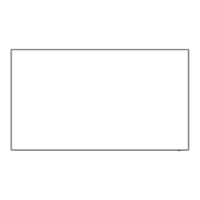17
INPUT
MENU
ENTER/
Up / Down button
When the menu screen is displayed:
“▲” :
press to move the cursor up
“▼” :
press to move the cursor down
(see page 19)
MENU Screen ON / OFF
Each time the MENU button is pressed, the
menu screen will switch. (see page 19)
Normal Viewing Picture Setup
Sound Pos. /Size
Main Power On / Off Switch
Enter / Aspect button
(see page 19)
INPUT button
(INPUT signal selection)
(see page 16)
Right side
surface
Power Indicator
The Power Indicator will light.
• Power-OFF ...... Indicator not illuminated
(The unit will still consume
some power as long as the
power cord is still inserted
into the wall outlet.)
• Standby ........... Red
Orange (When “Control I/F
Select” is set to “LAN”.)
• Power-ON ........ Green
• PC Power management (DPMS)
................... Orange (With PC input signal.)
When this function is set to On, it operates under the following conditions
to turn the power on or off automatically.
When no pictures (HD/VD sync signals) are detected for 30 or so
seconds during PC signal input:
→ Power is turned off (standby); the power indicator lights up orange.
When pictures (HD/VD sync signals) are subsequently detected:
→ Power is turned on; the power indicator lights up green.
Remote control sensor
Main Unit
Infrared transmitter for 3D
Eyewear
Note:
Do not place any objects
between the transmitter and
3D Eyewear.
Basic Controls
