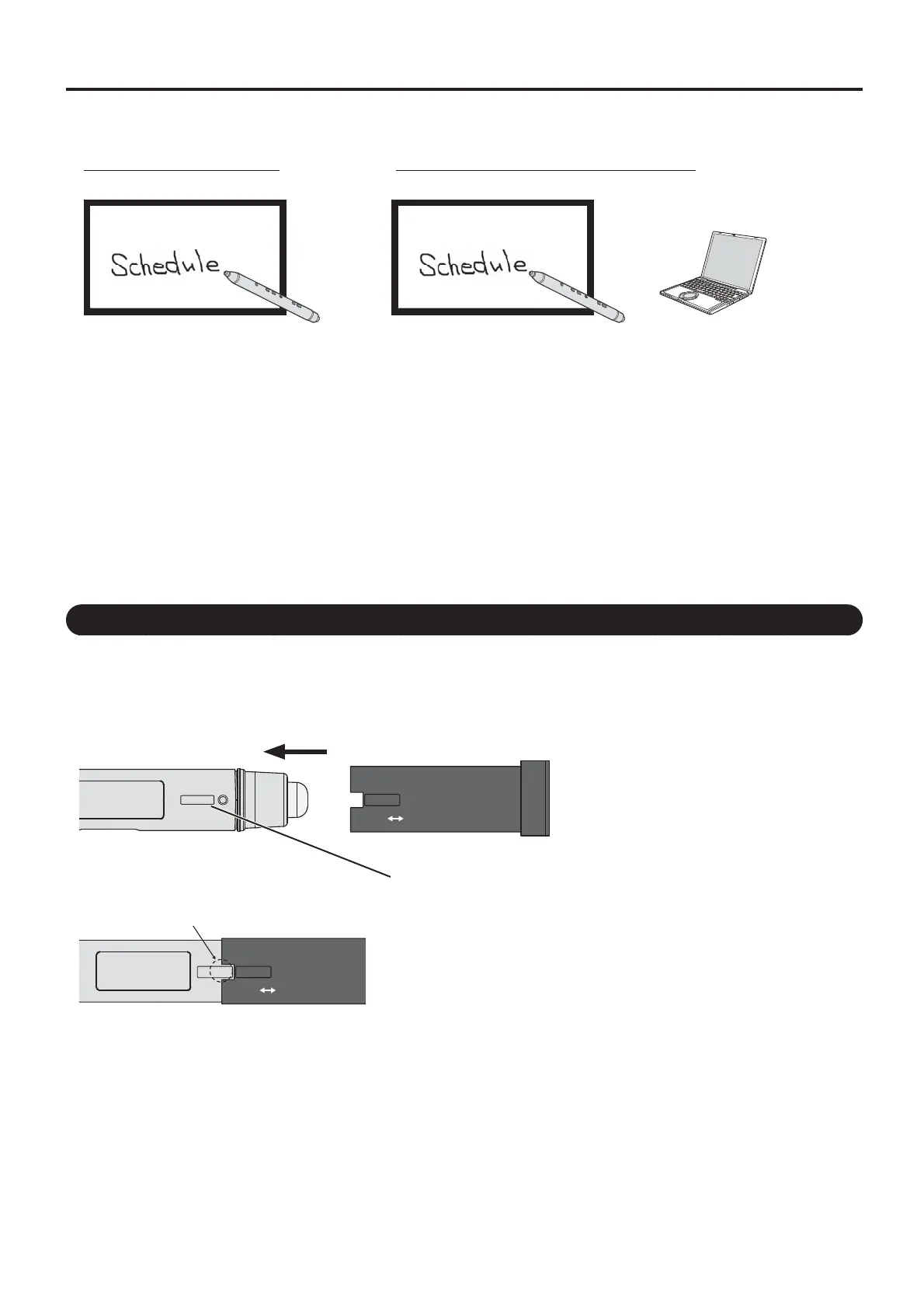12
About Electronic Pen
The electronic pen can be used with Easy WhiteBoard preinstalled in the display or the included Panasonic
WhiteBoard Software. In addition, you can perform desktop operations of a computer without starting the software.
Using with Easy WhiteBoard
(See 14 page)
Using with Panasonic WhiteBoard Software
(See 18 page)
Handy drawing without a computer Rich functions
The following functions are possible with the electronic pen.
Drawing You can draw a character or picture by touching the screen with the pen tip of the electronic
pen.
Selecting* You can select a character or picture drawn with the electronic pen or an image imported
from a ¿ le.
Dragging* You can move the selected character or picture or the image imported from a ¿ le using the
electronic pen.
Desktop operation* You can operate the desktop functions shown on the screen or other software using the
electronic pen.
* Not available with the Easy WhiteBoard.
Remote Operation (Remote Pointer)
If you attach the included optical attachment to the electronic pen, you can draw, select or drag an object without
touching the screen with the electronic pen and also use the electronic pen as a laser pointer.
1. Set the optical attachment to the eraser side of the electronic pen.
Align the positions for strap loop when setting.•
SET REMOVE
Strap loop position
Insert until the strap loop of the electronic pen ¿ ts the cutout of the optical attachment.•
SET REMOVE
The power button blinks green four times when the optical attachment is inserted or removed.•
2. Set “Touch-Pen Mode” of “Touch-Pen Settings” in the display’s “Setup” menu to “Touch & Remote”.
See Display Operations of the operating instructions.