Do you have a question about the Panasonic TH-65EQ1U and is the answer not in the manual?
Guidelines for safe installation of wall mounts or pedestals.
Warnings and advice related to installation procedures.
Instructions for connecting the power cord and securing cables.
Identifies the power indicator, remote sensor, and physical buttons on the unit.
Detailed explanation of each button on the remote control.
Steps to connect the power cord and turn on the display.
Initial configuration steps like language and orientation selection.
Selecting picture modes suitable for different sources and environments.
Details on adjusting Backlight, Contrast, Brightness, Colour, Hue.
Steps to load saved picture adjustment values.
Explains how to access and set signal-related options.
Settings for initial input, startup state, and volume.
Settings to reduce power consumption for selected inputs.
Configuring HDMI-CEC for interlocking control of connected devices.
Setting custom images for startup and no-signal display.
Configuring multiple displays for synchronized or combined viewing.
Setting scheduled power on/off times and input selection.
Synchronizing display times across multiple units on a network.
Enabling network control and configuring IP, subnet, and gateway.
How to enable USB media player, schedule play, and video playback modes.
How to assign functions like Input, Memory Load, or Shortcut to numeric buttons.
Configuring display IDs, controller, and serial functions for multi-display control.
Limiting operation of unit buttons.
Requirements for connecting computers to the network.
Details on how to connect the display to a network via LAN.
How to send commands to the display over a network.
Information about the monitoring and control software.
Software for creating schedule data for playback.
Steps for computer setup to use network functions.
How to use a web browser to control the unit and set up networks.
How to change user names and passwords for web browser access.
Explains the different sections of the web browser interface and basic controls.
Configuring SNMP settings for network device management.
Monitoring and controlling the display using Crestron Connected software.
Operating the display using a web browser interface similar to the remote control.
Displays still and motion pictures from USB memory devices.
Playing files simultaneously on multiple units via LAN.
Supported file formats, codecs, resolutions, and bit rates.
Examples of file playback setup for Single and Multi Media Players.
Steps to start and end the Media Player for single and multi-unit setups.
Creating and editing scenario files for the USB media player.
Using CMS software to create schedules for playback.
Playing specified content at scheduled times, supporting still pictures and motion pictures.
How display and device interlocking works based on power and input status.
Steps to copy display settings to a USB memory device.
Steps to copy data from USB memory to the display.
Common picture and sound issues and their checks.
Troubleshooting for power-related problems and remote control issues.
Lists model numbers and power consumption for different screen sizes.
Provides screen dimensions in mm and inches for each model.
Lists all available connection terminals and their specifications.
Guidelines for safe installation of wall mounts or pedestals.
Warnings and advice related to installation procedures.
Instructions for connecting the power cord and securing cables.
Identifies the power indicator, remote sensor, and physical buttons on the unit.
Detailed explanation of each button on the remote control.
Steps to connect the power cord and turn on the display.
Initial configuration steps like language and orientation selection.
Selecting picture modes suitable for different sources and environments.
Details on adjusting Backlight, Contrast, Brightness, Colour, Hue.
Steps to load saved picture adjustment values.
Explains how to access and set signal-related options.
Settings for initial input, startup state, and volume.
Settings to reduce power consumption for selected inputs.
Configuring HDMI-CEC for interlocking control of connected devices.
Setting custom images for startup and no-signal display.
Configuring multiple displays for synchronized or combined viewing.
Setting scheduled power on/off times and input selection.
Synchronizing display times across multiple units on a network.
Enabling network control and configuring IP, subnet, and gateway.
How to enable USB media player, schedule play, and video playback modes.
How to assign functions like Input, Memory Load, or Shortcut to numeric buttons.
Configuring display IDs, controller, and serial functions for multi-display control.
Limiting operation of unit buttons.
Requirements for connecting computers to the network.
Details on how to connect the display to a network via LAN.
How to send commands to the display over a network.
Information about the monitoring and control software.
Software for creating schedule data for playback.
Steps for computer setup to use network functions.
How to use a web browser to control the unit and set up networks.
How to change user names and passwords for web browser access.
Explains the different sections of the web browser interface and basic controls.
Configuring SNMP settings for network device management.
Monitoring and controlling the display using Crestron Connected software.
Operating the display using a web browser interface similar to the remote control.
Displays still and motion pictures from USB memory devices.
Playing files simultaneously on multiple units via LAN.
Supported file formats, codecs, resolutions, and bit rates.
Examples of file playback setup for Single and Multi Media Players.
Steps to start and end the Media Player for single and multi-unit setups.
Creating and editing scenario files for the USB media player.
Using CMS software to create schedules for playback.
Playing specified content at scheduled times, supporting still pictures and motion pictures.
How display and device interlocking works based on power and input status.
Steps to copy display settings to a USB memory device.
Steps to copy data from USB memory to the display.
Common picture and sound issues and their checks.
Troubleshooting for power-related problems and remote control issues.
Lists model numbers and power consumption for different screen sizes.
Provides screen dimensions in mm and inches for each model.
Lists all available connection terminals and their specifications.
| Screen Size | 65 inches |
|---|---|
| Panel Type | IPS |
| Brightness | 350 cd/m² |
| Contrast Ratio | 1200:1 |
| Response Time | 8 ms |
| VESA Mounting | 400 x 400 mm |
| Display Type | LCD |
| Aspect Ratio | 16:9 |
| Resolution | 3840 x 2160 |
| Viewing Angle | 178° |
| Input Ports | HDMI, USB |
| Output Terminals | Audio Out |
| Built-in Speakers | Yes |









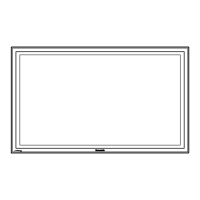


