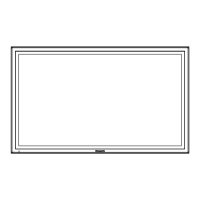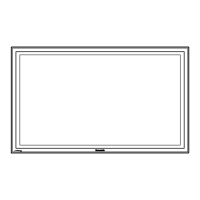What to do if there is no picture on my Panasonic TH-65PF12WK?
- MMaria ThomasAug 12, 2025
If there is no picture on your Panasonic Monitor, the possible causes are that it is not plugged into the AC outlet or not switched on, or there are issues with the Picture and Brightness/Volume settings. Check by pressing the power switch or stand-by button on the remote control.