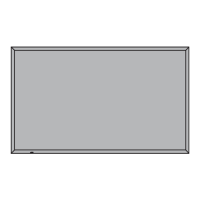1
Network Settin
WEB Control
et to [
n] when controllin
the displa
rom a web browser on a P
connected via wired LAN.
Select [WEB Control] in [Network Settin
s] menu and press
button
Select [On] or [Off]
I
R
-232
” is selected, HDMI communication via twisted pair cable transmitter becomes possible.
For the case o
DI
ITAL LINK
LAN”, see
DI
ITAL LINK mode”
see pa
e 22
Control I/F Select
elect whether to control via RS-232C of the Displa
's SERIAL terminal or with the DIGITAL LINK/LAN terminal.
I
DI
ITAL LINK
LAN” is selected, the power indicator li
hts oran
e when the power is turned o
with the remote
ontrol
standb
S-232C: Controls via RS-232C usin
the Displa
's SERIAL terminal.
DI
ITAL LINK
LAN:
ontrols via LAN usin
the LAN terminal o
the Displa
or twisted pair cable transmitter or via
-232
usin
the
ERIAL
R
-232
terminal o
twisted pair cable transmitter.
Select [Control I/F Select] in [Network Settin
s] menu and press
button
Select [RS-232C] or [DIGITAL LINK/LAN]
AMX D.D.
This
unction allows the Displa
to be detected b
AMX Device Discover
. For more details, visit the
ollowin
w
it
.
tt
://www.amx.com/
Crestron Connected™
hen this
unction is set to on, the Displa
can be monitored or controlled via the network usin
equipment and
application software of Crestron Electronics, Inc.
This Displa
supports the followin
application software from Crestron Electronics, Inc.
mVi
w
F
i
n R
mVi
w
restron
onnected™] is a
unction to connect to a s
stem developed b
restron Electronics, Inc. which
ana
es and controls multiple s
stem devices connected to the network
• For details o
restron
onnected™”, re
er to the
restron Electronics, Inc. website
Provided onl
in En
lish
.
ttp://www.crestron.com/
F
r th
wnl
f “R
mVi
w
Express”, refer to the Crestron Electronics, Inc. website (Provided only in
En
lish
.
ttp://www.crestron.com/
etroomview
hen usin
[WEB Control] wirelessl
, enable wireless LAN in [Wireless LAN] in the [Network Settin
s] menu, and
et [Wireless WEB
ontrol] to [
n].
ee pa
es 14 to 15

