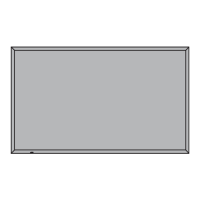14
Network Settin
Wireless LAN
ou can make detailed wireless LAN settin
s.
You cannot select AD H
C mode with this displa
.
Setting network number
Select [Wireless LAN] in [Network Settin
s] menu and press
button
Select the number to be connected for
Wireless LAN]
ff
,
S-DIRECT
,
M-DIRECT
,
USER1
-
USER3
electin
[
] disables the wireless LAN
•
etwork number: [
-DIRE
T] is available onl
when connectin
via wireless LAN with the application so
tware •
the
Wireless Mana
er”. For details, re
er to the operation manual o
the
Wireless Mana
er”.
Wireless LAN
Save
Wireless LAN
Off
Confi guration of Wireless LAN [M-DIRECT]
Even i
there is no access point,
ou can still connect the Displa
to computer via the in
rastructure. In addition, the
nn
ti
n with th
iP
iPh
n
iP
t
h i
m
h
i
r.
or more information, see the website below.
ttp:
panasonic.net
prodispla
s
download
so
tware
index.htm
Select [M-DIRECT] for [Wireless LAN]
Wireless LAN
Save
Wireless LAN
IP address
192.168. 10.100
M-DIRECT
Subnet mask
255.255.255. 0
SSID
1
Channel
********
Key
Wireless Network Standby
Wireless WEB Control
ress ▼ to
o to the next item.
IP addres
Displa
in
and settin
the IP address
Ent
r th
IP
r
.
Subnet mas
Displa
in
and settin
the subnet mask
Ent
r th
n
t m
k
SSID
elect [M-DIRE
T] in [Wireless LAN], then the
ID can be set.
nterin
characters pa
e 1
Channe
elect
M-DIRECT
in
Wireless LAN
, then the Channel can be set
elect a channel
or the access point
pa
e 8
.
e
elect [M-DIRECT] in [Wireless LAN], then the Ke
can be se
ettin
a ke
for the access point. Input either 8 to 63 alphanumerics or
64 di
it strin
in the hexadecimal
ormat.
Wireless Network Standb
for TH-80LFB70U, TH-80LFB70W
et to [
n] when usin
wireless web control or command control to turn
the power off/on. When set to [
n], power consumption in standb
is
i
her than when set to [
ff].
This function is not supported b
TH-80LFB70E.
Wireless WEB Contro
et to [
n] when controllin
the displa
from a web browser on a PC
nn
t
v
w
r
.
ou can confi
ure more precise network settin
s, if
ou select [M-DIRECT] or [USER1] - [USER3]
user
for
Wireless LAN
1
Select the item and press
tt
n
IP address
Ok Cancel
All delete
Delete
1 2 3
4 5 6
7 8 9
0 .
000.192.168.010
2
Delete the current numbers.
[Delete] or [All delete]
3
Enter numbers and dots usin
numeric ke
pad on
t
r
n.
4
Select
k
and
ress
tt
n.
To cancel changing the address, select [Cancel] and
tt
n

