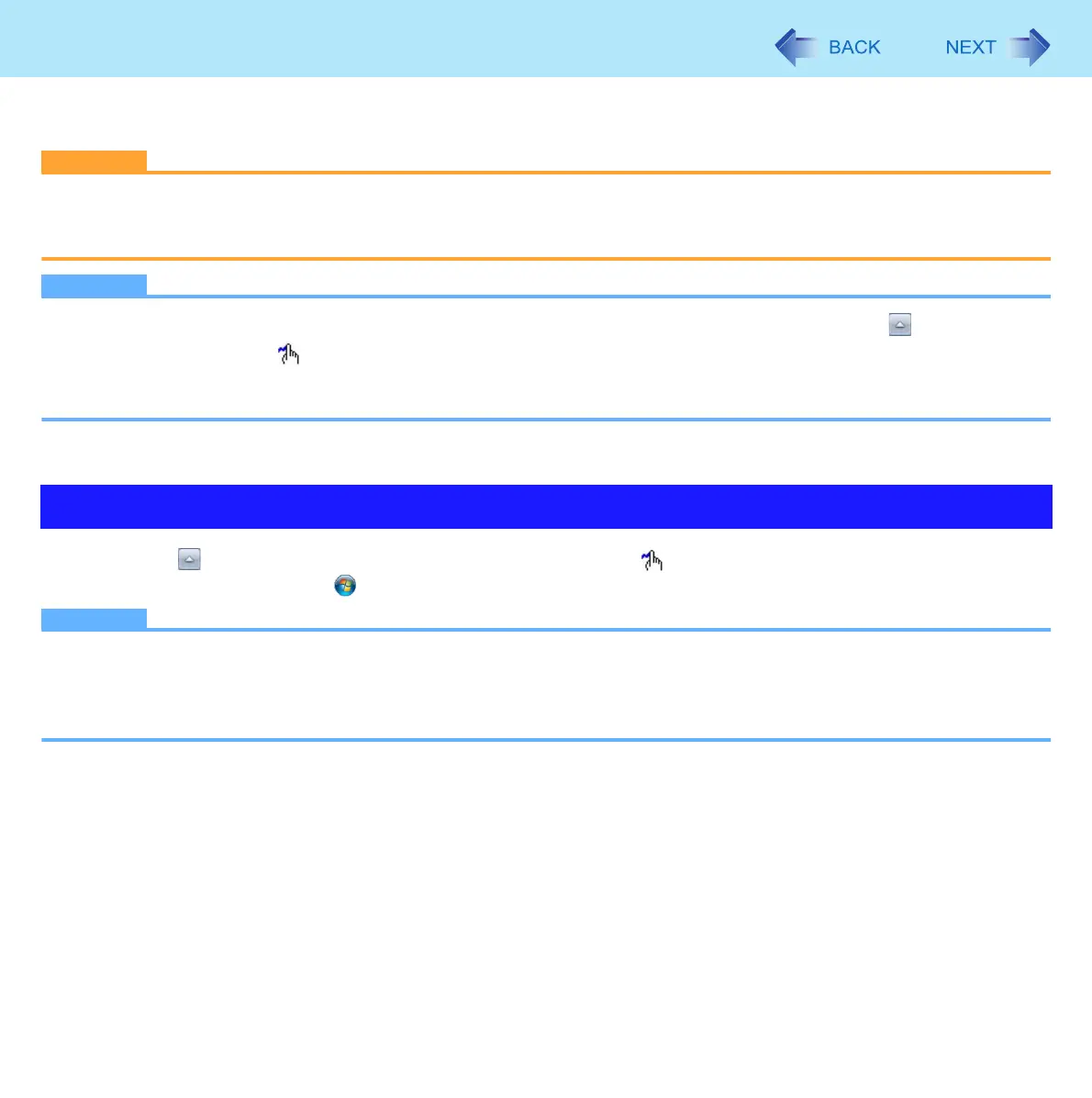14
Hand Writing Utility
You can make a bitmap file (.bmp) of a simple character and a figure such as signature by handwriting on the touchscreen
(only for model with touchscreen).
CAUTION
z Do not use the Fast User Switching function while Hand Writing Utility is active.
z If you install other pointing devices (e.g., commercially available mouse driver) and overwrite the touch pad driver,
Hand Writing Utility will not work.
NOTE
z The display of Hand Writing Utility may be distorted if the number of display colors is changed. Click on the notifica-
tion area and right-click , then click [Exit Hand Writing Utility], and then restart Hand Writing Utility.
z Hand Writing Utility may not work properly if another application software is active. In this case, close the application
software and try handwriting again.
1 Click on the notification area, and double-click .
Alternatively you can click (Start)
*1
- [All Programs] - [Panasonic] - [Hand Writing Utility].
NOTE
z Select the image size before handwriting by clicking [Option] - [Window size]. If you change the size after handwriting,
the image quality will become lower.
z You can copy the bitmap image by clicking [Edit] - [Copy], and paste it in another application software that supports bit-
map format.
*1
Windows XP: [start]
Starting Hand Writing Utility
