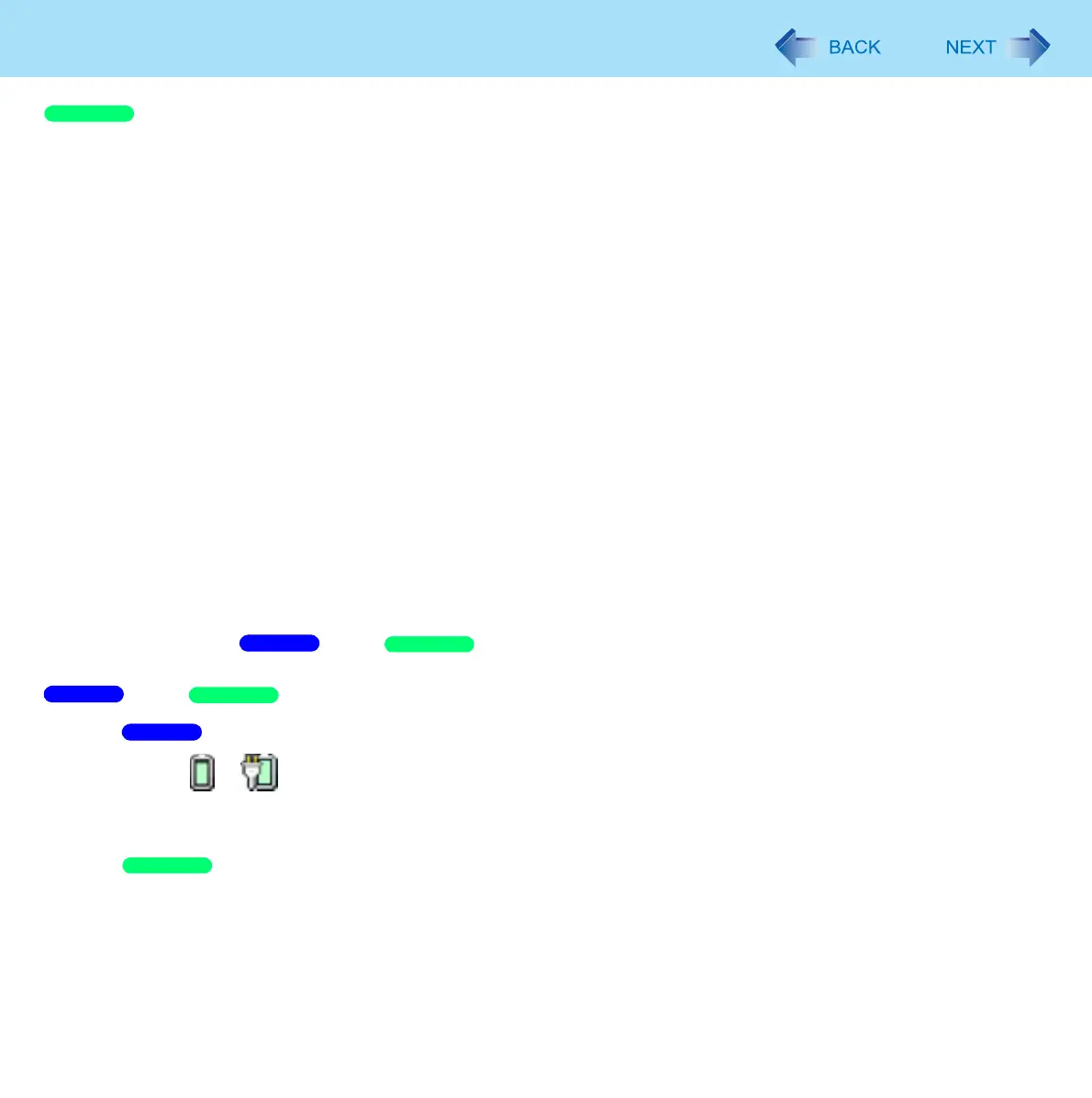132
Modem
1 Click [start] - [Printers and Faxes].
2 Click [Set up faxing] in the [Printer Tasks] area on the left.
This operation is not necessary next time.
3 Right-click the fax icon and then click [Properties].
4 Click [Devices] - [Properties].
5 Click [Receive], and then add the check mark for [Enable device to receive] and click
[OK].
6 Click [Device Manager] in [start] - [Control Panel] - [Performance and Maintenance] -
[System] - [Hardware].
7 Double-click [Modems], and then double-click the internal modem.
8 Click [Power Management], add the check mark for [Allow this device to bring the
computer out of standby], then click [OK].
To set the time to return the computer to sleep/standby
The computer will enter sleep/ standby after the set time even when the communication is not
completed. You can avoid such uncompleted communication if you select [Never], but the computer does not return to
sleep/ standby after resuming by a phone call.
A Click or on the notification area.
B Click [More power options] - [Change when the computer sleeps].
C Set the expected communication time for the sleep setting.
A Click [start] - [Control Panel] - [Performance and Maintenance] - [Power Options] - [Power Schemes].
B Set the expected communication time.
Windows XP
Windows 7
Windows XP
Windows 7
Windows XP
Windows 7
Windows XP
