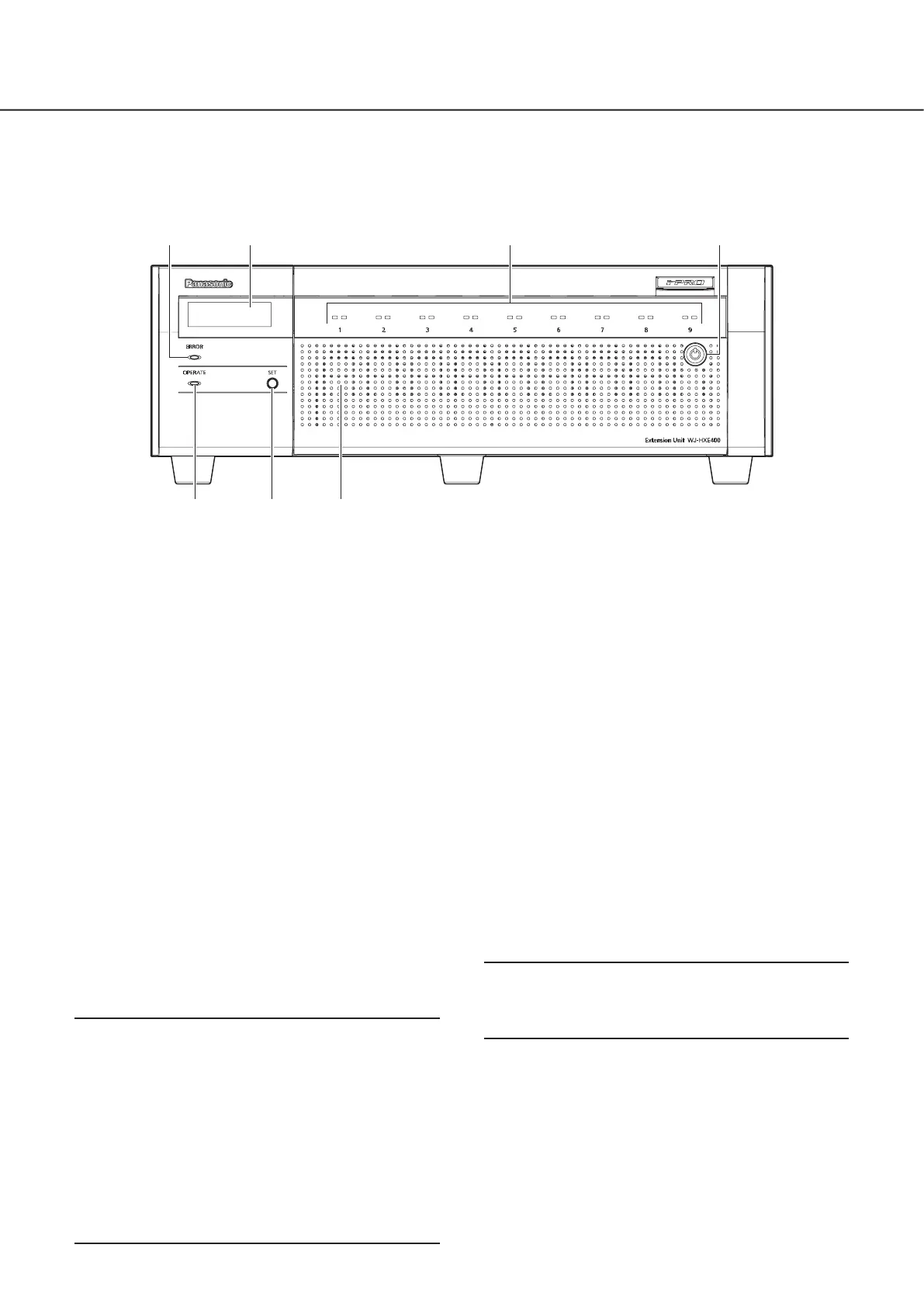11
Front view
➀ Error indicator [ERROR]
Blinks when an error that can become a problem for the
extension unit to run the system occurs.
Blinks red: System error
Blinks orange: Thermal error, cooling fan malfunction, etc.
➁ LCD
Displays temperature and operation mode of the extension
unit. The extension unit requires the recorder for settings.
You cannot setup the settings using the LCD of the
recorder only.
➂ HDD access indicator (1~9)
It transmits the HDD status indicator and the HDD
access indicator installed in the front cover.
HDD status indicator (left side)
Indicates the operational status of the respective hard
disk drive. (☞ Page 12)
HDD access indicator (right side)
Indicates the status (access/failure) of the respective
hard disk drive. (☞ Page 12)
Basically, each indicator will indicate the status of the
respective HDD units (HDD unit 1 to 9), but each indica-
tor will be the same when the system error occurs.
Important:
• When the indicator lights red in the RAID 5/RAID 6
mode, replace the HDD unit with the error immediately.
Contact your dealer about replacing the HDD unit.
• In the RAID 5 mode:
When 2 or more HDD access indicators light/blink red, it
may be impossible to recover data on the respective
hard disk drives.
• In the RAID 6 mode:
When 3 or more HDD access indicators light/blink red, it
may be impossible to recover data on the respective
hard disk drives.
➃ Key hole
Use the provided key to open/close the front cover.
Keep the key in a safe place.
Lock the front cover: Insert, push and turn the key to the
left.
Unlock the front cover: Insert, push and turn the key to
the right.
➄ Operation indicator [OPERATE]
Lights when the power is on.
➅ Set button [Set]
Use this button to initialize the settings of the unit (default)
in the following directions.
① Turn on the unit while pressing the set button.
②Press the set button again to initialize the settings after
"INITIALIZE ACCEPT [SET]" is displayed on the LCD.
* If the unit is not initialized , turn off the power without
pressing the set button.
③When "INITIALIZE DONE!" is displayed on the LCD,
the initialization is completed.
Important:
• When the unit is initialized, the data on the HDD cannot
be read out. Contact your dealer when you initialize the
unit.
➆ Front cover
Open the front cover when adding/replacing the HDD
unit.
Keep this cover closed and locked during normal opera-
tion.
➀
⑤ ⑥ ⑦
➂ ④➁
Major operating controls and their functions
