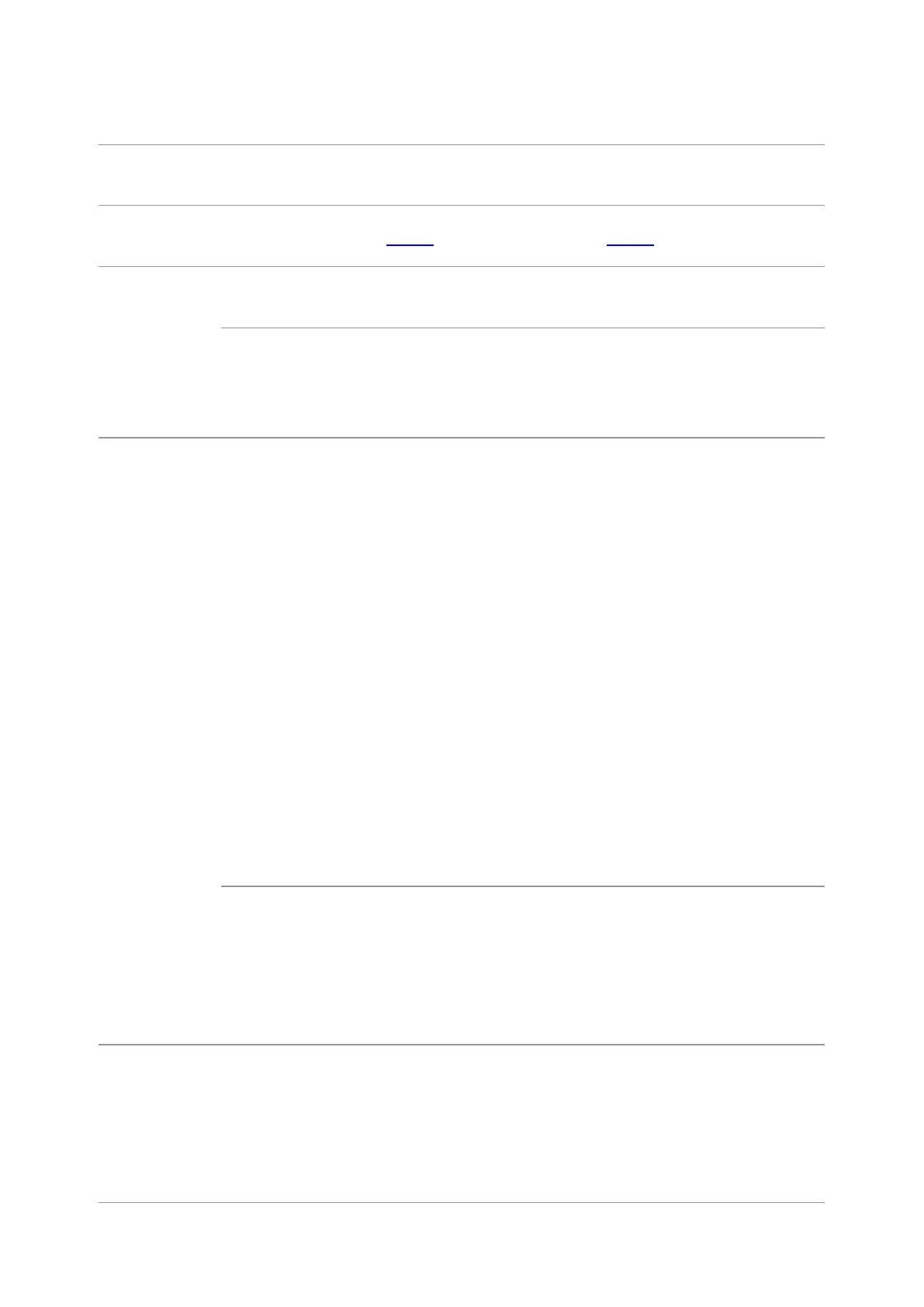165
13.3. Error Message
See 13.4.2 Image Defects.
See 13.4.2 Image Defects.
Please contact Pantum Customer
Service.
• The scanner is dirty or
defective.
• The toner cartridge is dirty
or damaged.
• Clean the scanner.
• It is suggested to replace the
original toner cartridge.
Problems with
the Printer
The printer
does not work
• Power cord of the device is
not properly connected.
• The cable between the
computer and the printer is
not connected properly.
• Error in specifying the print
port.
• The printer is offline and
User Guide of Printer is
checked.
• The printer has not
recovered from an internal
error, such as a paper jam,
paper empty, etc.
• Driver program of printer is
not installed correctly.
• The LCD screen prompts
error messages.
• Ensure proper connection of the
power cord.
• Please disconnect the printer
cable and then connect it again.
• Please check printer settings of
the Windows to make sure the
printing job could be sent to the
correct port. If the computer is
equipped with several ports,
please be sure to connect the
printer to the correct port.
• Please make sure the printer is
online without any abnormality.
• Please remove errors to make
the printer return to normal.
• Please uninstall and then reinstall
the printer driver.
Online printing
does not work
• The cable between the
computer and the printer is
not connected properly.
• Driver program of printer is
not installed correctly.
• Printer internal failure.
• Please disconnect the printer
cable and then connect it again.
• Please uninstall and then reinstall
the printer driver.
• Data cable of the device is
not properly connected.
• The scan driver is installed
incorrectly.
• The LCD screen prompts
error messages.
• Ensure proper connection of the
data cable.
• Reinstall the scan driver.
