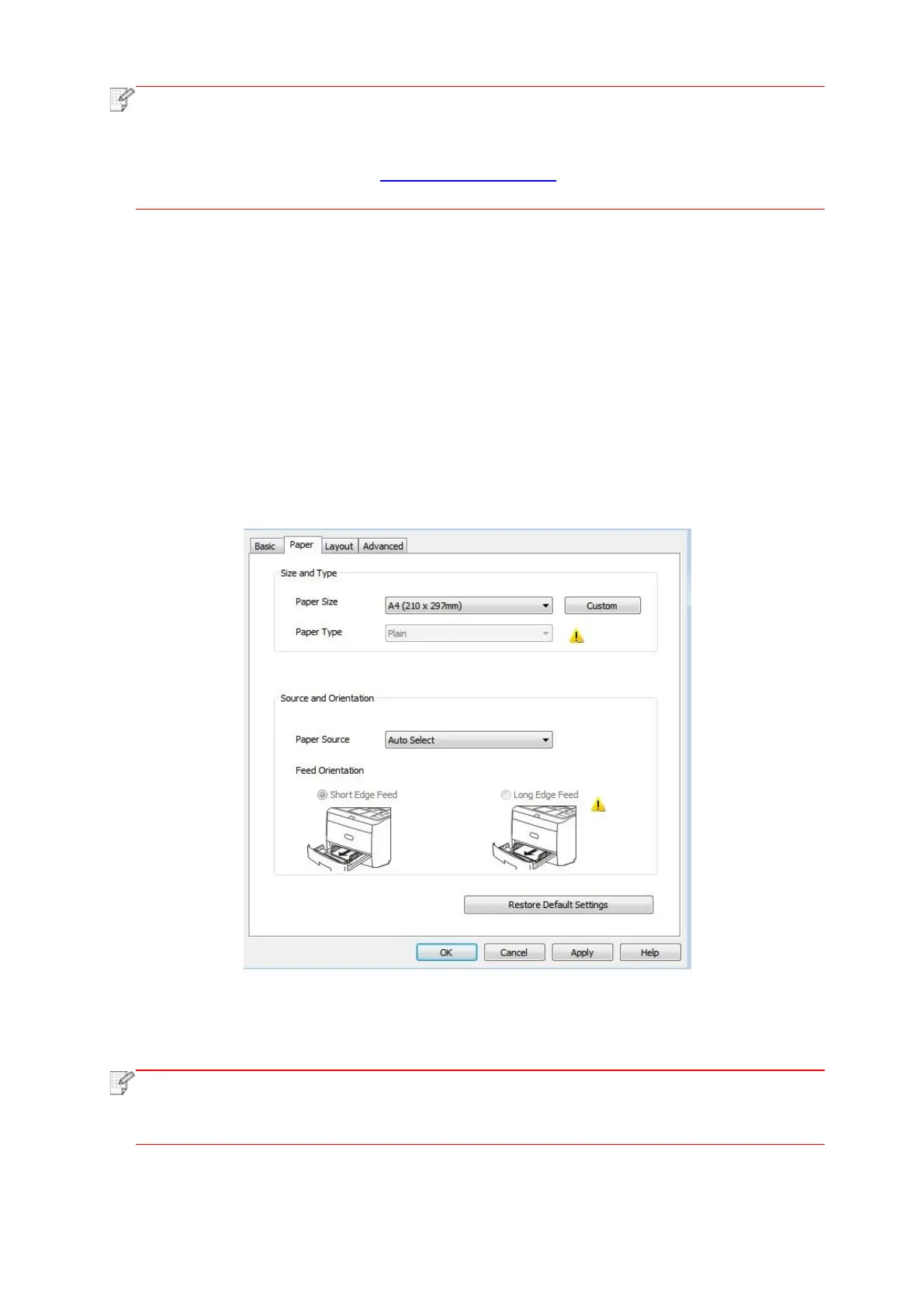77
• Windows 7 is taken as example in the above description.
• You can realize poster printing feature by selecting 2x2 poster printing in multipage.
• You can enable Printing Preferences and click the Help button to view detailed function
description.Please refer to “Open Help Document” for the method to open help
document.
7.2. Printing method
When printing, you can specify the tray to print as needed. The operating steps are as follows:
1. Open the file to be printed, click the “File” menu in the upper left corner, and select “Print” to
enable the print driver.
2. Select printer of the corresponding model.
3. Click “Printer Properties/Preferences” to configure printing.
4. Enter the “Paper” options interface, you can set “paper size and type”, “paper source and
orientation” as needed.
5. Click “OK” to finish printing setup.
• If the printer control panel sets the paper size/type to “Auto”, print job will be done by the
“paper size/type” as set by the driver.To obtain better print effect, please load the paper
media matching your settings for the corresponding tray.
