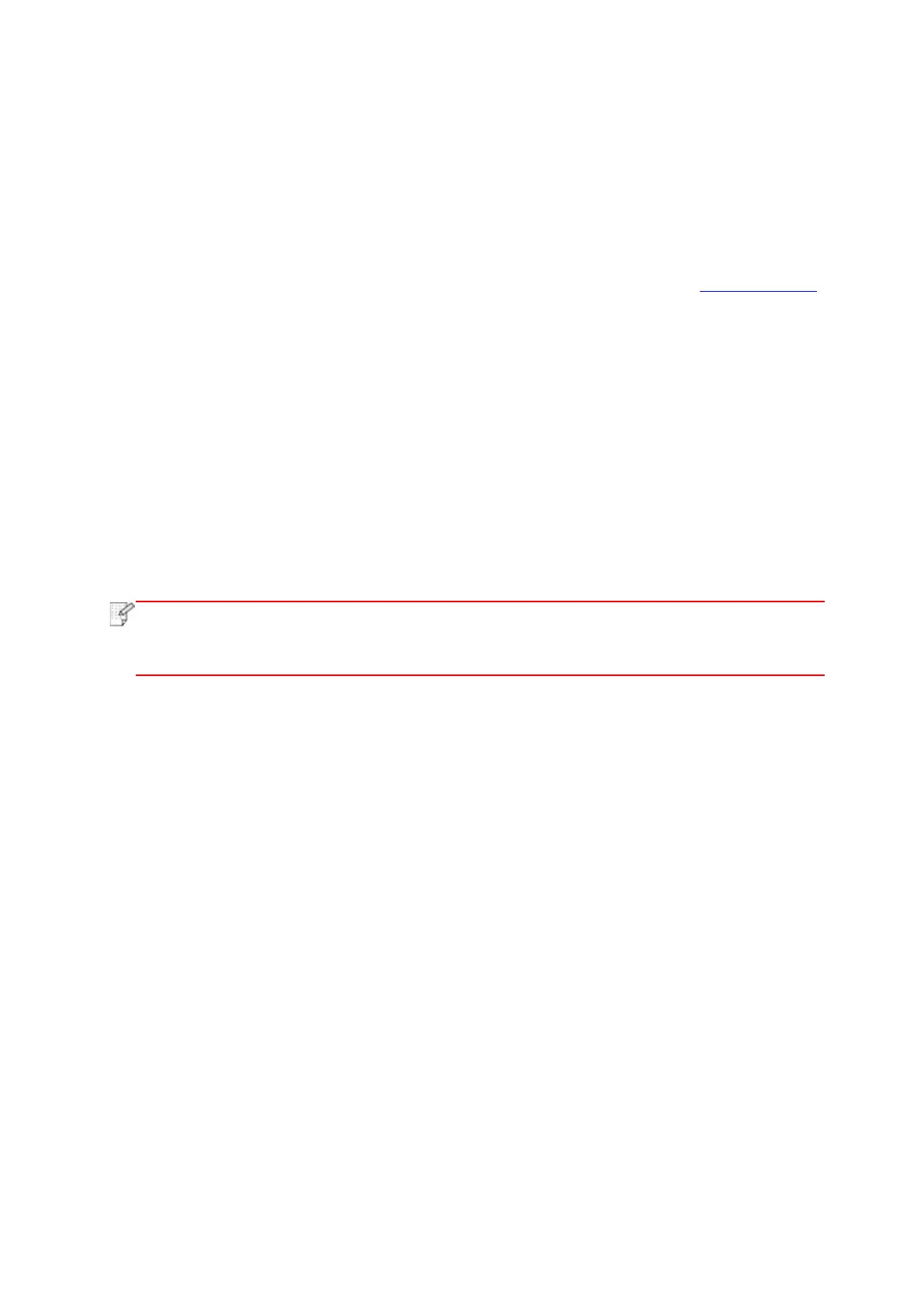37
3.1.1.3.1.2. Connect computer to printer via Wi-Fi direct and install the driver
Connect the computer to printer via a direct Wi-Fi connection.It is applicable to wireless
network without infrastructure mode, but it still needs scenario of temporary use of printer via
wireless network. You can directly connect the computer that has wireless function to the printer
to realize printing function.
1. Turn the power of printer and computer on.
2. Connect computer to the Wi-Fi Direct network of the printer (please refer to Chapter 5.2.2.2
for setup method).
3. Place the attached installation CD in the computer CD-ROM:
• Windows XP system: automatically run the installation procedure.
• Windows 8 system: When the “DVD RW driver” window pops up from the right top corner of
Computer desktop, click anywhere in the pop-up window, then click “Autorun.exe” to run the
installation program.
• Windows 10 system: When the “DVD RW driver” window pops up from the lower right corner
of Computer desktop, click anywhere in the pop-up window, then click “Autorun.exe” to run the
installation program.
• Some computers may be unable to auto play the CD beacase of system configuration.
Please double click "Computer" icon, find "DVD RW driver", then double click "DVD RW
driver" to run the installation procedure.
4. Read and agree to the terms contained in the End User License Agreement and the Privacy
Policy, click the “Next” button in the lower right corner of the interface to enter the driver
installation interface.
