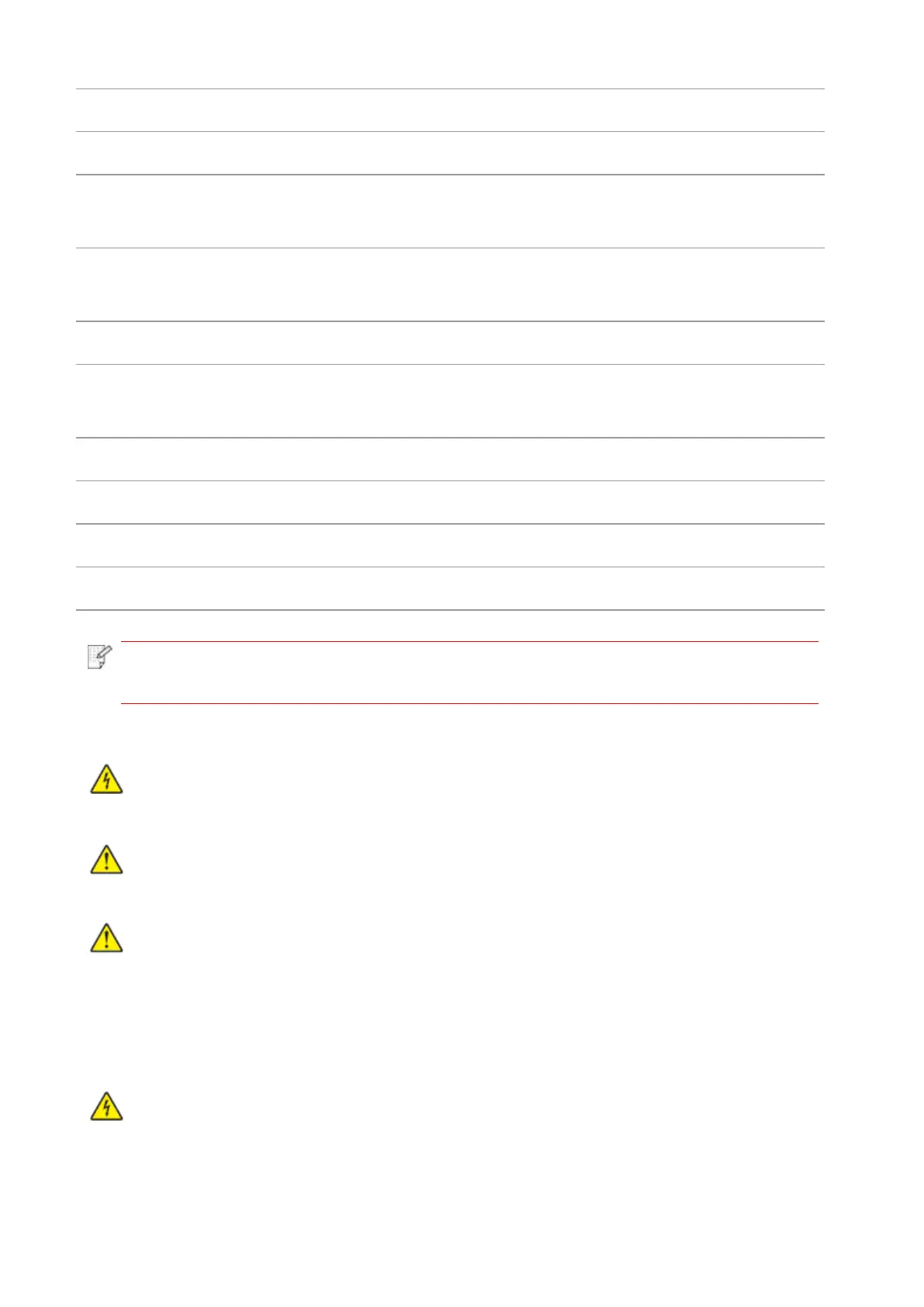• Printer appearance may vary depending on the printer model and configuration; the
schematic diagram is for reference only.
Rear View
: To avoid the risk of electrical shock, do not set up this product or make any electrical or
cabling connections during a lightning storm.
: To avoid the risk of fire or electrical shock, connect the power cord to an appropriately
rated and properly grounded electrical outlet that is near the product and easily accessible.
: Do not cut, twist, bind, crush, or place heavy objects on the power cord. Do not subject the
power cord to abrasion or stress. Do not pinch the power cord between objects such as furniture
and walls. If any of these things happen, it could result in a risk of fire or electrical shock. Inspect
the power cord regularly for signs of such problems. Remove the power cord from the electrical
outlet before inspecting it.
: To avoid the risk of electrical shock, make sure that all external connections (such as
Ethernet) are properly installed in their marked plug-in ports.
