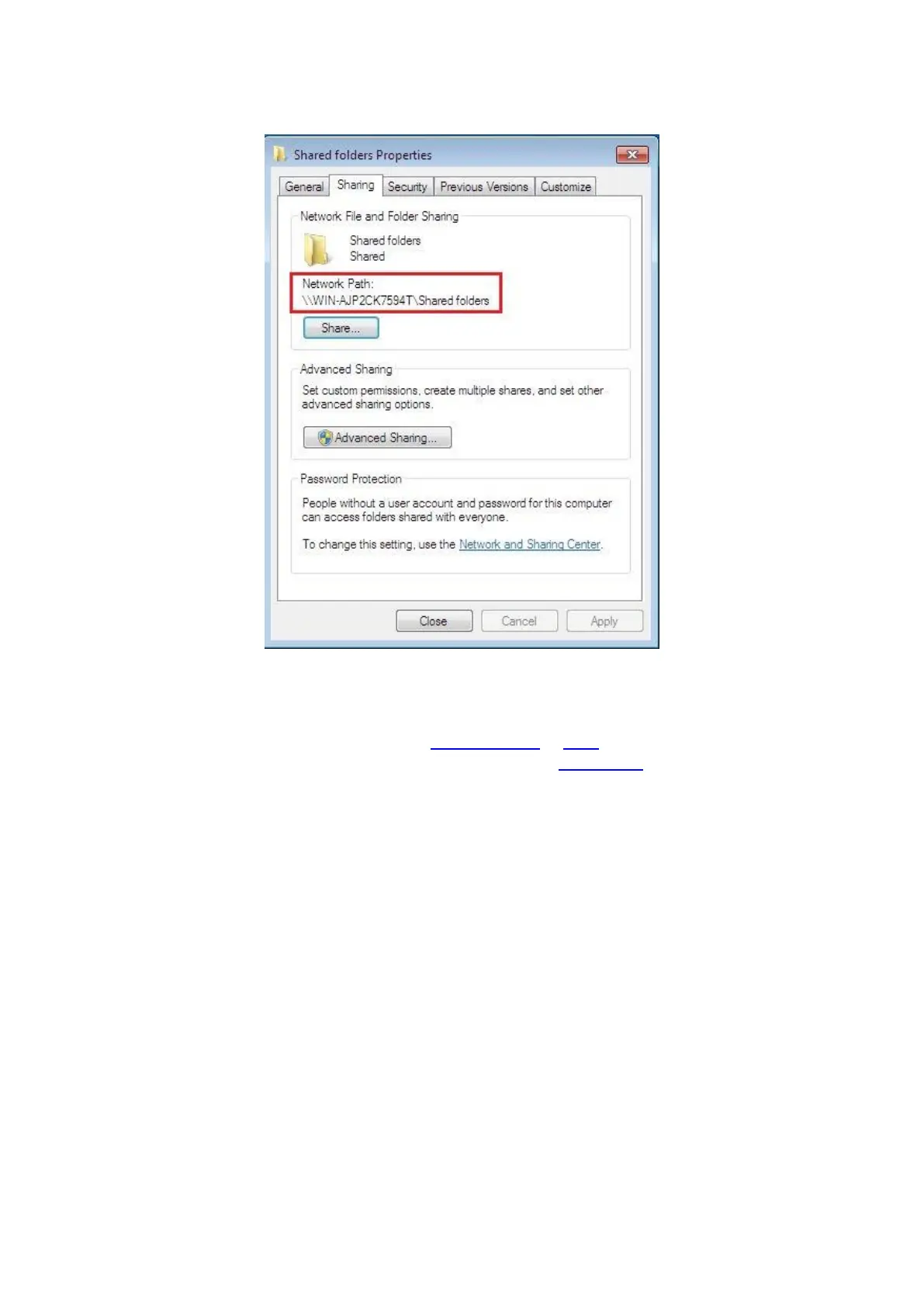98
5. If your shared folder path is displayed at the network path, it means it is successfully shared.
9.1.3.5.2. “Scan to SMB” configuration
1. Be sure the printer and the computer are both switched on and connected with each other properly.
2. To configure SMB address book, please see Section 6.2.3.4 or 11.8.
3. Put an original on the glass platen or into the ADF (please see Chapter 2.5 for how to put an original).
4. Click “Scan - Scan to SMB” on printer control panel.
5. Select proper scan setting, click “Scan” button to make a scan.
