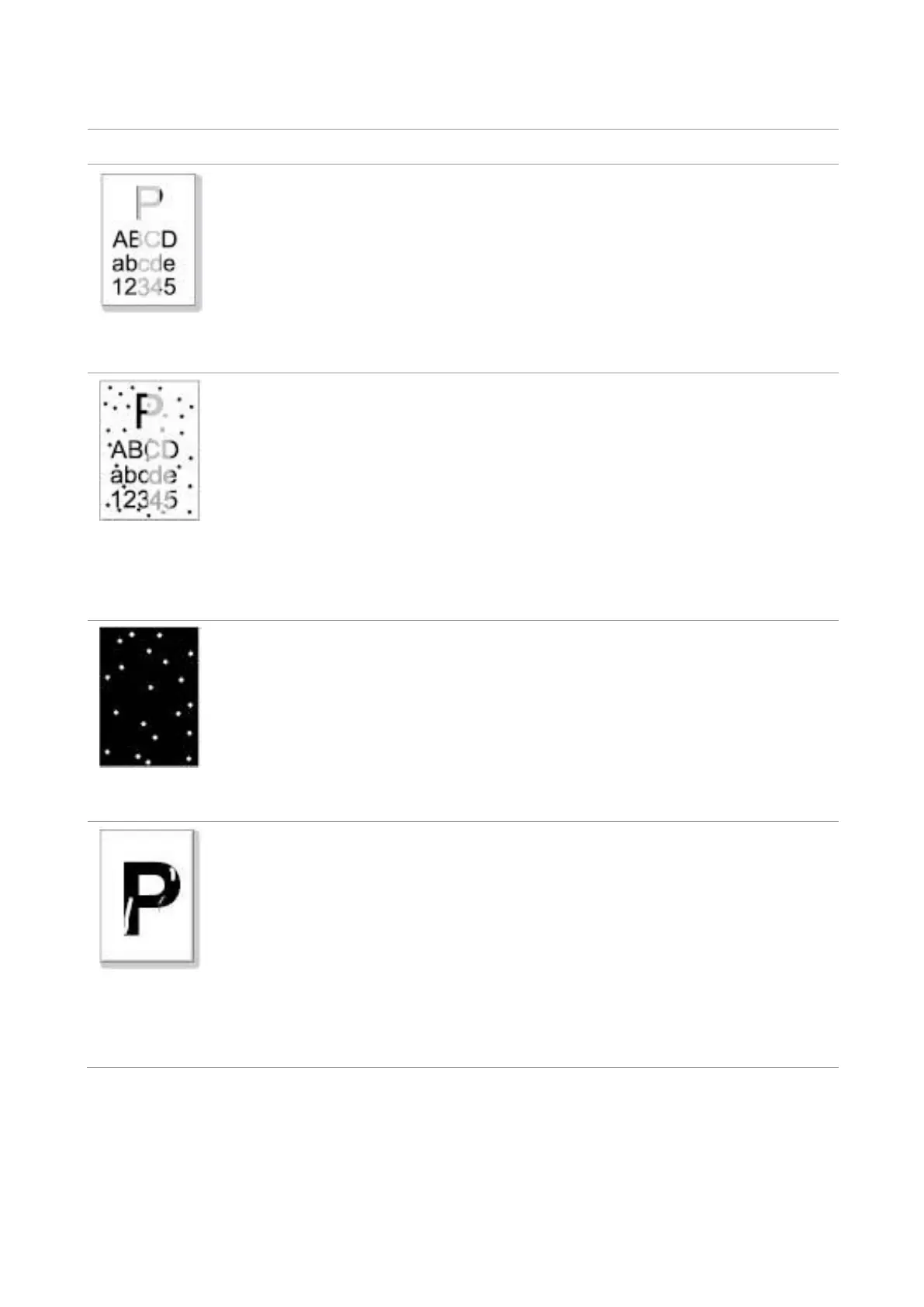131
13.4.2. Image Defects
The printout is whitish or
light
• The print media does not meet the
usage specifications, for
example the media is damp or too rough.
• The resolution in the print program is
set too low, concentration setting is too
low, or toner saving mode is ticked.
• Toner cartridge is damaged.
• Toner is low.
• Please use proper print media
within the specification range.
• Set the resolution and
concentration setting of
program, or cancel ticking the
save toner mode.
• It is suggested to replace the
original toner cartridge.
• Dirty toner cartridge or toner leakage.
• Toner cartridge is damaged.
• The print media that does not meet
usage specification is used. For
example, the media is damp or too
rough.
• The paper path is dirty.
• If toner spots appear when copying and
scanning, the platen glass may be dirty.
• The scanner is dirty or damaged.
• It is suggested to replace the
original toner cartridge.
• Please use the print media
within the specification range.
• Clean the paper path.
• Clean the platen glass.
• The print media that does not meet
usage specification is used. For
example, the media is damp or too
rough.
• The paper path is dirty.
• Inner damage of toner cartridge.
• The reflective glass of the laser inside
the printer is dirty.
• Please use the print media
within the specification range.
• Clean the paper path.
• It is suggested to replace the
original toner cartridge.
• Please clean the LSU lens.
• The print media that does not meet
usage specification is used. For
example, the media is damp or too
rough.
• The printing paper medium set and
paper medium placed are not consistent.
• The inside of the printer is dirty.
• Toner cartridge is damaged.
• The parts inside the printer are
damaged.
• Please use printing medium
within the specification scope,
and use manual feed tray for
printing in case of special
medium.
• Please print with
corresponding paper medium.
• Clean the inside of the printer.
• It is suggested to replace the
original toner cartridge.
