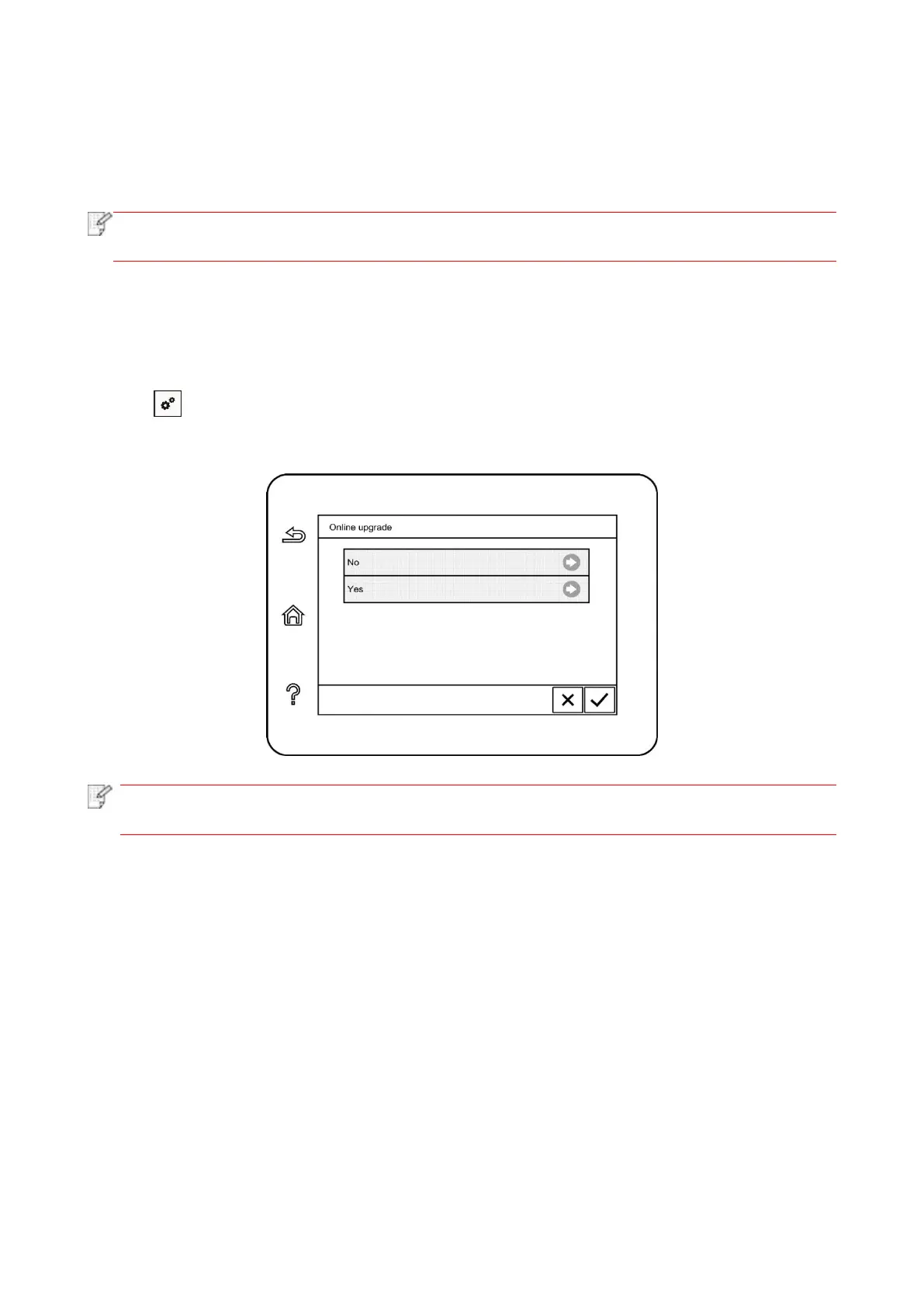109
1. Click and select “Scan"-“Scan to FTP" in control panel to enter Scan to FTP setting interface.
2. Enter FTP Add., FTP port, user name and password into input box, click “Add” button to add FTP
Add. into FTP Add. book.
3. Click and select “FTP Add. book” to check, edit and delete.
• Before configuring the FTP address book, you may need to consult your network
administrator for the server IP address, port number and FTP name.
11.8. Online upgrade
This printer supports firmware upgrade with its control panel without a computer.
1. Switch on the printer and then connect it to network.
2. Click “ ” button in control panel to enter “Menu setting” interface.
3. Click and select “System Setting”-“Online upgrade” to upgrade firmware.
• Perform upgrading according to the prompts and restart the printer. If the firmware
download fails, restart the printer and then perform operation again.
