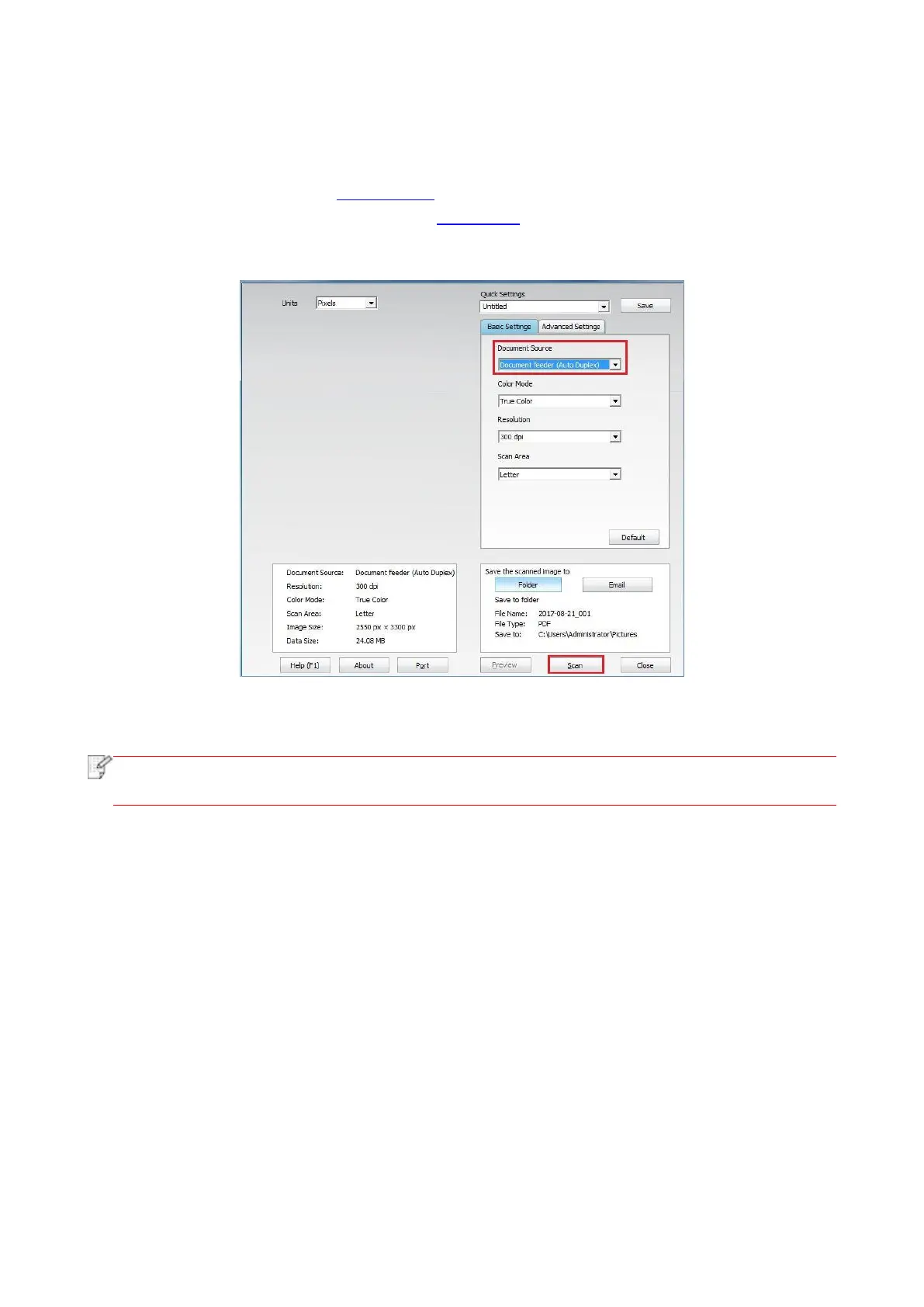99
9.2. Scanning function
This machine supports ADF automatic duplex scanning. Take Pantum scanning application
software as an example:
1. Place the original in ADF (see Section 2.5.2 for specific operation).
2. Recall “Pantum Scanning Application” (see Section 9.1 for specific operation).
3. The Scan Setting window will pop up, Select “Document Feeder (Auto Duplex)” under
“Document
Source” on the right side.
4. After setting the scanning parameters, click "Scan" in the lower right corner to start scanning.
• This machine also supports ADF automatic duplex scanning. You can “Enable” or
“Disable” this function on the Scan Setting interface of the control panel.
9.3. Cancel Scan Job
To cancel a job during document scanning, click “Cancel job” in printer control panel.
