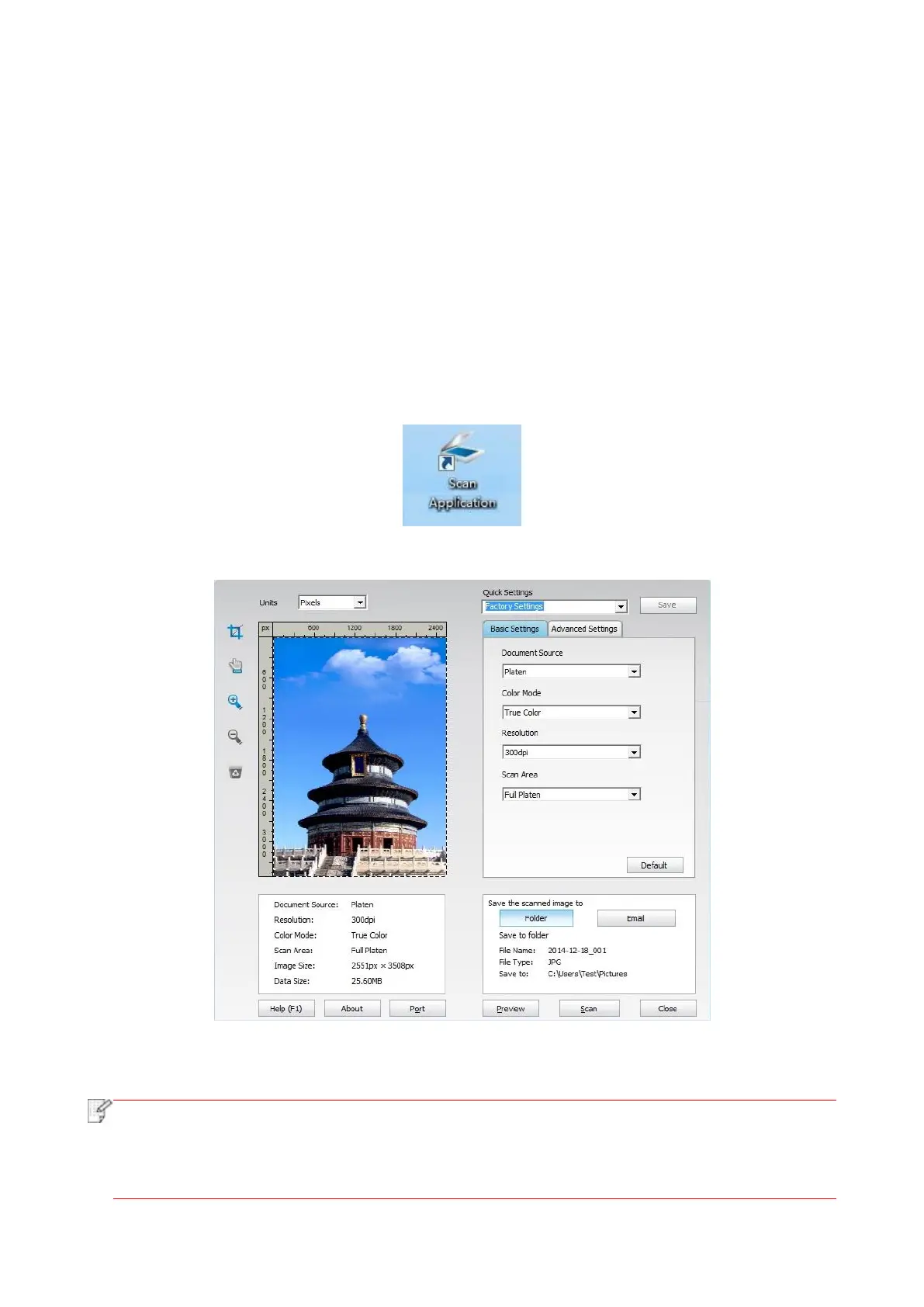83
9. Scan
Before scanning, please be sure a printer driver has been installed in the computer.
9.1. Scanning mode
9.1.1. Windows system scan
You may scan with the scanning application in PC via USB, wired or wireless connection. Please be
sure the printer has been properly connected before scanning.
9.1.1.1. Pantum Scan Application
Operation Steps:
1. Double click on "Pantum Scan Application" on the computer, the icon is shown as below:
2. The prompt window is shown as below:
3. Set Scan in the right list. Click "Scan" on the bottom right corner and start scan.
• Pantum scan application software can scan pictures and support 5 formats of files: BMP,
JPG, TIF, PDF, and PNG.
• You may click "Help (F1)" to open the help document of the scanning application to learn
more scanning setting information.
