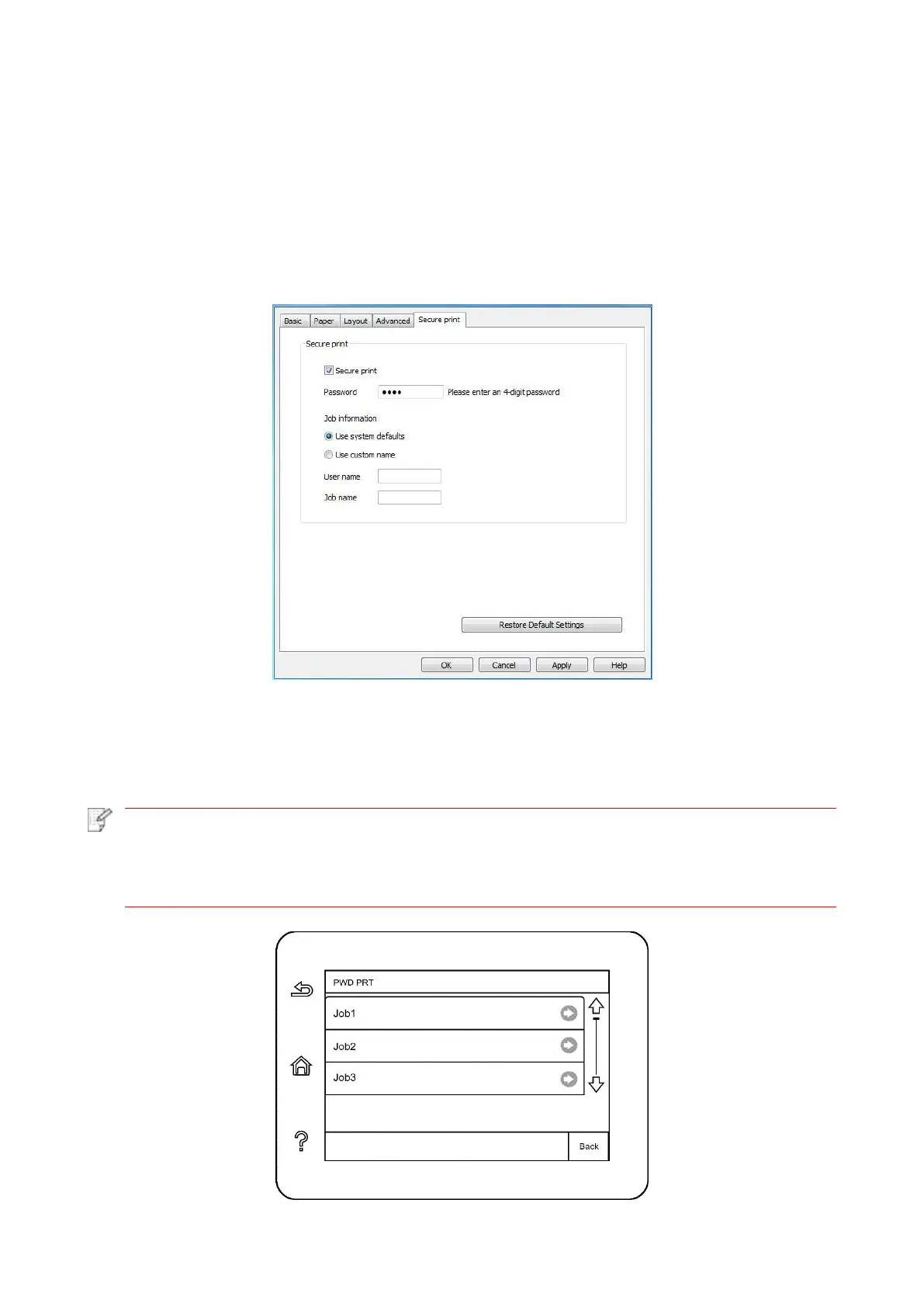73
7.5. Secure printing
You can save print job in the printer’s memory through PC setting until you enter password in printer
control panel to start such job.
1. Open document, click File-Print.
2. Click Property, Preferences, Option or Setting.
3. Select “secure printing” in “Print preference” and tick “secure printing”.
4. Enter a 4-digit number in the "Password" action field, which will be saved as a validation
password for secure printing.
5. Click “OK”.
6. Then click "Print" to send a secure printing job.
7. Select "Secure Print" in the control panel of the printer, and select the user according to the
secure printing job information you have set.
• The default job information is “Use System Defaults”, and the user name of the secure
printing job is the computer user account name (click Start-Control Panel-User Account
on PC to view the computer user account name).
• The job name is the name of the printed document.
