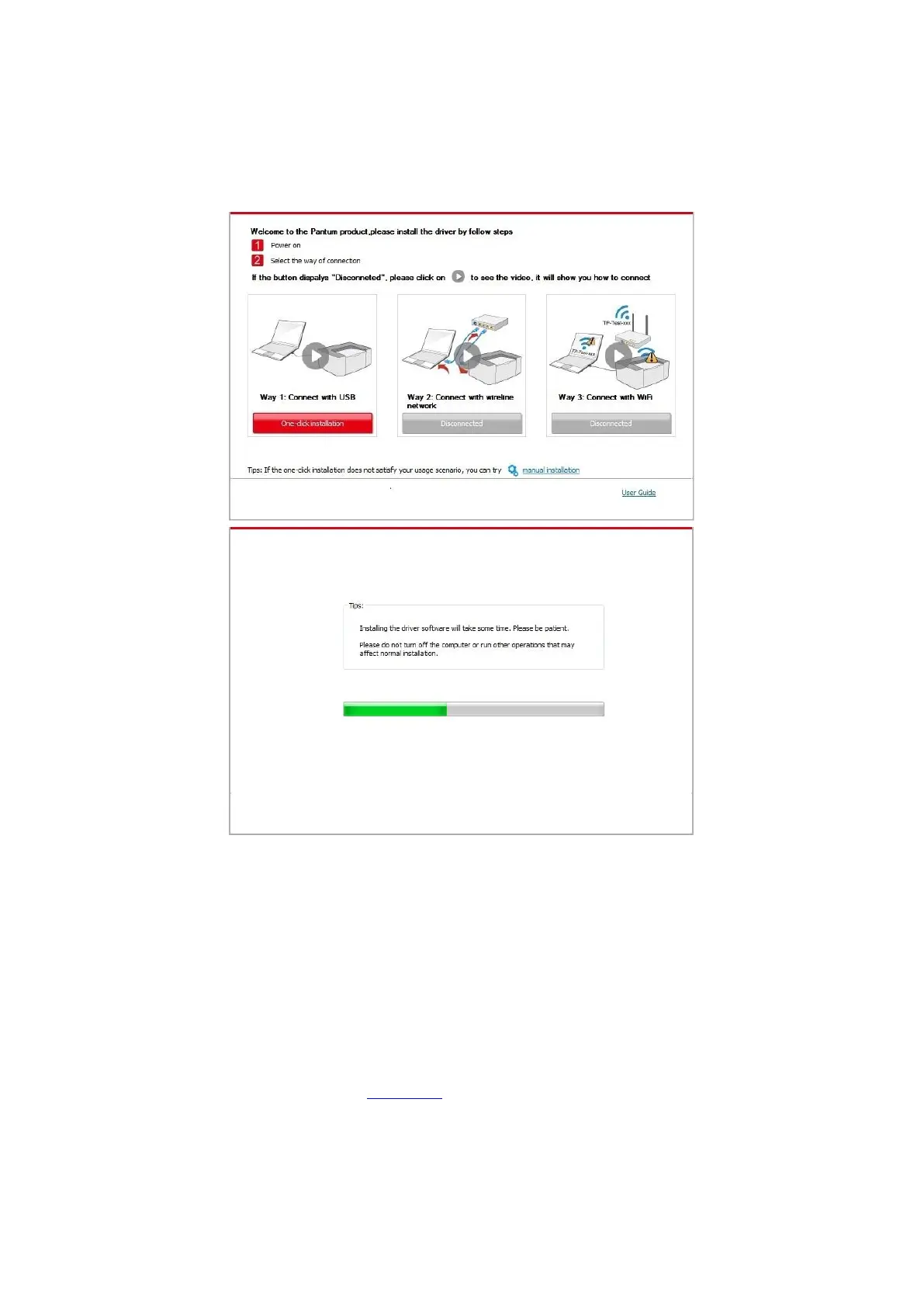13
4. Click on the "One-click installation" button in Method I and enter into the installation process. The
process may need some time, and the duration is related to your computer configuration, please
wait patiently.
5. After the installation, click "Print &Test Page" button. If your printer prints the test page
successfully, it means that you have installed the driver correctly.
3.1.1.2. Method II: Connect the printer via wired network(applicable to wired network
models)
1. Turn the power of printer and computer on.
2. Connect the computer to wired network.
3. Connect network cable to the network interface of printer, to make sure the printer is connected
to computer network (please refer to Chapter 4 for network setup).
4. Place the attached installation CD in the computer CD-ROM:
• Windows XP system: automatically run the installation procedure.
