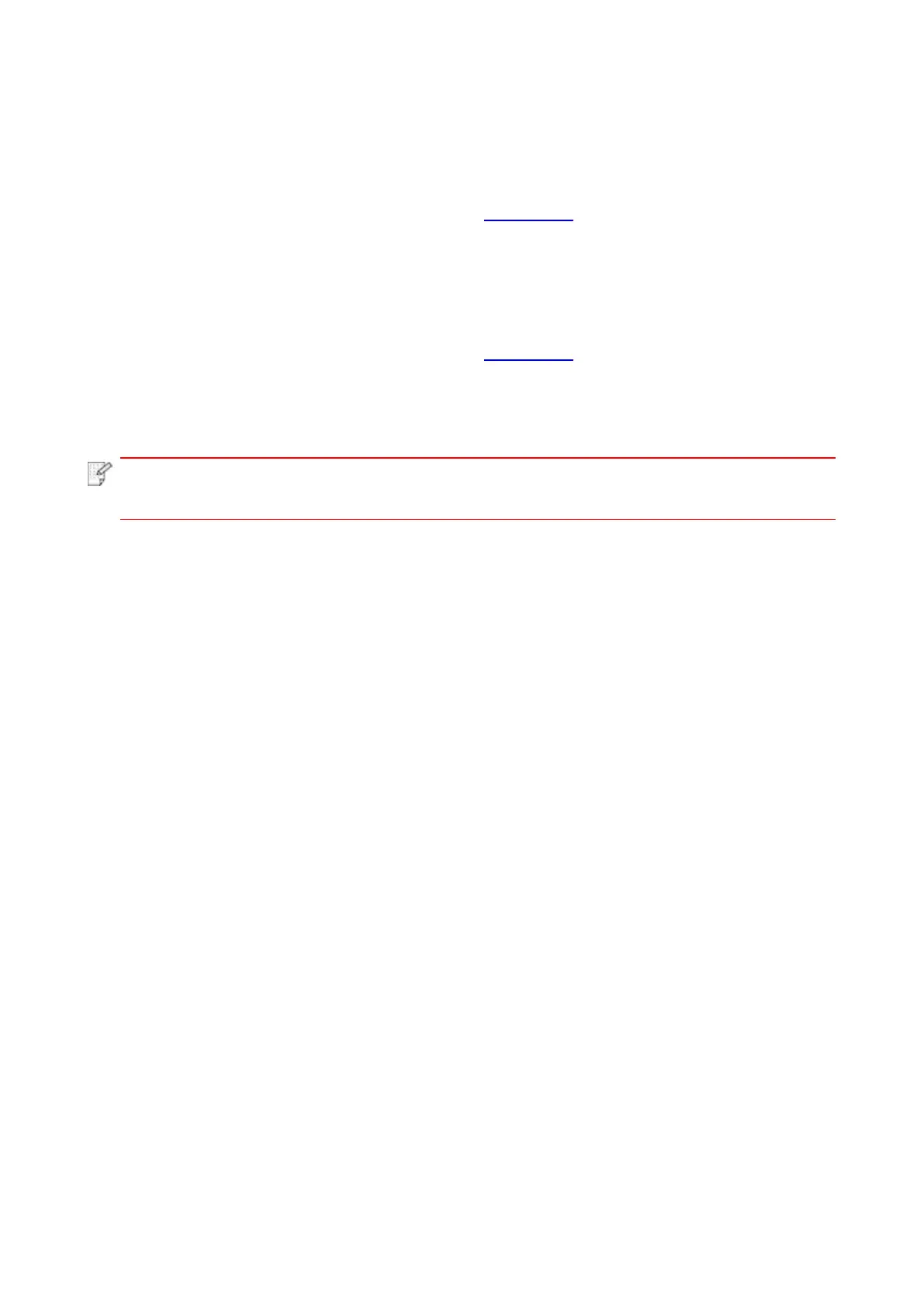49
6.2.2. Sleep time setup
If you want to change the sleep time of the printer, you can set it via the embedded Web server (the
printer installed via network connection).
1. Log in the embedded Web server (please refer to Chapter 6.1 for login method).
2. Click “Settings” – “Machine settings” – “System”.
3. Select sleep time according to you need and then click “Apply”.
6.2.3. Recover factory settings via Web server
1. Log in the embedded Web server (please refer to Chapter 6.1 for login method).
2. Click "User Management" and input the correct “User name” and “Password”; then, click “Restore
to Factory Settings”. After completion, the printer will reboot automatically.
• After factory settings of printer are recovered, user name of the administrator will be
recovered to admin and the login password will be recovered to 000000.
