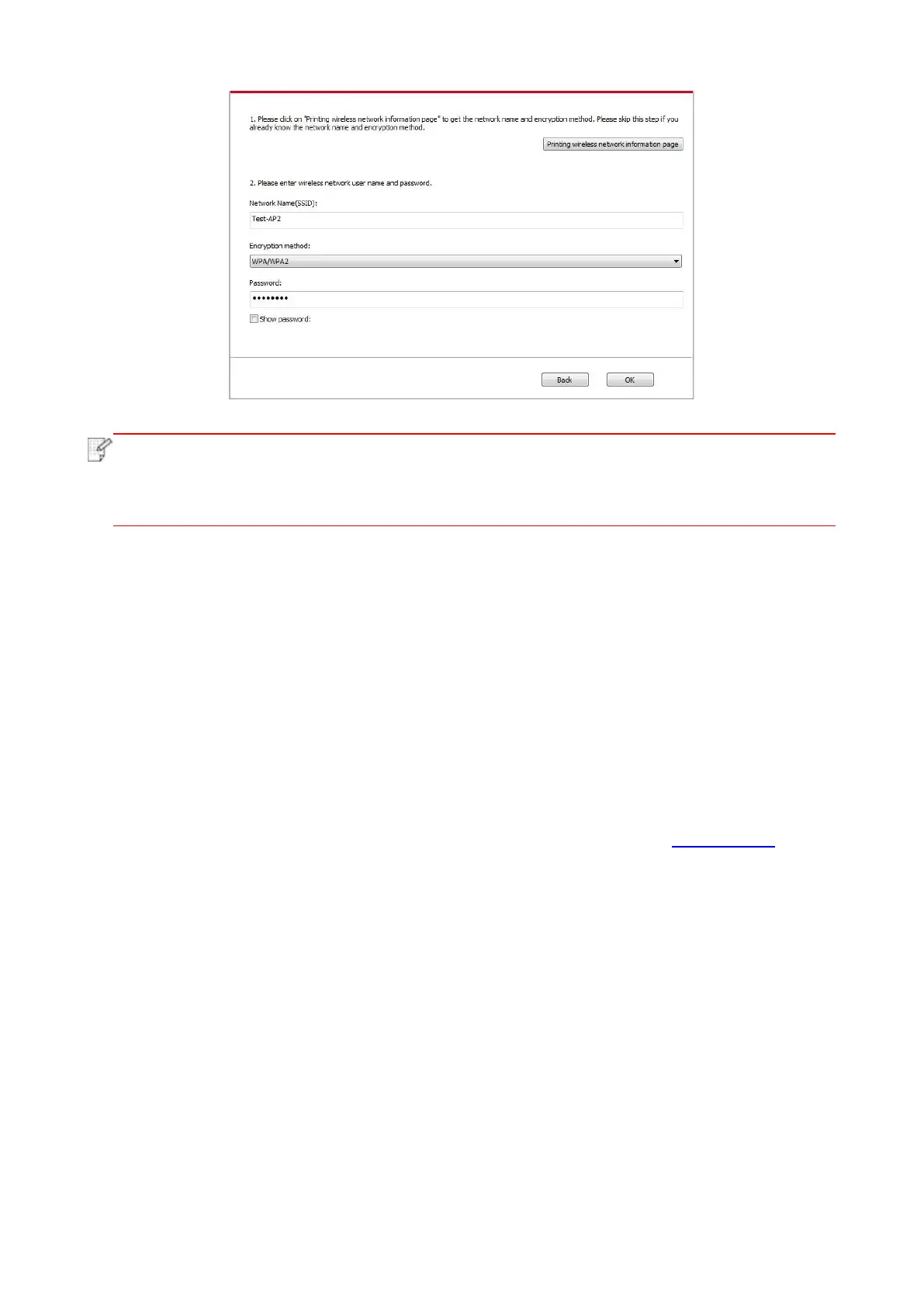23
• When the printer IP address changes under printer driver installed with host ID , you can
also directly print without re-installing the driver. If you need to install the printer driver with
the host ID, please check the option "Install the printer in the list with host ID".
6. After the installation, click "Print &Test Page" button. If your printer prints the test page
successfully, it means that you have installed the driver correctly.
3.1.1.3.1.2. Connect computer to printer via WiFi direct and install the driver
Connect the computer to printer via a direct WiFi connection.It is applicable to wireless network
without infrastructure mode, but it still needs scenario of temporary use of printer via wireless
network. You can directly connect the computer that has wireless function to the printer to realize
printing function.
1. Turn the power of printer and computer on.
2. Connect computer to the WiFi Direct network of the printer (please refer to Chapter 5.2.2 for
setup method).
3. Place the attached installation CD in the computer CD-ROM:
• Windows XP system: automatically run the installation procedure.
• Windows 7/Vista/Server 2008 system: Pop up "Autoplay" interface, click “Autorun.exe” to run the
installation procedure.
• Windows 8 system: When the " DVD RW driver" window pops up from the right top corner of
computer desktop, click anywhere in the pop-up window, then click "Autorun.exe" to run the
installation procedure.
• Windows 10 system: When the "DVD RW driver" window pops up from the right top corner of
computer desktop, click anywhere in the window, then click "Autorun.exe" to run the installation
procedure.