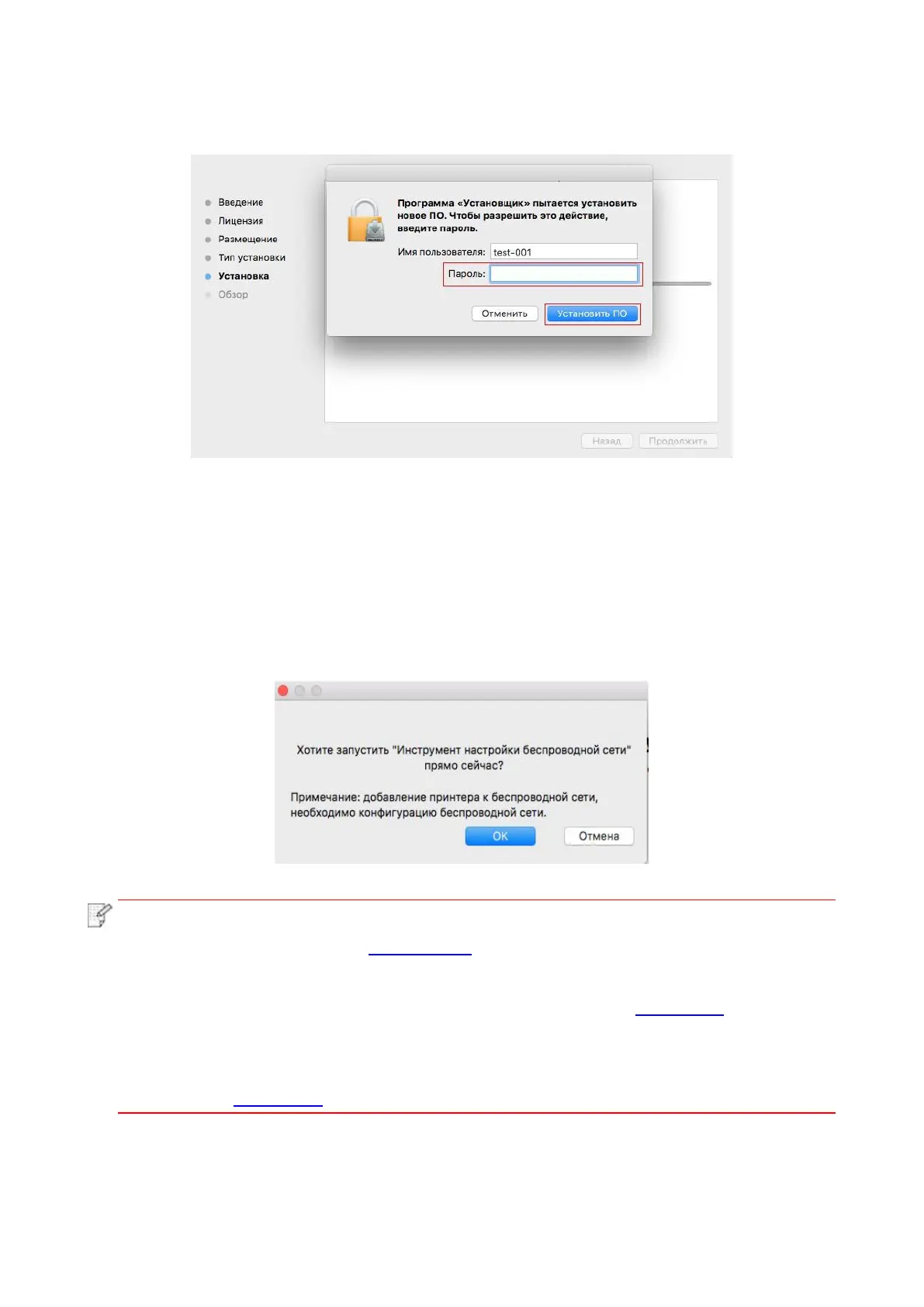38
9. Ввози шифр компьютера, кликните “ Установить ПО ”.
10. Кликните на “продоолжение установки” в всплывающем окне.
11. Система совершит подключение программы автоматически.
• Используйте кабель USB для подключения компьютера к модулю WiFi, в процессе
установке драйвера появится окно подсказки по конфигурации беспроводной сети, как
показано на следующих рисунках.
• Click “Yes”, you can configure printer’s wireless network via wireless network
configuration tool (refer to Chapter 5.1.1 for how to make configuration).When
configuration is completed, unplug USB cable, and then on the pop-up “Add Printer”
interface, you may add the network-connected printer(refer to Chapter 3.3 for how to add
printer).
• Click “No”, you can add a USB-connected printer on the pop-up “Add Printer” interface
(refer to Chapter 3.3 for how to add printer).
