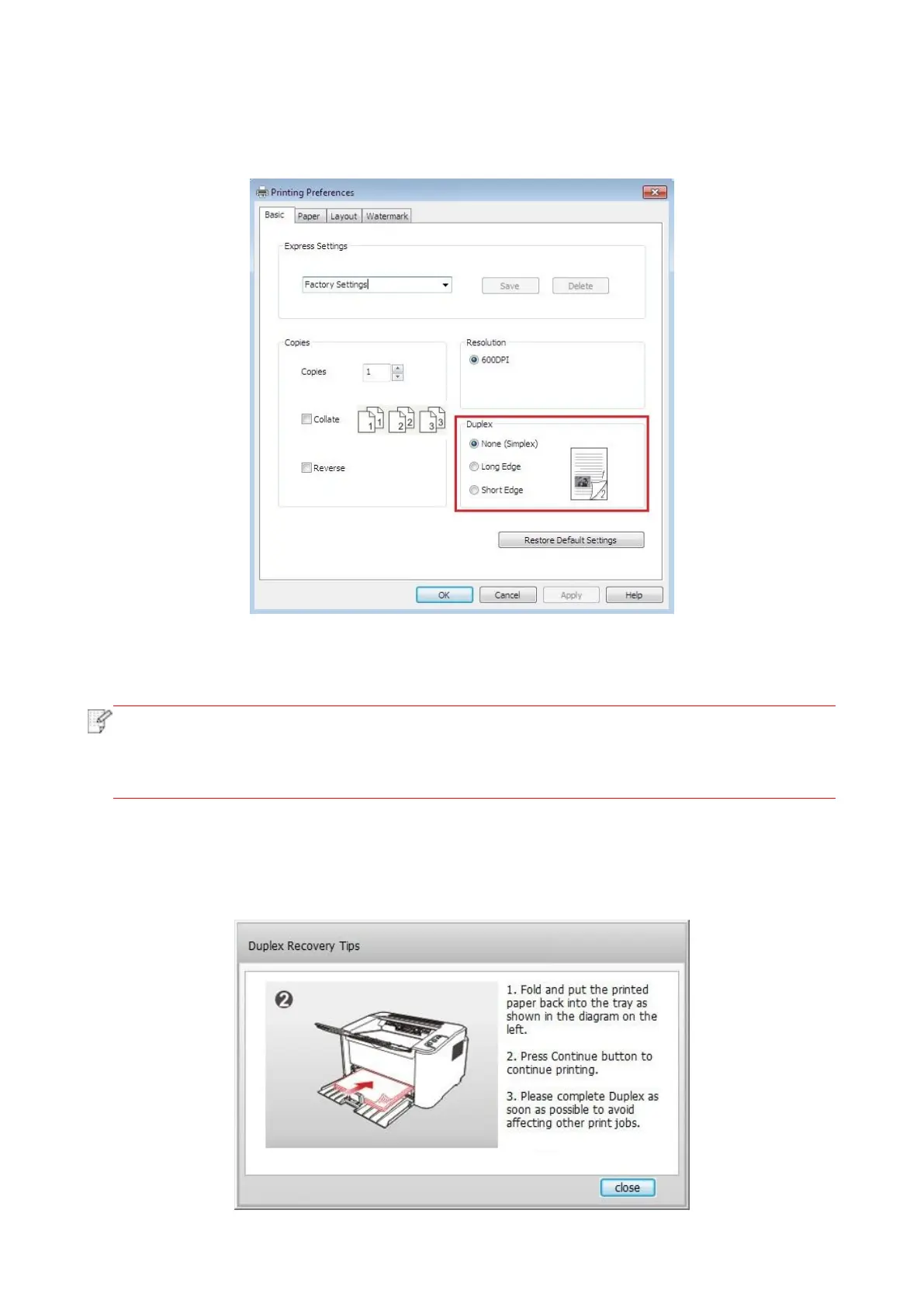53
Click Preferences to set up for printing.
c) Check Manual Duplex in the Basic tab and click OK after completing the settings
d) Click Print.
• It is recommended to raise the output tray to prevent the paper from sliding out of it. If you
choose not to raise the output tray, we recommend that you immediately remove the
printed paper output from the printer.
e) Send the print job after choosing Manual Duplex, then the following prompt window will appear,
telling you the next specific operations. Interfaces are different depending on the models.
