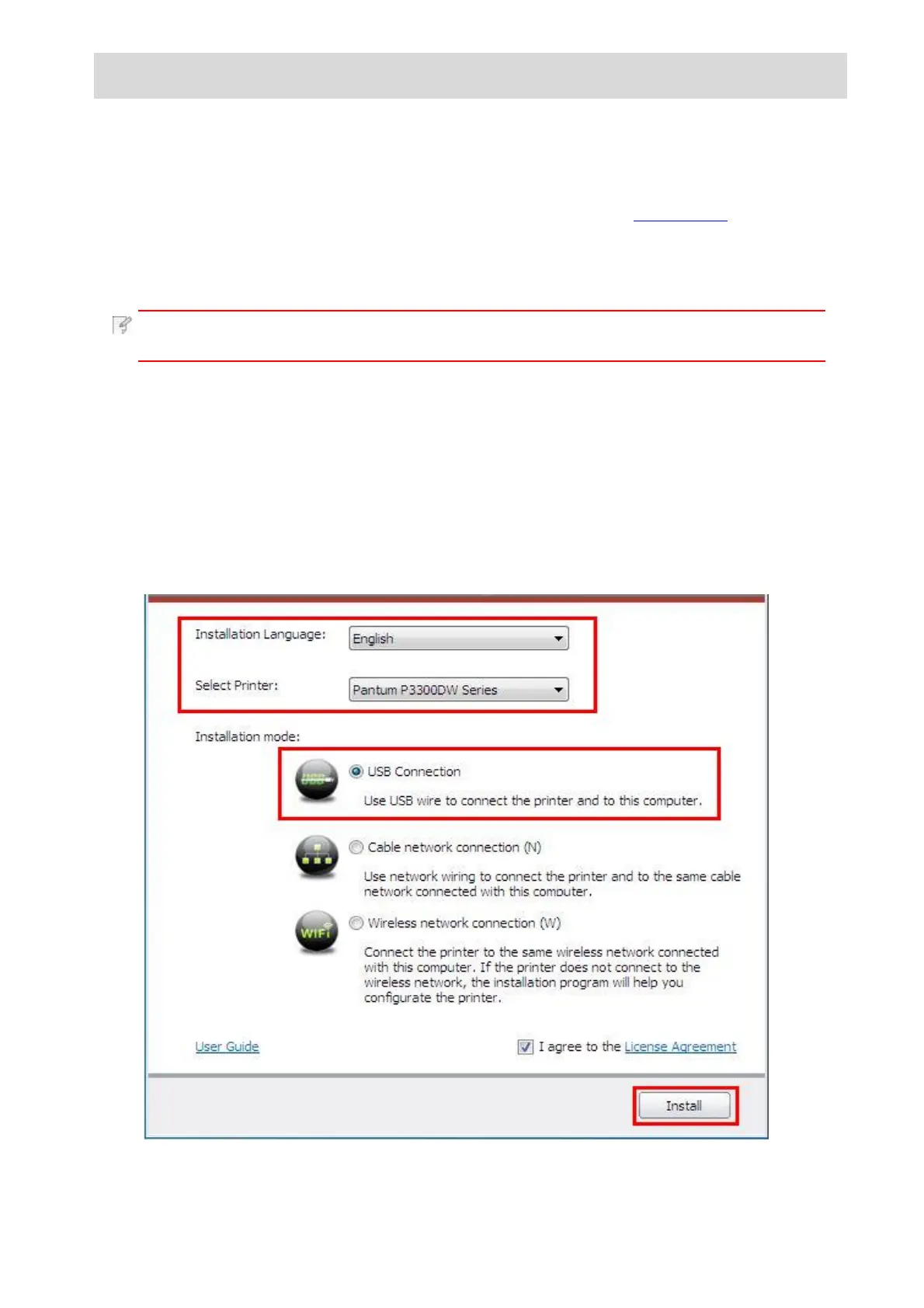3.Driver installation and uninstallation
3.1.Driver installation based on Windows system
• Before installing the drive, you need to learn about printer model by printing printer
information page out and check the product name (please refer to Chapter 9.4 for
printing methods).
• In case of covering the installed driver, the installation language cannot be changed.
Please uninstall the printer driver and then install the driver of new version.
Note: • Driver installation interface may differ because of different models and
functions, so the schematic diagram is only for your reference.
3.1.1.Installation via USB connection
1.Connect the printer to computer with USB cable and then turn power on.
2.Insert the installation CD companying with the printer in the CD driver of computer and
operate Autorun.exe installation program.
3.Read and agree to the licensing agreement, select installation language and printer
model, select “USB Connection” and then click “Install”.
