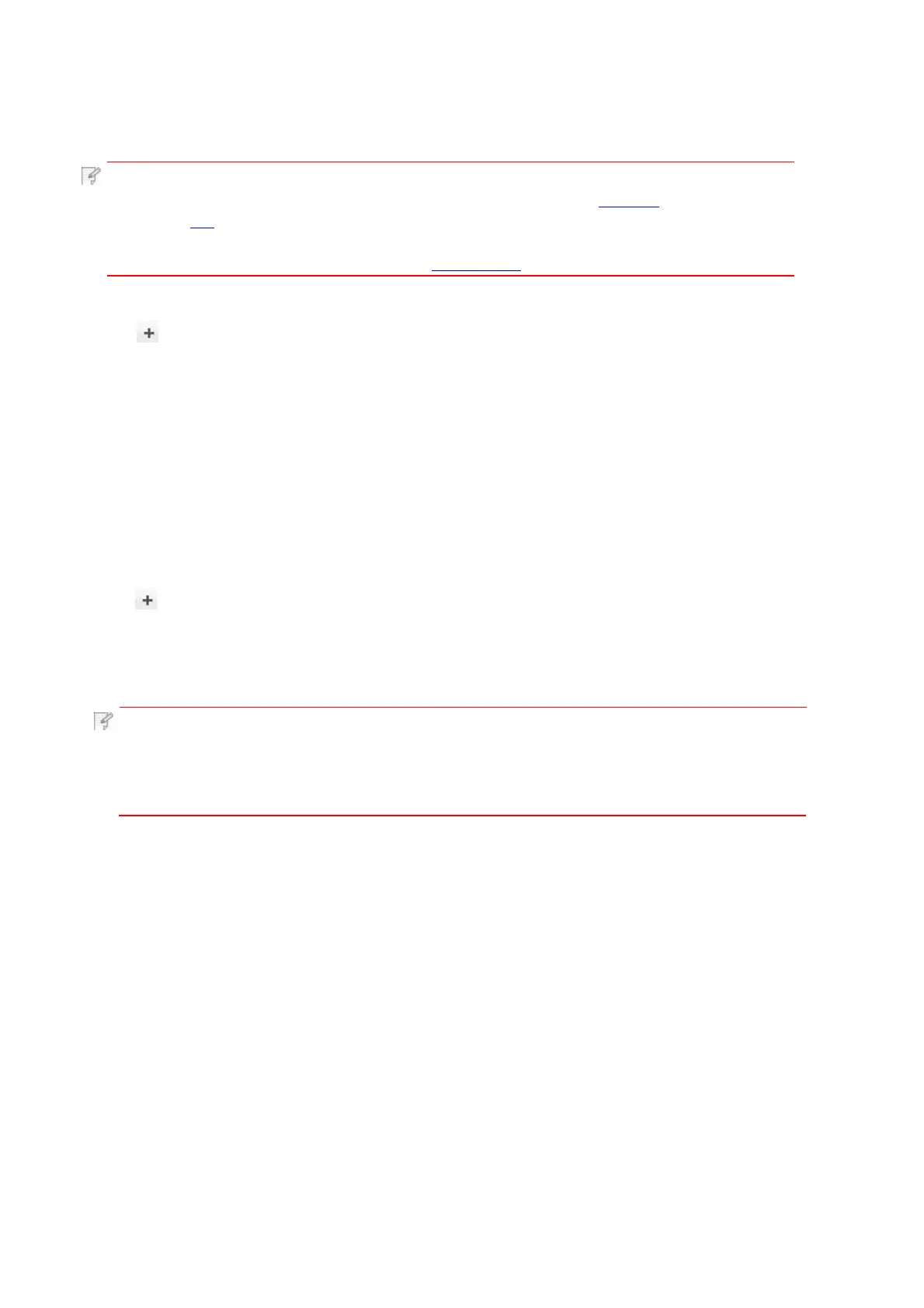3.3.3.Add in wireless network connection mode
1.Turn the power of printer and computer on.
2.Make sure the wireless network connection between computer and printer is set up.
Note:
• In case of basic structure mode, connect wireless network printer
to the access point (wireless router). Please refer to Chapter
5.1 for connection method.
• In case of Wi-Fi Direct mode, connect wireless client to wireless network
printer directly. Please refer to Chapter 5.2 for connection methods.
3.Enter the “System Preferences” – “Printers & Scanners” of computer.
4.Click button to select “Add Printer or Scanner”.
5.Select printer and then select the corresponding printer mode from the “Use” menu
popping out.
6.Click “Add”.
3.3.4.Add AirPrint printer
1.Turn the power of printer and computer on.
2.
Make sure the connection between printer and computer is set up
(USB connection or network connection).
3.Enter the “System Preferences” – “Printers & Scanners” of computer.
4.Click button to select “Add Printer or Scanner”.
5.
Select printer and select “Secure AirPrint” (data encryption) or “AirPrint”
(no encryption) in the “Use” option box.
6.Click “Add”.
Note: • When the printer is connected to computer with USB cable, the system
will recognize and add AirPrint automatically.
•
If AirPrint printer of network connection is added, then the connecting
USB cable should be disconnected first before adding the printer.
