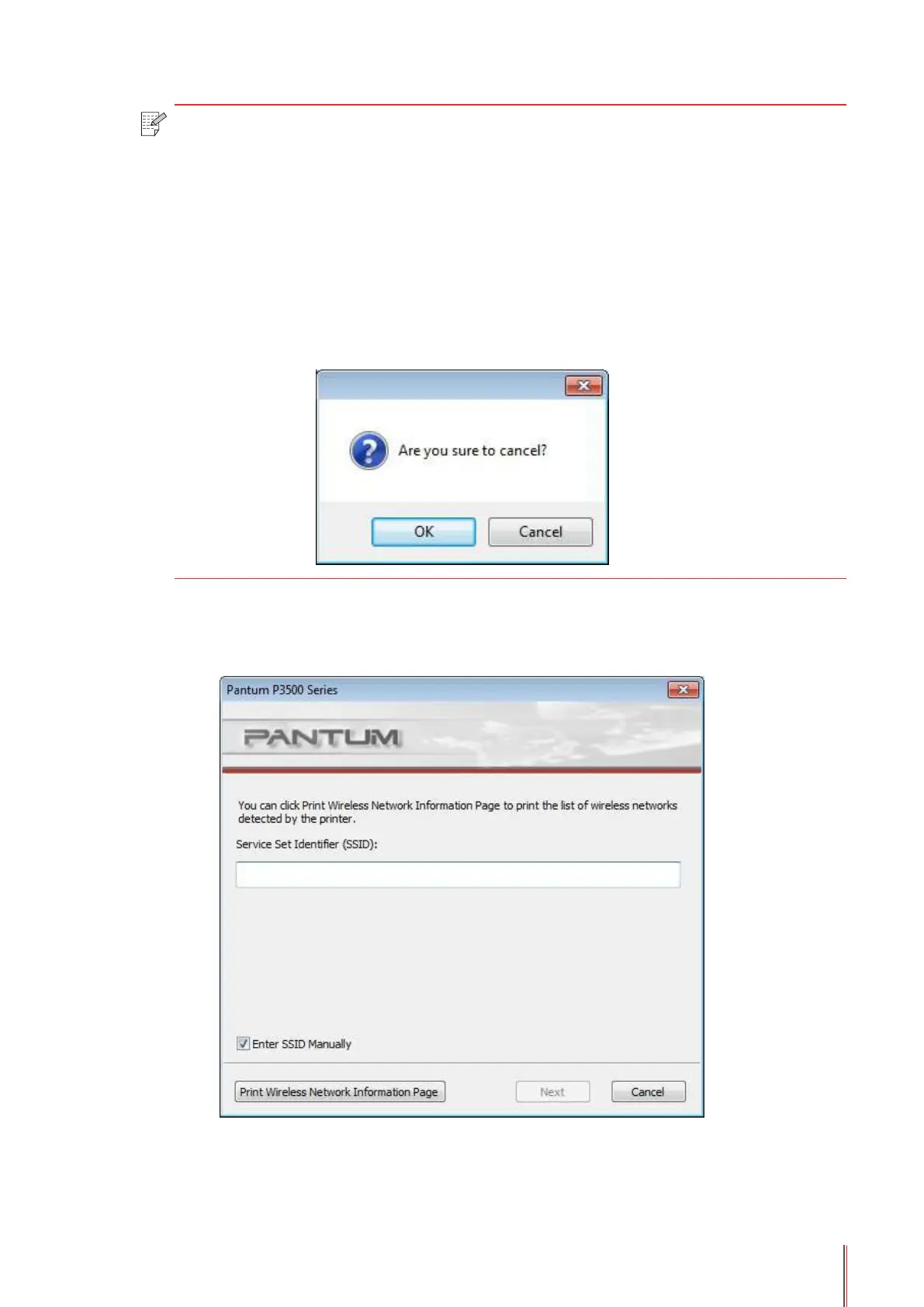4-4
Note: •Afterlaunchingtheconfigurationtool,theNetworkListinterfaceappearswith
theinformationfoundbytheprogram,e.g.,thenameofthewirelessnetwork,
whichissortedbySSID.Userscanselectaniteminthelist,andthendouble-
clickorclickNexttoentertheInformationInputinterface.
•"EnterSSIDManually":clicktoswitchtotheEnterSSIDManuallyinterface,i.e.,
Step3.
•"Refresh":Searchingforwirelessnetworkinformationagain.
•"Next":EntertheInformationInputinterface.
•"Cancel":Thepromptofcancellationappearsafterclickingit.Asshownbelow
(click"OK"toexit,otherwisestayattheoriginalinterface).
3)EnterSSIDManually
Click"EnterSSIDManually"toswitchtotheinterfaceofmanuallyenteringtheSSID.
EntertheSSIDfortheprintertobeconnectedinthe"SSID"bar.
ClickPrintWirelessNetworkInformationPagetoprintthelistofwirelessnetworksdetected
bytheprinter.
