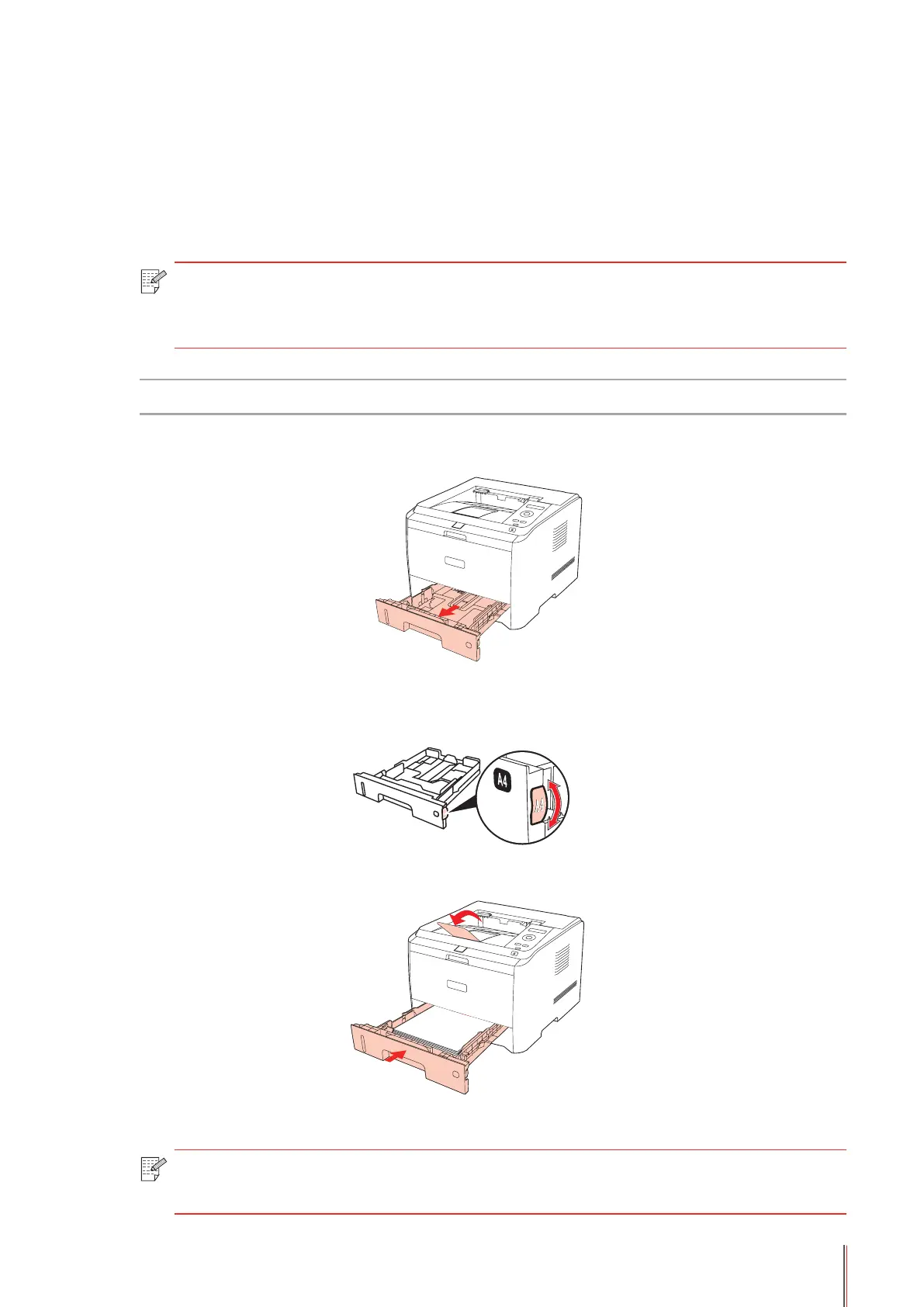7-3
7.2. Tray Setup
7.2.1. Tray Dial Settings
Both the standard input tray and the optional tray have paper type dials, and we will take the
standard tray as an example to illustrate the settings below.
Note: • Users can set the paper type dial according to their specic needs so that the
paper is fed from the specic tray. Users can also choose not to set and adjust to
the position of "*", providing no limitation on the tray and the paper type.
Dial Support Sizes: *, B5, STA, LGL, LTR, A4, and A5
1) Completely draw out the standard input tray from the printer.
2) Adjust the dial to make its size the same as that of the paper in the tray.
3) Put the tray back into the printer.
Note: • If the paper sizes users need to set is not shown on the dial, please set it on the
control panel of the printer. Refer to Chapter 7.
