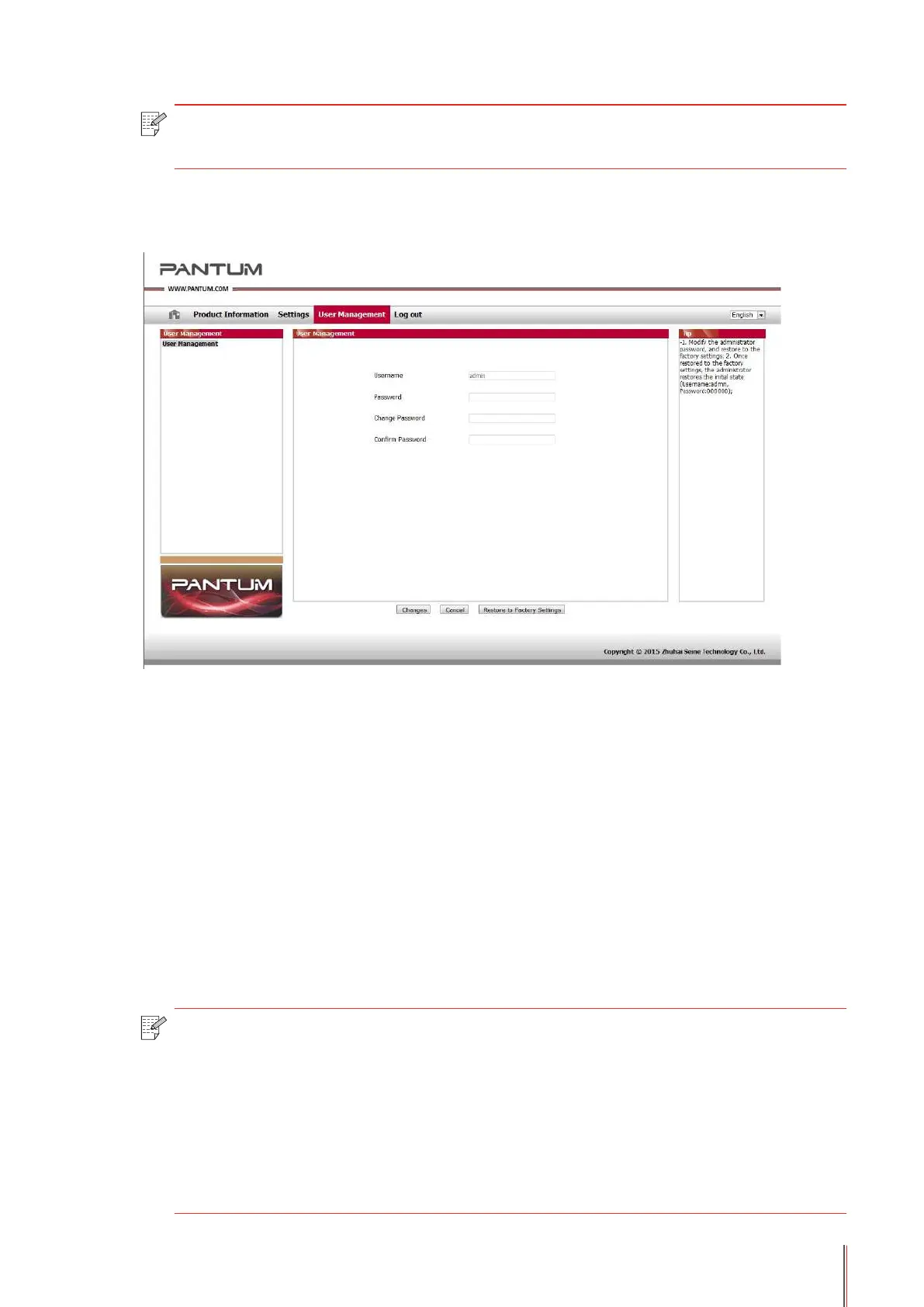4-19
Note: • The default username of the printer is "admin", and the initial password is
"000000".
2. Click the "User Management" tab to perform the corresponding operations.
3. Enter the new password in the Password box and Conrm Password box.
4. In the bottom of the window, click Changes to save the settings.
4.3.1.3. IP Address
The printer's IP address can be automatically set through the DHCP function and can also be
set manually.
Automatic Setting
The DHCP automatic setting function is enabled by default.
1. Connect the printer to the network through a network cable and complete the startup
preparation work.
2. The printer will automatically obtain the IP address assigned by the server. The IP address
obtained automatically can be used after a few minutes.
Note: • If DHCP cannot automatically obtain the IP address, the printer will automatically
use the default IP address: 169.254.1.1.
• Due to the features of DHCP, the IP address of the printer automatically
assigned by the network may vary if the printer has not been used for a long
time or the network access point changes, which could result in unsuccessful
connection to the printer. It is recommended that the IP address automatically
assigned by the network is bound to the Mac address of the printer while the
DHCP function is enabled.
