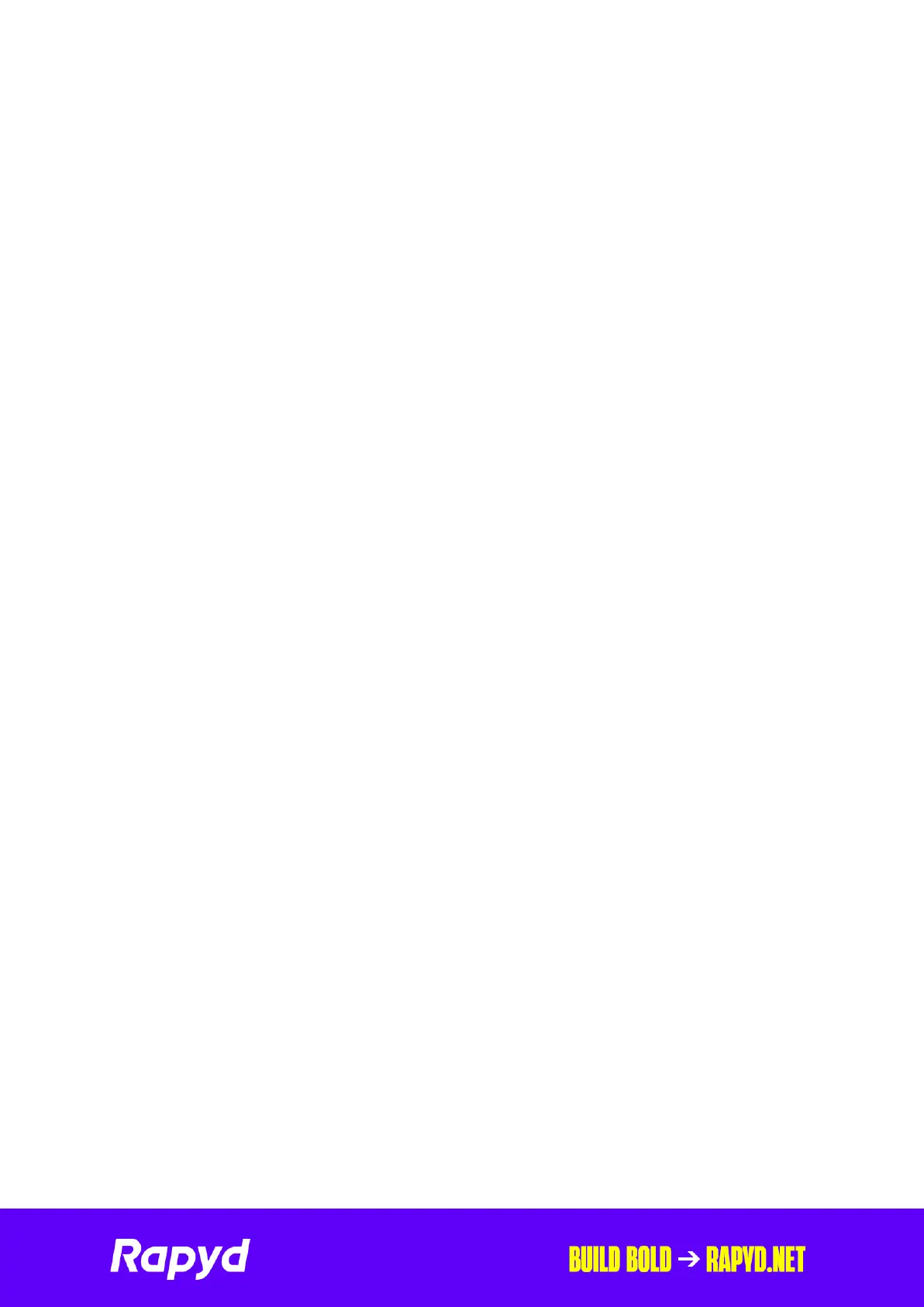Rapyd Getting Started with
The PAX A77 4
CHARGING YOUR A77
The charging port is on the top of the terminal. It is a standard USB-C port. You can
charge the device by plugging the charger cable (supplied) directly into a power
source, a PC, or an in-vehicle charger.
You can also charge it by placing it on the base station.
CONNECTING TO THE INTERNET
You must have a WiFi or a mobile signal to process transactions using the A77. The
terminal is shipped with Mobile & WiFi capabilities. If you have requested a SIM, it
will have the SIM installed.
Your Wi-Fi network must be secured with a password, and must not require the
device to open a browser to allow connection to the internet. You can set up your
Wi-Fi and cellular network settings from the menu on the Home screen.
Using Wi-Fi
1. Tap the menu button in the top right hand corner.
2. From the pop up menu, select Wi-Fi Settings .
3. A list of available networks is displayed. Select the network you want to
connect to.
4. Key in the password when prompted, and press the ‘ connect ’ icon.
5. The terminal will then start connecting to the network.
Using Mobile Network
1. Tap the menu button in the top right hand corner.
2. From the pop up menu, select Cellular Settings .
3. Choose ‘ Select Network ’.
4. A list of available networks is displayed. Select the network you want to
connect to.
5. The terminal will then start connecting to the network.
Important.
The terminal will automatically connect to the best mobile network available, this is
a manual option if you wish to choose a network you find best in your area.
