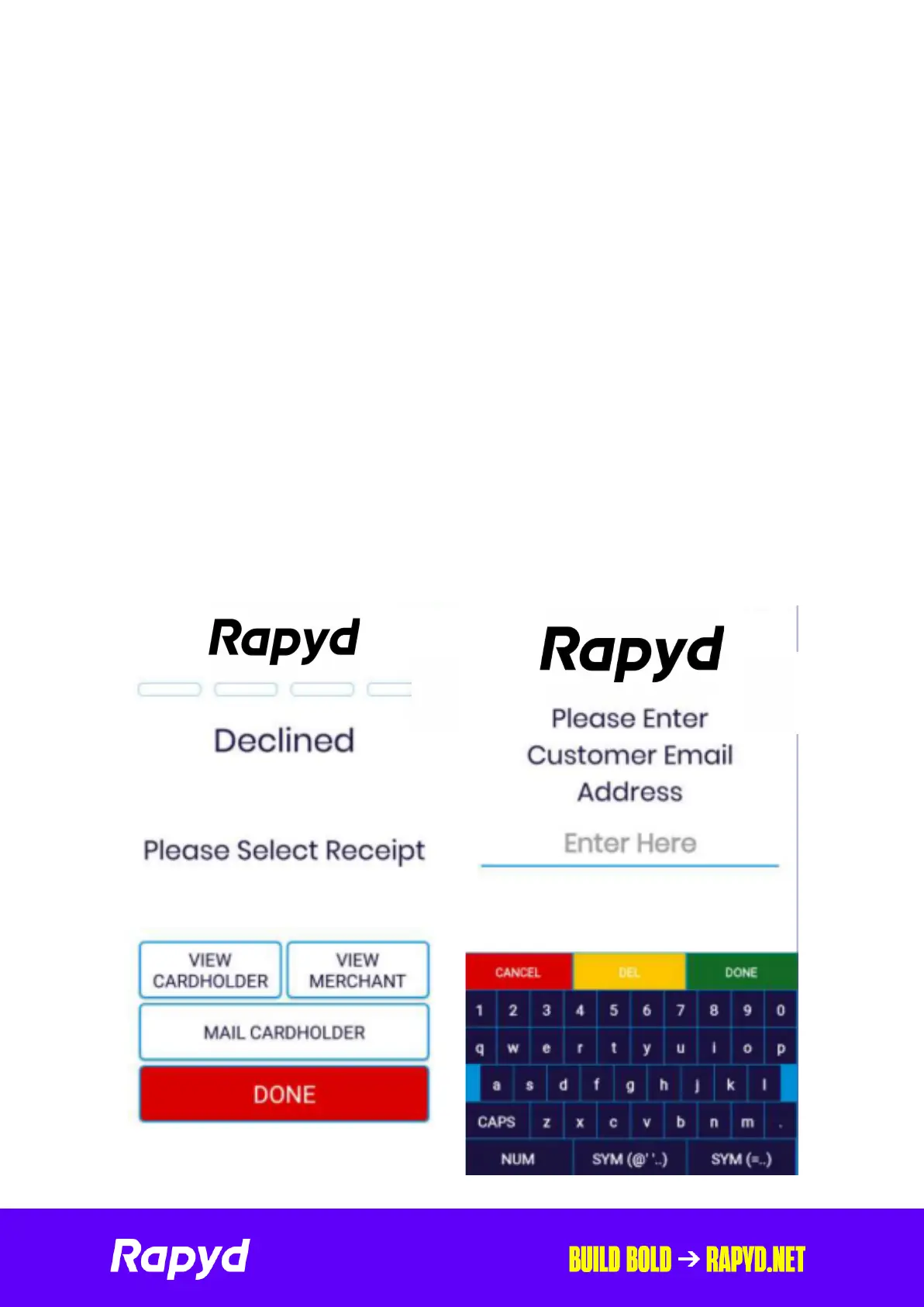Rapyd Getting Started with
The PAX A77 7
4. Having successfully logged in, you will be presented with the home screen,
with the Main Menu tab uppermost.
Doing a Test Transaction
It is a good idea to do a test transaction with your own card, for a nominal amount
of, say, 1p, to make sure that everything is working as expected.
Important.
Users/cashiers must log in to the terminal before they can process transactions.
You can set the amount of time that can elapse before the terminal goes into
standby. You can also set brightness level and other display settings .
SETTING UP EMAIL RECEIPTS
The A77 only oers email receipt capabilities as the terminal does not have a till
roll holder installed on it. Sending email receipts is quick and simple once a
transaction has been completed.
Once a transaction has approved / declined the below screen will be displayed.
