
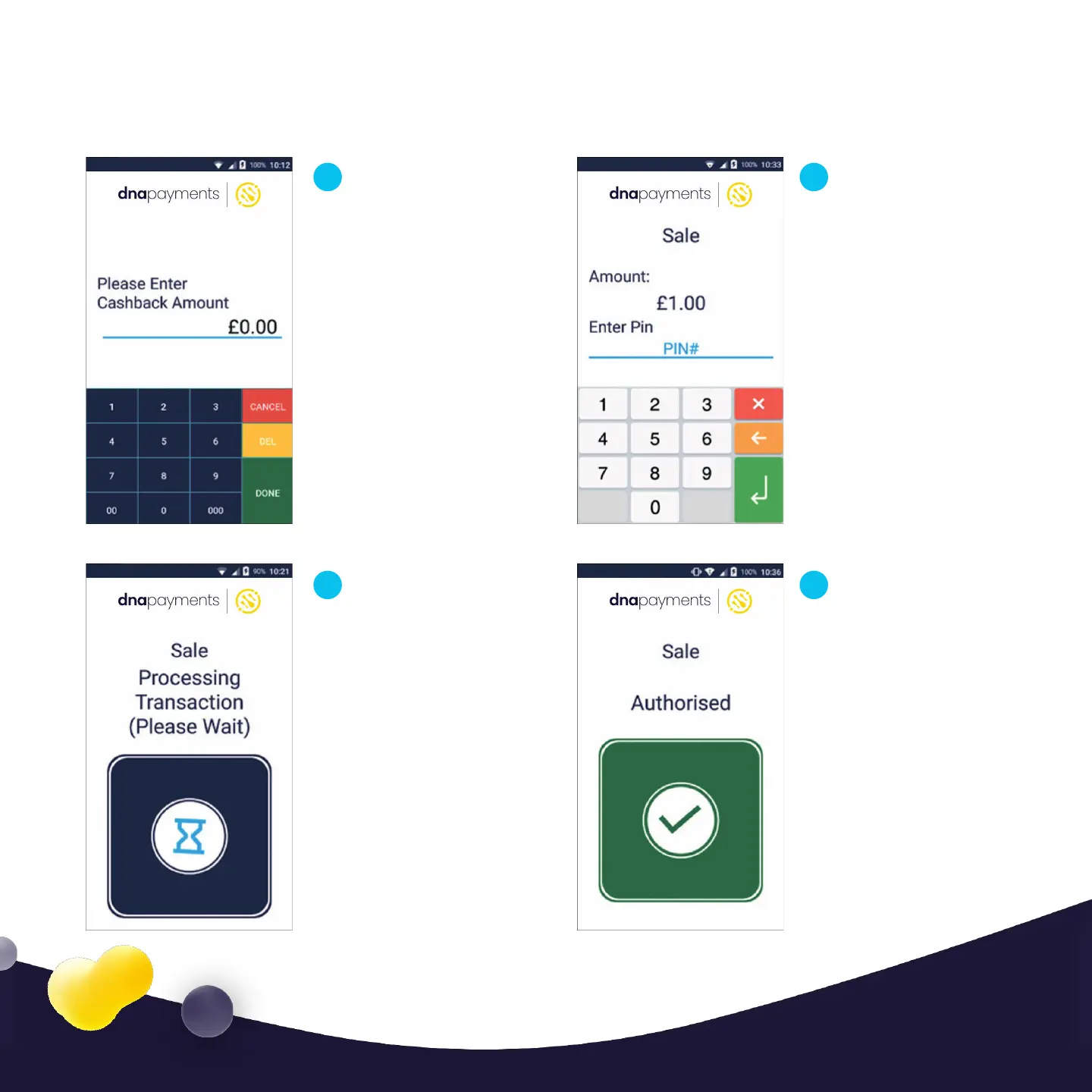 Loading...
Loading...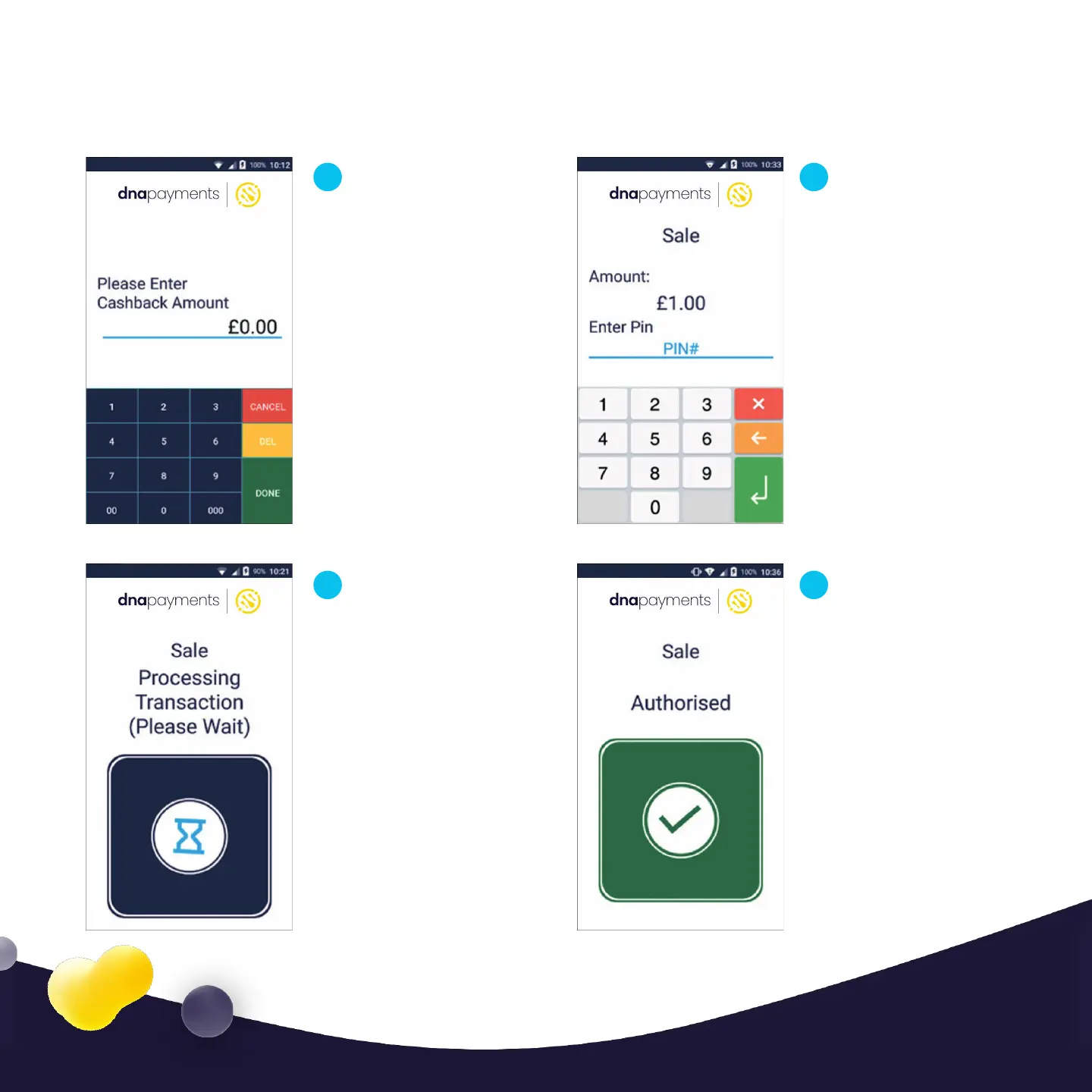







Do you have a question about the PAX A920 and is the answer not in the manual?
| Display Resolution | 720 x 1280 pixels |
|---|---|
| Printer Speed | 80mm/s |
| Security | PCI PTS 5.x approved |
| Operating System | Android |
| Display | 5.5" IPS Touch Screen |
| Connectivity | 4G, Wi-Fi, Bluetooth |
| Printer | Built-in thermal printer |
| Card Readers | Magnetic Stripe, Smart Card, Contactless |
| Camera | 5MP rear camera |
| Ports | 1 x Micro USB |
| Certifications | PCI PTS 5.x, EMV L1 & L2 |
| Processor | Quad-core Cortex A7 |