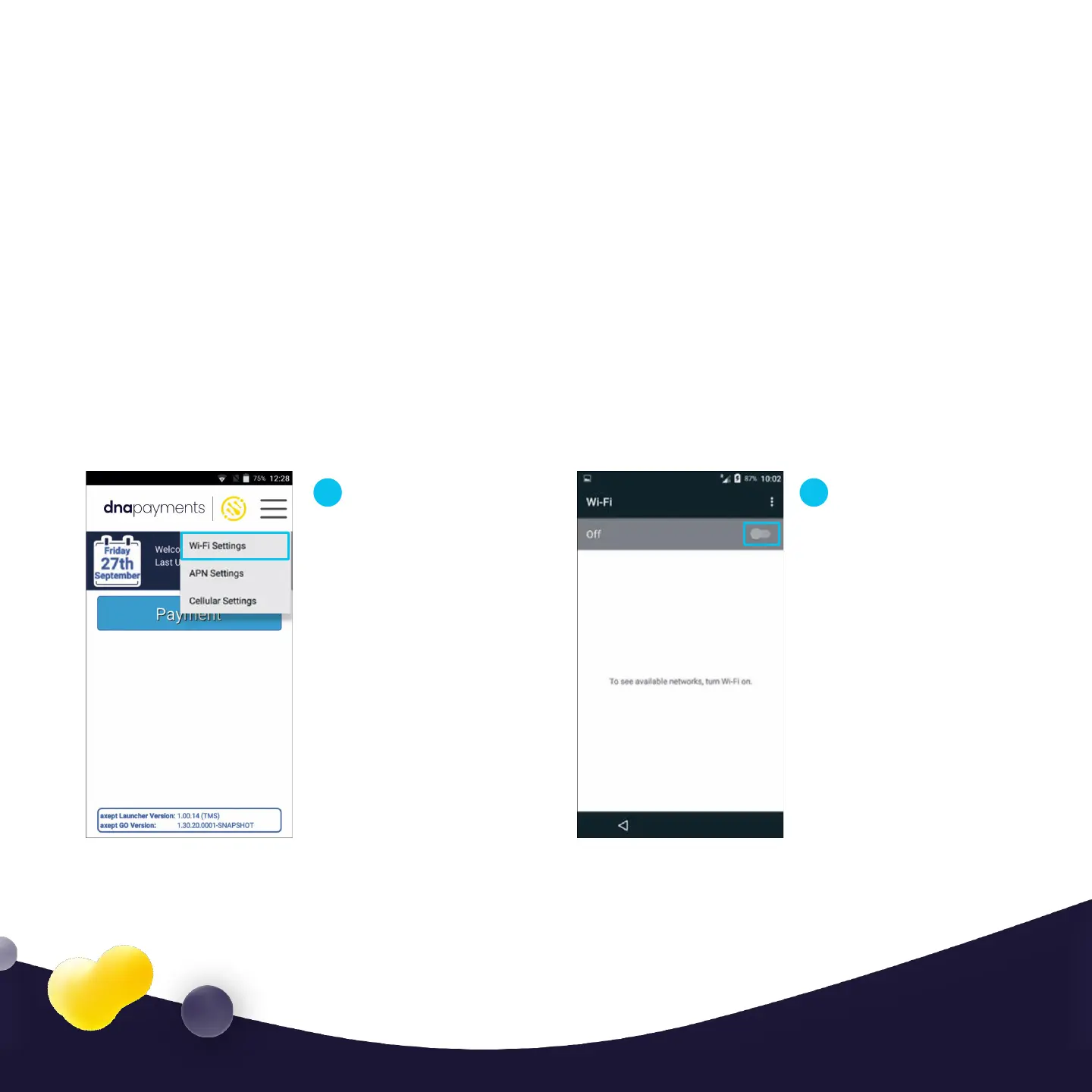Your A920 terminal can support connections to
both 2.4Ghz and 5Ghz Wi-Fi networks, and you
can program it with multiple network
configurations for devices used in more than
one location. The A920 will always select Wi-Fi
as its primary connection type, where present,
with a cellular connection used as a backup. To
configure your Wi-Fi connection, use the
following steps:
Step 5
Select the menu icon
on the main A920
Launcher screen and
choose Wi-Fi
Settings.
1
The Wi-Fi module will
be disabled by
default, as shown by
the Off message in
the header bar. To
enable Wi-Fi, simply
press the slider on
the right-hand side of
the screen.
2
9
Using WiFi
