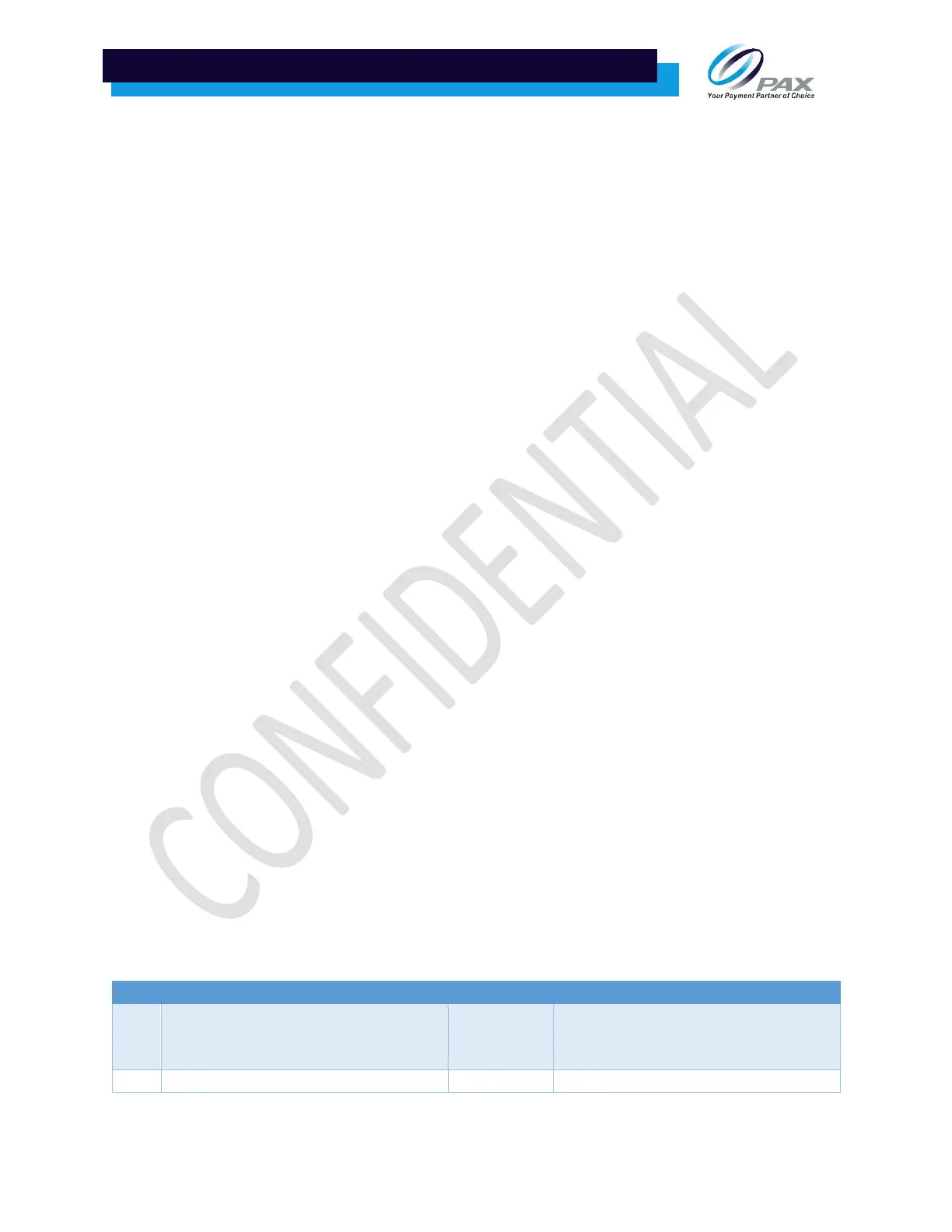access points nearby with the same channel, then changing to a channel not used by any of the nearby
access points will help minimize dropped connections. If the coverage is not good, then try relocating
the terminal or access point for better coverage.
Another step is to turn off the power to the access point and the terminal for about 3 minutes and then
turn back on the power. Also, check to see if power to the Wi-Fi access point is not interrupted. If the
access point is using a switched power source, please consider a power source that is always on. Some
equipment such as microwave ovens and curling irons can impact Wi-Fi coverage.
2.14 How to take a screen capture on the A920
Press the power and left volume button together and hold it for just a second or two until the terminal
confirms the screen shot.
2.15 Is the A920 portable?
The A920 is portable and comes with a long-lasting 3.7v 5.250 math battery for optimum performance.
2.16 Can the A920 be integrated with a POS or ECR device?
The A920 can be integrated with a POS or ECR device using the PAX POSDK SDK.
2.17 Does the A920 support Bluetooth communication and peripherals?
The A920 supports Android Bluetooth communications and standard Android type Bluetooth protocol.
Application developers can code to the Android type Bluetooth format.
2.18 What size is the thermal paper roll?
The thermal paper roll is 2-1/4” wide x 1-1/2” diameter and approx. 50’ Length.
2.19 How do I turn on and off Demo mode?
To enable Demo Mode from the payment application IDLE screen, select FUNC > Settings > Enter
Password > Operation Settings > Set the Demo Mode switch to ON. When Demo Mode is enabled
Demo Mode is printed on the transaction receipt header and is displayed on the right side of the screen.
To disable Demo Mode, perform the same steps and set the Demo Mode switch to OFF. The batch must
be closed to enable or disable demo mode.
2.20 Is the A920 available in other colors?
The A920 is available in the white and gray color combination. Orders over 3000 units can be produced
in custom colors.
3 Terminal Based Application Error Codes
These error codes are created by the terminal BroadPOS application only. Terminal OS level and Host
response error codes are not included. Custom applications are not included.
