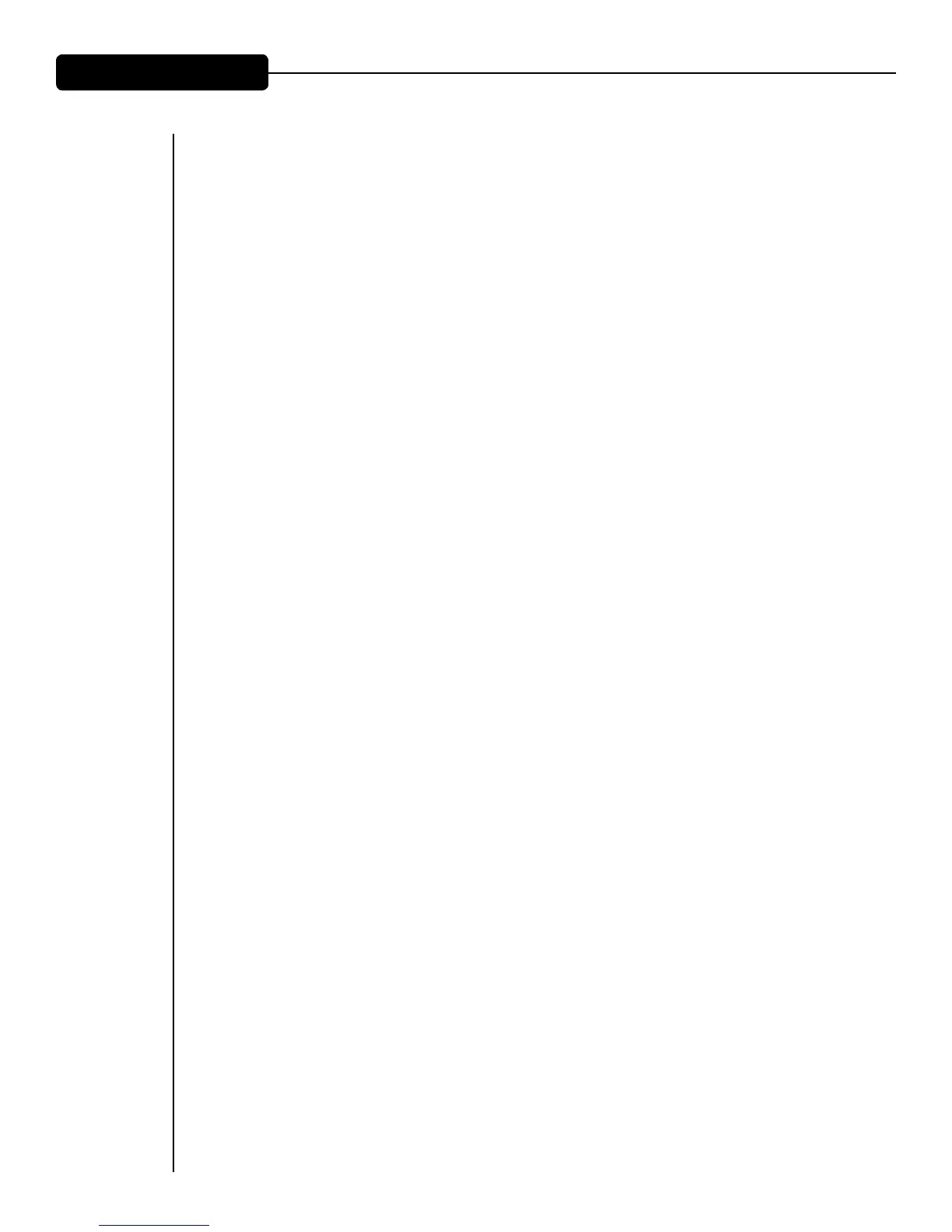Memory Stick Mode: Navigate to the Digital I/O screen. Select Memory Stick, the message “Media Not
Detected, Please Re-Insert Memstick” will appear until a memory stick is plugged in to the USB port.
Once inserted, the drive will be evaluated for available space. When ready, the menu will appear allowing
the user to select MP3 Playback or MP3 Record.
MP3 Recording: The FX2 mixer can record MP3’s at a sample rate of 48k and bit rates are selectable
from 96kbps to 320kbps. The recording bit rate and gain can be adjusted by selecting the CFG button.
MP3 Playback: The FX2 mixer can play back MP3’s at sample rates of 44.1kHz and 48kHz.
Once in the MP3 File Browse screen, you may select an MP3 le to play. The File Browse screen will only
show Directories (marked with “<DIR>” on the right side of the screen), MP3 les (with the .mp3 ex-
tension excluded), and M3U playlist les. (Note: for M3U playlists, all les included in the playlist must
be in the same directory in order for les to play correctly)
If you are in the root directory of the device, “[ROOT]” will be displayed at the top of the list. Select a
directory to view the les in that directory, or select “[UP DIR]” to back out of a directory. Once an MP3
or M3U le is selected, the MP3 Playback Screen will be shown.
When an MP3 le is nished playing, the player will seek to the next le in the list, or if a playlist is se-
lected it will seek to the next le in the playlist. Once the last le is reached, the player will loop back to
the rst le in the list. To scroll to a position in the song, spin the right encoder until the progress indica-
tor triangle indicates the desired position, then press the right encoder to set the position.
Computer Mode: The USB B port streams 48k sample rate, 24 bit audio to an external computer or other
recording device. To activate this mode, navigate to the Digital I/O screen and select Computer Mode.
The screen will show a message saying “CHANGE MODE TO COMPUTER MODE?” Select OK to activate
Computer Mode or CANCEL to exit this screen. Playback through this port may be assigned to the last
stereo channel by pushing the “Input Select” button to the “USB” position. It then may be routed any-
where throughout the console by using the Aux Sends or Bus assignment buttons on that channel strip.
FIRMWARE UPDATE
From time to time, there will be rmware updates that will address bugs or make performance improve-
ments. To update the mixer to the latest rmware, please go to www.peavey.com for instructions.
DIGITAL PROCESSING ARENA
